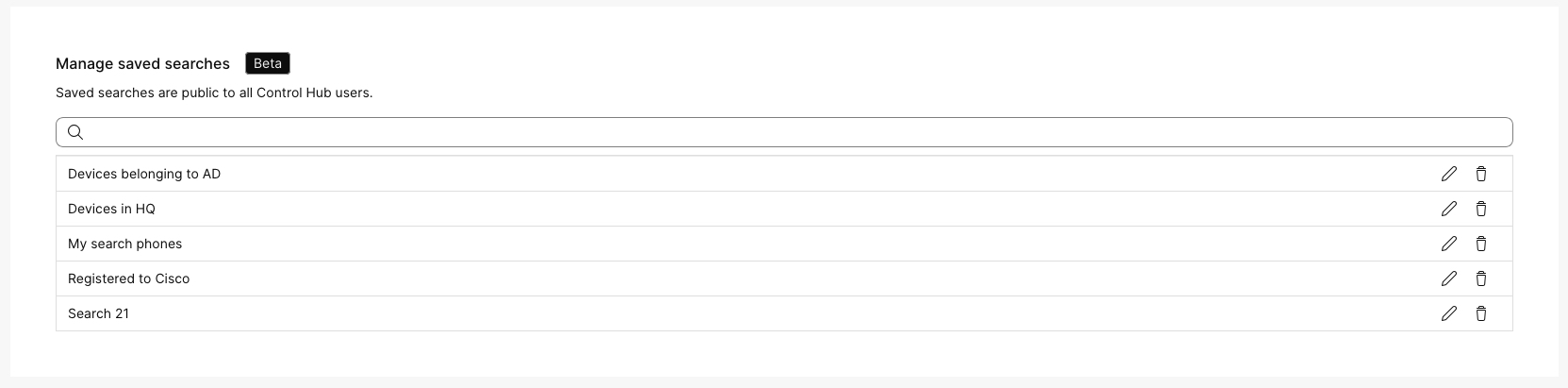- Home
- /
- Article


Search for devices in your organization
 In this article
In this article Feedback?
Feedback?You can search for devices in Control Hub. Use the interactive search field, pie chart, or pie chart legend to refine the results. A refined search can be helpful if you have lots of devices in your organization.
Clicking around is the best way to understand how the search function works. You can use parenthesis in a search to find devices that contain one term or another. For example, if you want to find devices that have the tag third floor or fourth floor, you can type Tags=(third floor or fourth floor). Similarly, you can replace the parenthesis with quotation marks to search for an exact term.
|
From the customer view in https://admin.webex.com, go to Devices, and then narrow down your results by using these filters as needed:
|
Saved searches
You can use saved searches to quickly look up devices you’re interested in.
The saved search options are available next to the search field on the Devices page in Control Hub.
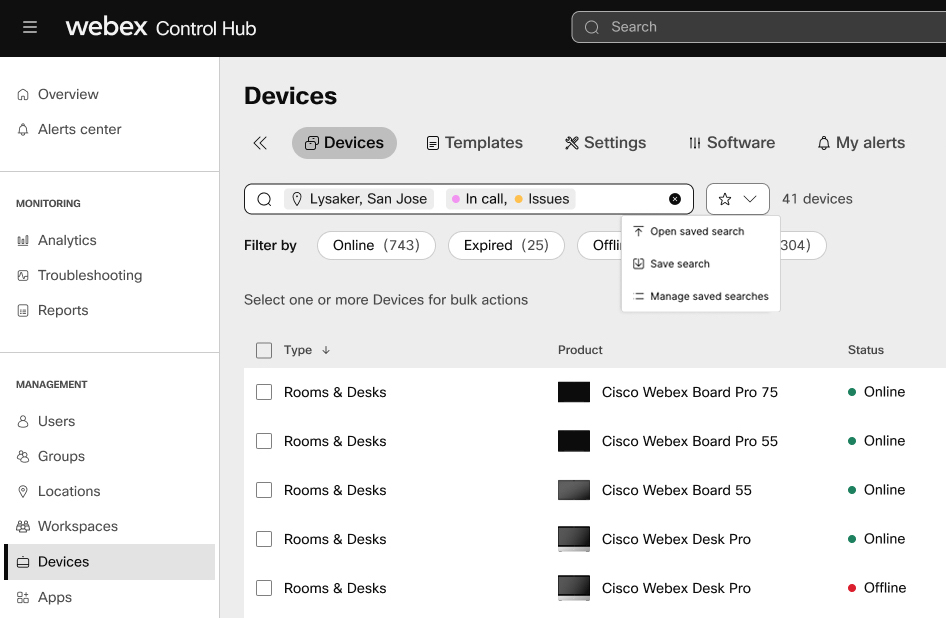
You can:
-
Save the current search that you’re using.
-
Open a search from saved searches.
-
Manage saved searches.
Save a search
To save the search you have used in the search field, click the star icon and select Save search . Enter a name for the search and click Save .
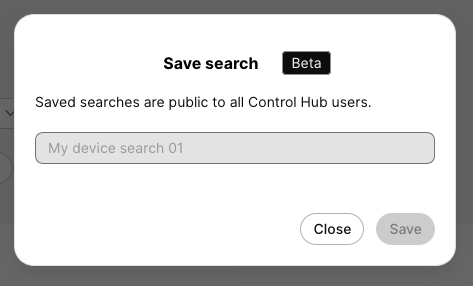
Use a saved search
To use a saved search to filter your devices list, click the star icon and select Open saved search . Select a search from the list. You can search from the list.
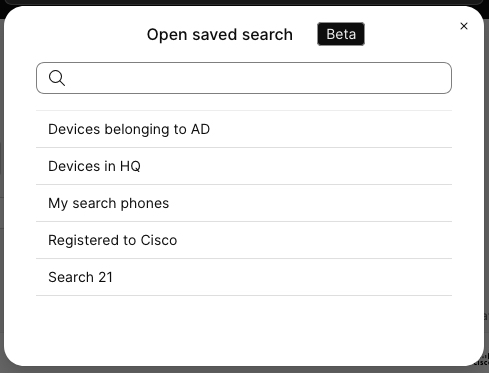
Manage saved searches
To manage your saved searches, click the star icon and select Manage searches . You can rename or delete the listed searches. Click Close when you’re done.