Webex App | Move a phone call between Webex App and your desk phone
 Feedback?
Feedback?When you're on a call using Webex App, your desk phone shows that you have a Remote active call. Depending on your setup, you can move the call between the app and your desk phone.
Although the specific information and softkeys that display on your desk phone differ depending on your particular setup, here's how a call might look on Brandon's phone when he uses Webex App to talk to Brenda.
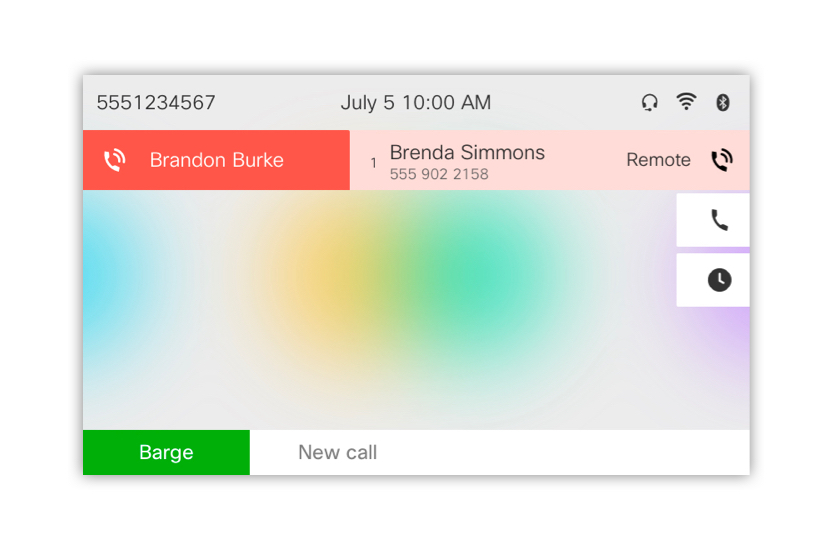
|
You can put a call on hold in Webex App or from your desk phone. While on a call in Webex App, select More
Your spaces list in Webex App shows when your call is on hold |

 and then select
and then select  and then press
and then press  regardless of whether you used your phone or the app to put the call on hold.
regardless of whether you used your phone or the app to put the call on hold.
