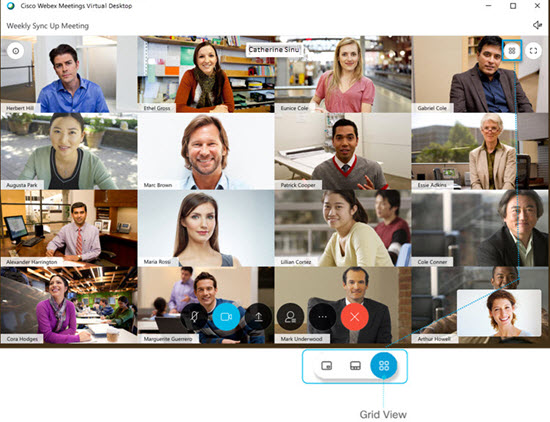Screen Layouts in the Cisco Webex Meetings Virtual Desktop App
 Feedback?
Feedback?Video Layouts in the Virtual Desktop App
When you join a meeting your default video layout is set to Single view. When there are more than two participants in the meeting you can change your video layout. If there are more than two participants in a meeting, you can switch between three different video views:
-
Single view—Displays a full-screen video of the speaker.
-
Overlay view—Displays the speaker in the primary video and provides thumbnail videos of the other participants.
-
Grid view—Displays up to 16 participants at the same time.
The participants videos are ordered by host, presenter, most recent speaker, participants sending video and then alphabetically.
The maximum number of participants that can connect to a meeting in the virtual desktop app is 200.
Single View in the Virtual Desktop App
Single view displays a full-screen video of whoever is speaking. The Single view is the video-only layout that is used in meetings between two people.
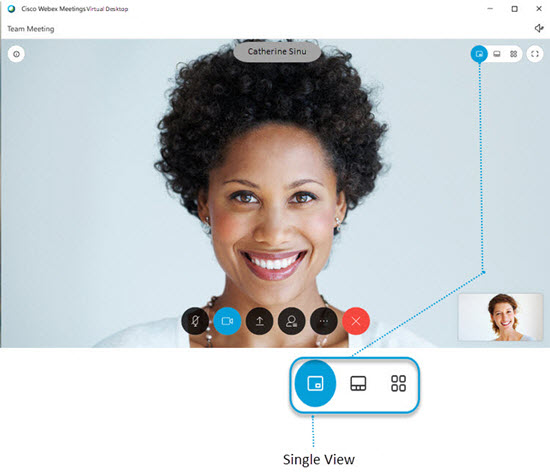
Overlay View in the Virtual Desktop App
The Overlay view is the default video-only layout and displays whoever is speaking in the primary video, while allowing you to see thumbnail's of other participants. You can see up to eight thumbnail videos of other participants.
The order of the thumbnail videos is based on who has the host and presenter roles, who has spoken most recently, who is showing their video, and alphabetical order. The participants who have spoken most recently appear first, followed by participants who are showing their video.
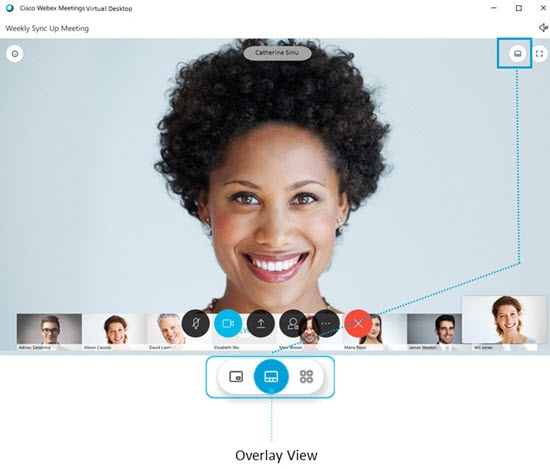
Grid View in the Virtual Desktop App
The sort order of the thumbnail videos is based on who has the host and presenter roles, who has spoken most recently, who is showing their video, and alphabetical order. The participants who have spoken most recently appear first, followed by participants who are showing their video.