Webexアプリ | デバイスのコントロールパネルを管理する
 フィードバックがある場合
フィードバックがある場合デバイス コントロール パネルを使用すると、デバイスのミュート/ミュート解除、 のビデオの開始/停止、音量の調整、 デバイスの別のビデオ レイアウトの選択を行うことができます。
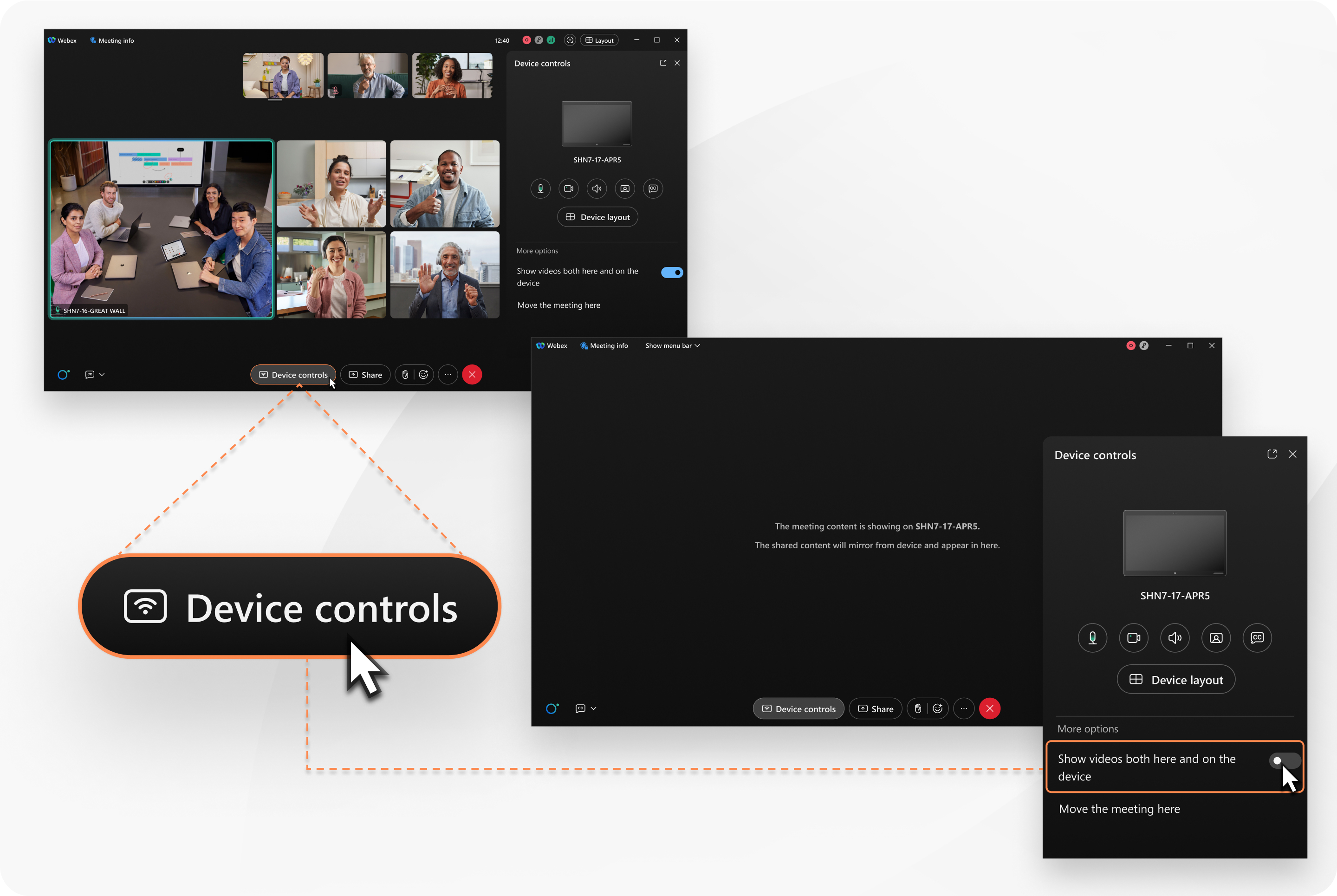
| 1 |
会議中または通話中に、 デバイス コントロール をクリックし、 ] 通話中に自分の音声をミュートまたはミュート解除する、 ビデオをオンまたはオフにする、 ビデオ デバイスの音量を調整する、または ビデオ デバイスのセルフビューを切り替えるを選択します。 さらに、 その他のオプション メニューから次の操作を実行できます。
|
| 2 |
分割パネル デバイス レイアウトで、使用可能なレイアウトの 1 つを選択し、デバイス上でどのように表示されるかを確認します。詳細については、 Cisco デバイスの画面レイアウトを参照してください。 |
| 3 |
通話ウィンドウをポップアウトして、参加者を画面上でより目立つように表示することができます。必要に応じて、再度アタッチして元のビューに戻すこともできます。 |
この投稿記事は役に立ちましたか?


