Webex App | Move the share control bar to another monitor when you're presenting
 Feedback?
Feedback?If you use multiple monitors, when you share your screen or an application in a call or meeting, you can drag the share control bar to another monitor. This lets you focus entirely on presenting on your main monitor.
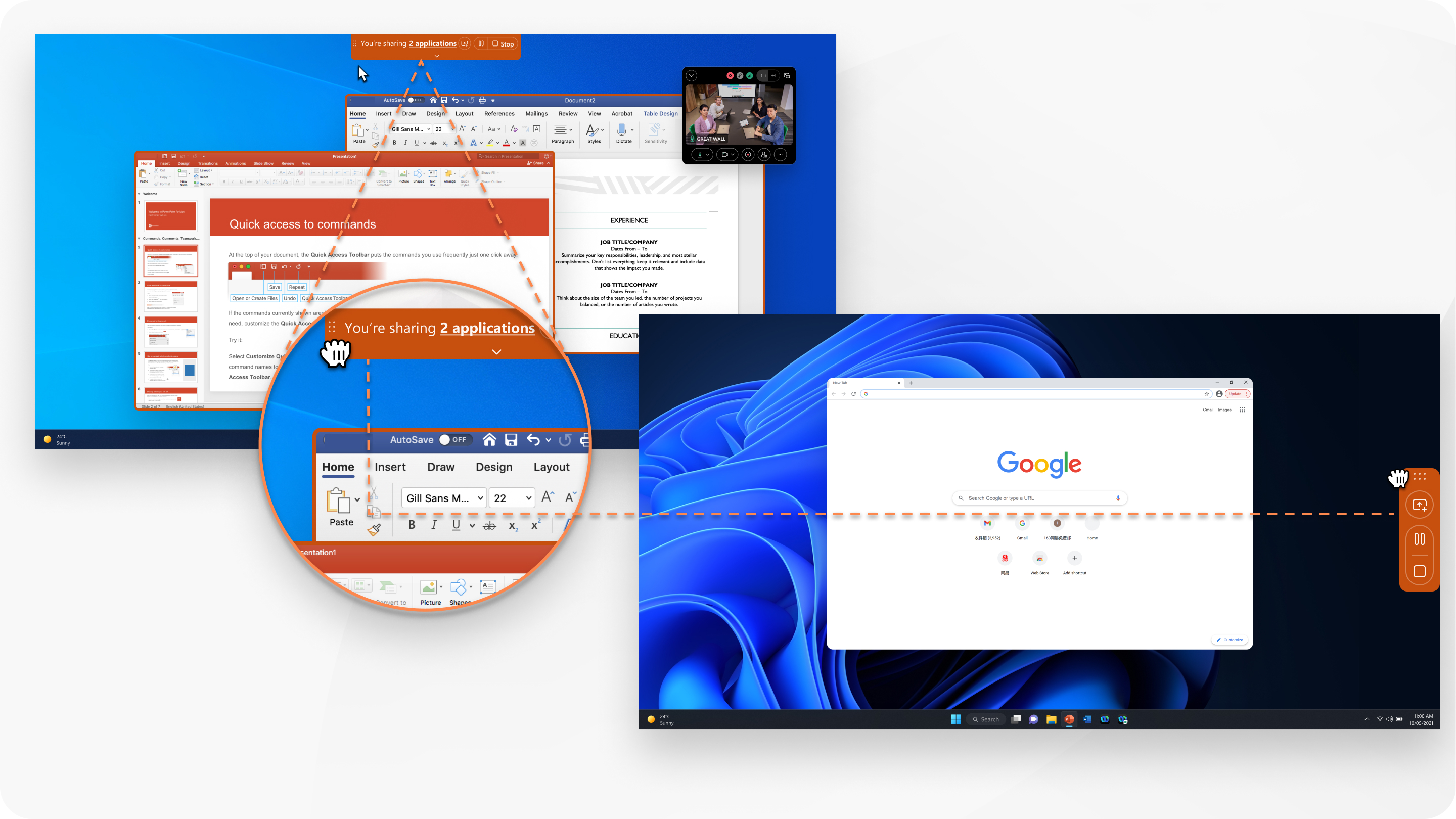
| 1 |
Open Webex and sign in. |
| 2 |
Share your screen or an application in a meeting or share your screen or an application in a phone call. |
| 3 |
Move your cursor over the share control bar. When your cursor changes to move mode When you release the mouse button
If you prefer, use the arrow keys to move the share control bar. |
Was this article helpful?


