Change roles during a meeting on Desk and Room Series
 Feedback?
Feedback?By transferring the host role from yourself, you can leave a meeting that you are hosting and let the other participants continue without you. Transferring the host role applies to Webex Meetings and Personal Room Meetings on Desk and Room Series devices, where there is only one host at any time. Changing role privileges is not available in meetings on Boards.
| 1 |
During a meeting, tap the Participants button in the call controls on your device or touch controller. Tap on a participant. |
| 2 |
Tap Change Role. |
| 3 |
The options that you see depend on if you are the host or a cohost, and on the selected participant's current role:
|
| 4 |
Tap on a role. The participant will be notified that their role has been changed. Transferring the presenter role is not supported for participants joining the call from their Webex Meetings client. As host, tapping End meeting for all ends the meeting for everyone. To leave the meeting and let it continue without you, you can either:
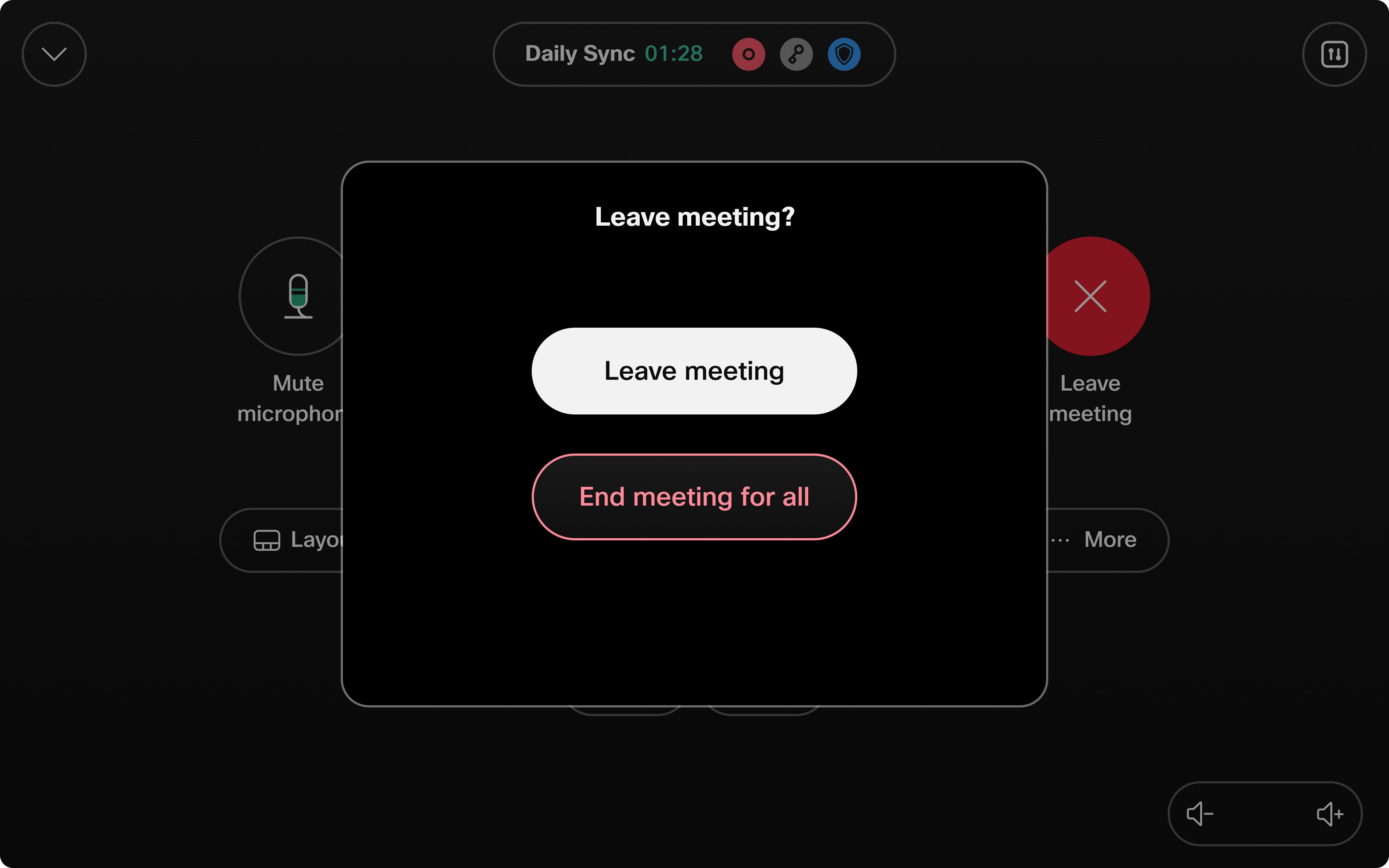
|


