Opprett planer for samtaleinnstillinger
 Tilbakemelding?
Tilbakemelding?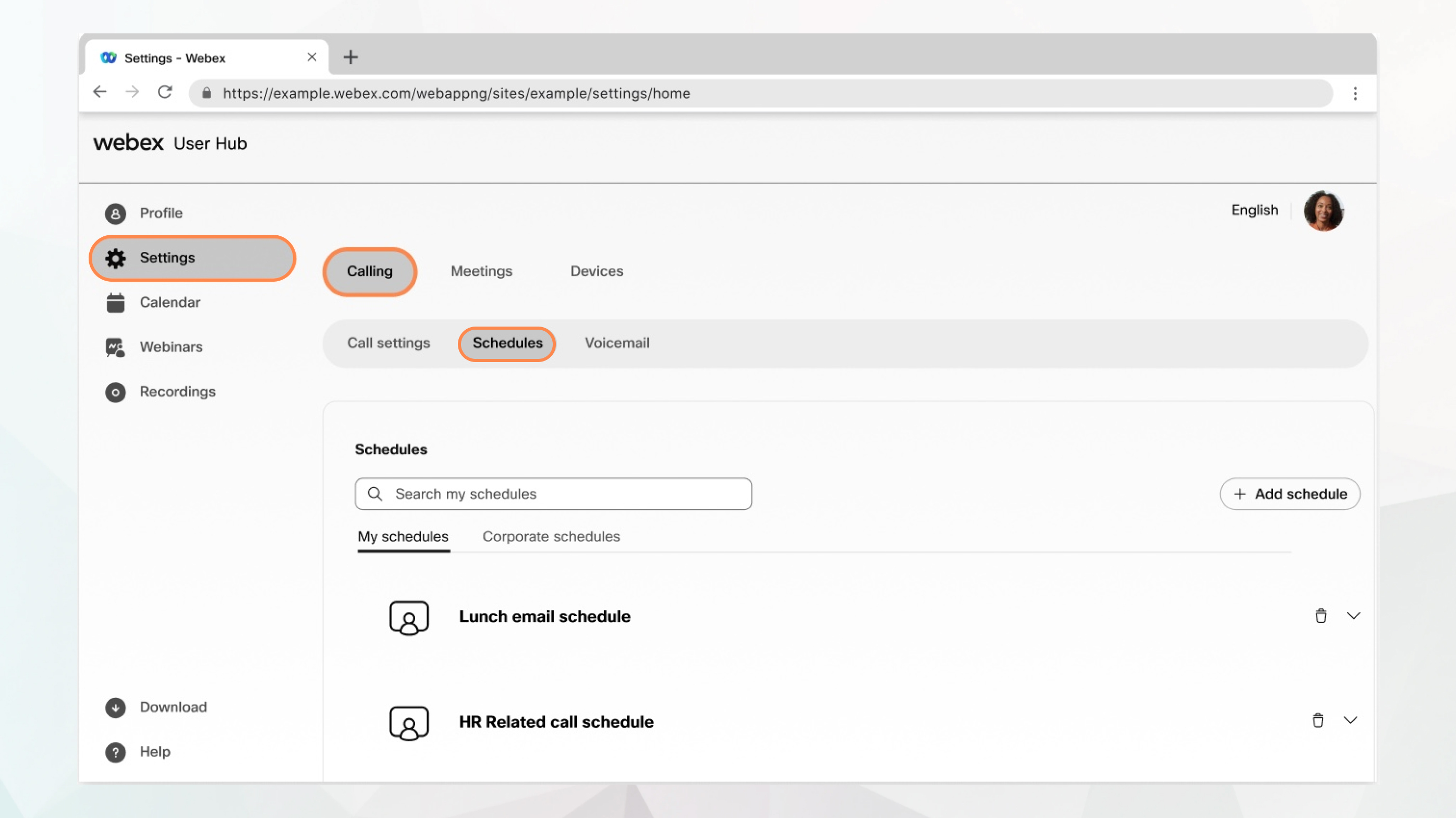
Før du begynner
-
Administrator må ha aktivert denne funksjonen for å få tilgang til og konfigurere den. Hvis du ikke ser denne innstillingen, ta kontakt med administratoren din.
-
Du kan konfigurere alle samtaleinnstillingene fra brukerhuben ved å gå til .
Anrop-al ternativet er bare tilgjengelig for brukere med Webex Calling-lisens. Hvis du ikke ser Anro p-alternativet, betyr det at du ikke har Webex Calling-lisensen.
Hvis du vil finne ut hvilken anropstjeneste du er konfigurert med, kan du sjekke fra Webex-appen. Hvis du vil ha mer informasjon, kan du se Finn ut hvilken anropstjeneste du har.
| 1 |
Logg på User Hub. |
| 2 |
Gå til . Følgende to tidstyper vises:
|
| 3 |
Gå til Mine planer og klikk på Legg til plan for å opprette planen. |
| 4 |
Skriv inn et Plannavn. |
| 5 |
Velg riktig Startdato/klokkeslett og Sluttdato/klokkeslett. |
| 6 |
Merk av for Heldagshendelse eller Gjentakelser, om nødvendig. |
| 7 |
Klikk på Lagre. Den opprettede planen vises under Mine planer. Du kan utvide den opprettede planen og klikke på Legg til hendelse for å legge til flere hendelser i den. |
Hva du skal gjøre nå
Nå som planen er opprettet, kan du bruke den på dine selektive samtaleinnstillinger, for eksempel sekvensiell ringetone, prioritetsvarsler og samtidig ringetone.


