Use a Slido for Government Q&A in a meeting
 Feedback?
Feedback?
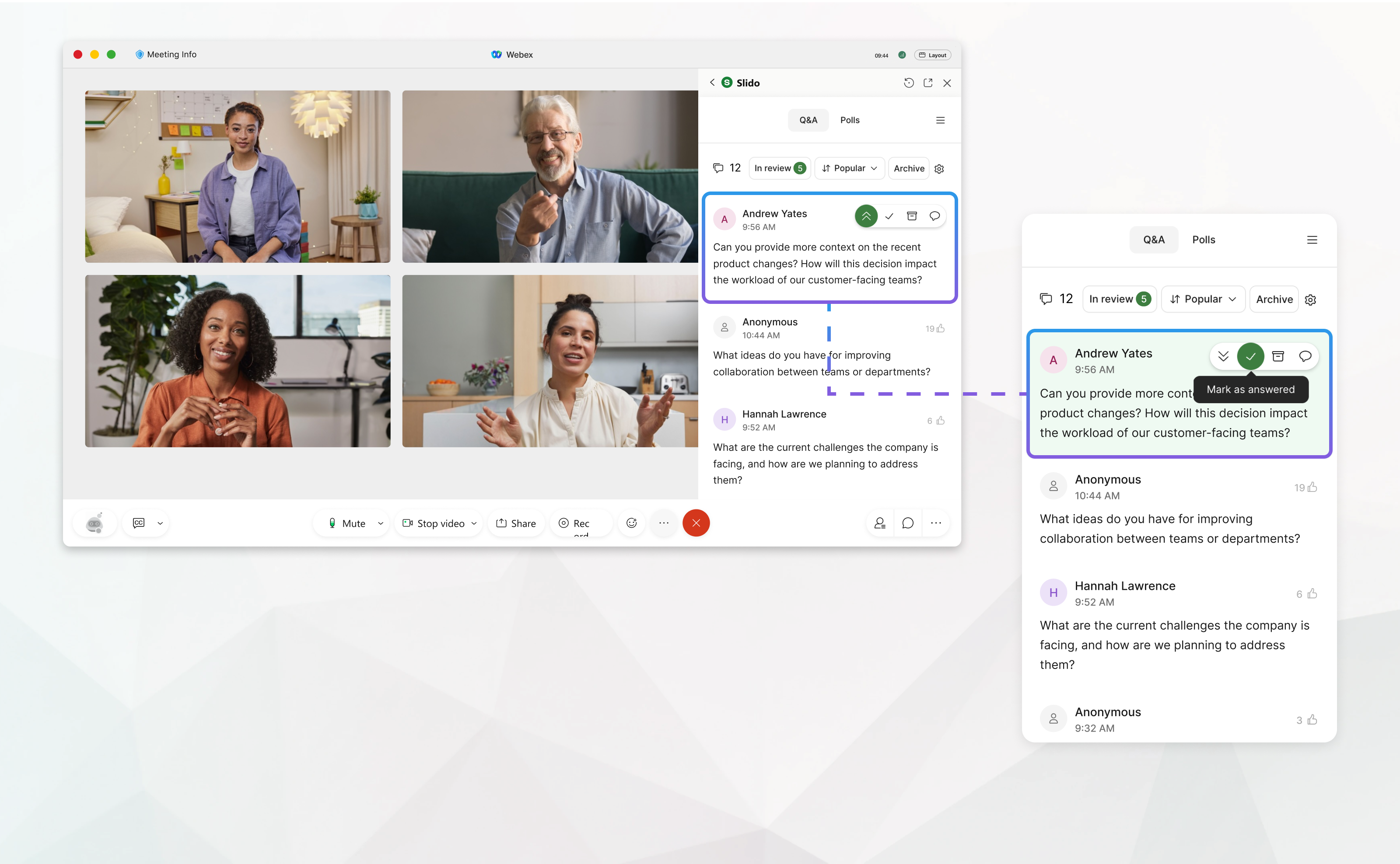
Start a Q&A session in a meeting
As a host or co-host in Webex for Government, use Slido for Government to collect questions from your audience. Your participants can send in questions live anonymously or with their names and up-vote the questions from others.
| 1 |
During your meeting, open Slido for Government in one of the following ways:
|
| 2 |
Click Enable to open Q&A for your meeting participants, or click Cancel to adjust your Q&A settings and prepare Slido for Government polls first.
With Slido, attendees can:
|
Manage Slido for Government Q&A
Approve and dismiss questions
You can review audience questions before they’re visible for all meeting participants. Moderation is on by default.
- During a meeting, in the Slido panel, for your Q&A, click In review to see a list of questions to review.
- Hover over a question and choose to approve, dismiss, or send a reply to the author.
Replies to questions in the In Review state are visible only to the question's author. Replies to live questions are visible to everyone.
Without moderation, all questions appear live when submitted. You can change the Q&A
settings, click Q&A settings
 > toggle off Moderation.
> toggle off Moderation.
Sort live questions
By default, Q&A is sorted by upvotes, but you can switch to chronological order.
- During a meeting, in the Slido panel, for your Q&A, click Popular
- Select Newest to change the sorting filter.
Highlight, mark as answered, and archive questions
You can use the highlight feature for a question that's being discussed to keep participants informed and engaged. Before you move on to the next question, you can mark the question as answered or archive it. If you accidentally mark a question as answered or archive it, you can restore it from the Archive.
During a meeting, in the Slido panel, for your Q&A, hover over a question and choose to:
- highlight
- mark as answered,
- archive or
- send a private reply to the author.
Restore from archive
Answered, dismissed, or deleted questions are stored in the Archive. You can restore them to their previous state.
- During a meeting, in the Slido panel for your Q&A, click Archive.
- Hover over the question to restore and choose

- When prompted to confirm, click Restore.
Enable or disable Q&A
| 1 |
During a meeting, in the Slido panel for your Q&A, click Q&A
settings |
| 2 |
Toggle Q&A enabled: Allow participants to submit questions on or off. |
Export Q&A
| 1 |
During a meeting, open the in the sidebar > . |
| 2 |
Click Audience Q&A to download them to your device. |
Participant experience
When Q&A is enabled, participants can ask questions and upvote questions from others.
- To submit a question, participants simply type in their question into the text field and click Send.
- Participants can view both their live and pending questions under the My questions tab.
If a question is in the In review state, the author will see a Waiting for review note next to it.
- They can also upvote the questions from others by clicking
 .
.

 >
> 
