- Home
- /
- Article

Assign a Host or Attendee account with a CSV file in Control Hub
 In this article
In this article Feedback?
Feedback?Account types ensure that users have the level of access that they need. When you assign accounts according to business need, you can help to reduce the number of licenses required for your site.
The Host and Attendee accounts for Webex Meetings
You can use a CSV file to assign the following account types for Webex Meetings users:
-
Attendee—One who can attend meetings, but can't host meetings. Host features aren't available, although the host can permit an attendee to be the presenter. Attendee accounts don't require host licenses.
-
The attendee account type isn't available for users with the Webex Site Administrator role. If you want to assign these users with an attendee account, you must remove their administrative privileges for that Webex Meetings site.
-
You must have the Attendee account feature enabled for your Webex site to assign users as attendees. If you don't see the Attendee account column in the CSV file, contact the Technical Support for Webex to enable this feature for your Webex site.
-
-
Host—One who can schedule and attend meetings as the meeting host. Meeting hosts control meeting-management features, such as designating a presenter or muting another participant. Each host account requires a license.
Use a CSV file to assign Host or Attendee accounts
To reduce the number of licenses required for your site, assign a host account only to the people who need to host meetings. You can assign the attendee account for new users or change account assignments for existing users.
To assign the Host account to a user, enter True in the <site name>.webex.com – Webex Enterprise Edition column.
To assign the Attendee account to a user, enter True in the <site name>.webex.com–Attendee column.
Example:
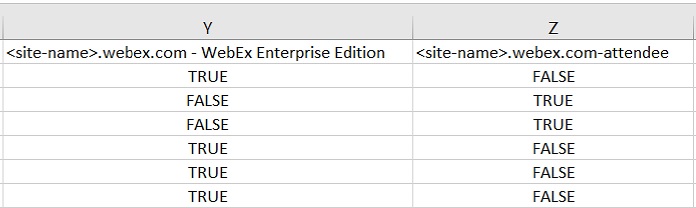
To remove an account assignment for a user, enter False in the corresponding column.
For any specific Webex site, set the value to TRUE for only host or
attendee, not both.
For more information about how to use a CSV file, see the following topics:
Add Multiple Users in Cisco Webex Control Hub with the CSV Template
Modify Users in Cisco Webex Control Hub with the CSV Template


