Налаштування пріоритетного оповіщення
 Надіслати відгук?
Надіслати відгук?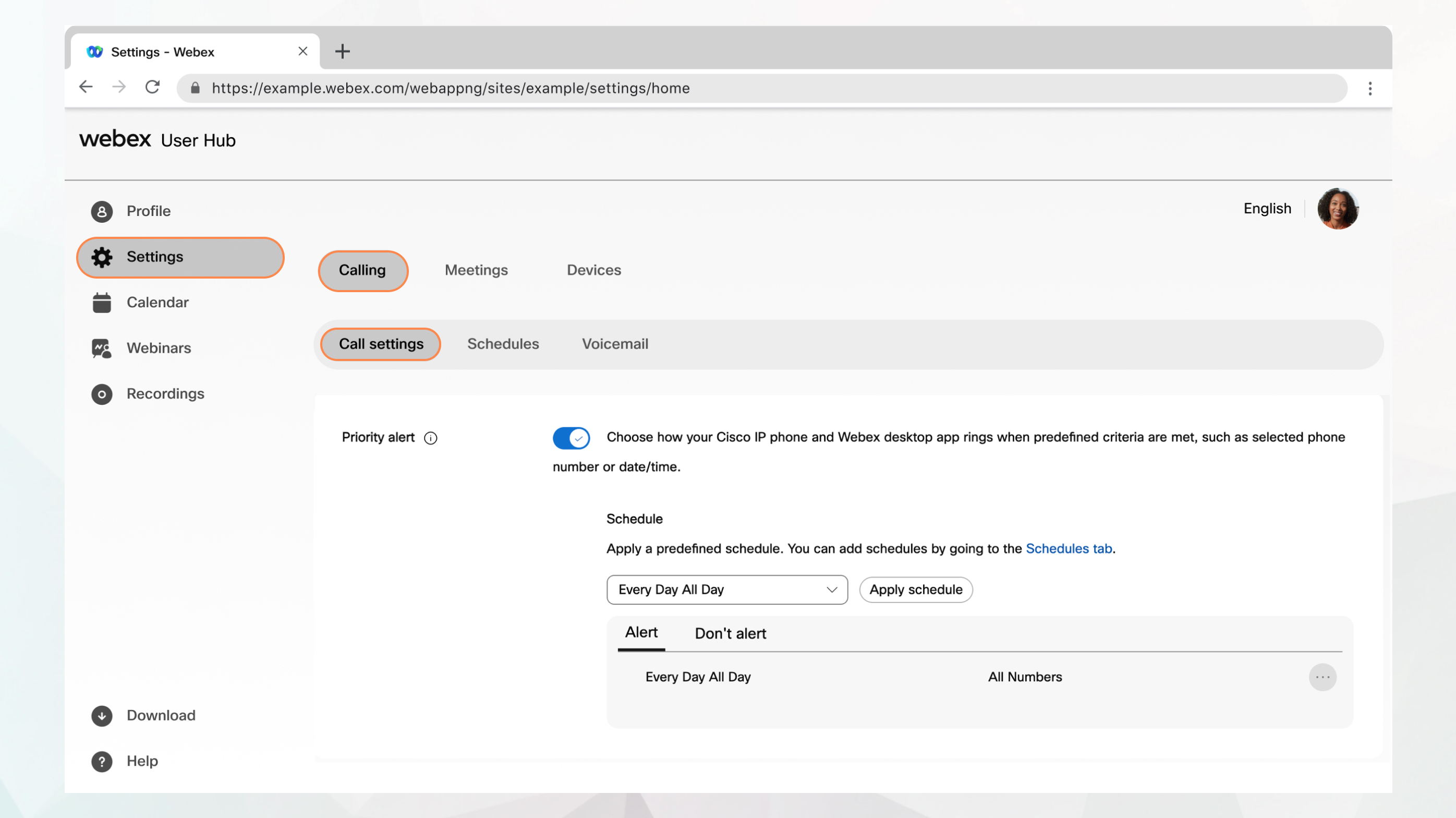
Перед початком
-
Адміністратор має ввімкнути цю функцію, щоб ви могли отримати доступ до неї й налаштувати її. Якщо це налаштування не відображається, зверніться до адміністратора.
-
Усі налаштування викликів можна налаштувати в користувацькому центрі, перейшовши до розділу .
Параметр Calling доступний лише користувачам із ліцензією Webex Calling. Якщо параметр Calling не відображається, це означає, що у вас немає ліцензії Webex Calling.
Щоб дізнатися, за допомогою якої служби викликів налаштовано, перегляньте програму Webex. Додаткову інформацію див. в розділі Дізнатися, яка у вас служба викликів.
| 1 |
Увійдіть у Користувацький центр. |
| 2 |
Перейдіть до розділу . |
| 3 |
Перейдіть до розділу Пріоритетне оповіщення й увімкніть перемикач. |
| 4 |
Виберіть попередньо визначений розклад із розкривного списку. Якщо ви не бачите розклад, який хочете використовувати для цього налаштування, ви можете додати розклад на вкладці Розклади . Додаткову інформацію див. в розділі Створити розклад для застосування до налаштувань викликів. |
| 5 |
Клацніть Застосувати розклад , щоб установити такі параметри.
|
| 6 |
Натисніть кнопку Зберегти , щоб зберегти параметри пріоритетних оповіщень. Ваш розклад буде додано до таблиці Оповіщення або Не оповіщати . За потреби можна редагувати або видаляти розклади з таблиць. Функція Не оповіщення має вищий пріоритет, ніж функція Оповіщення. |
| 7 |
Клацніть Зберегти. |


