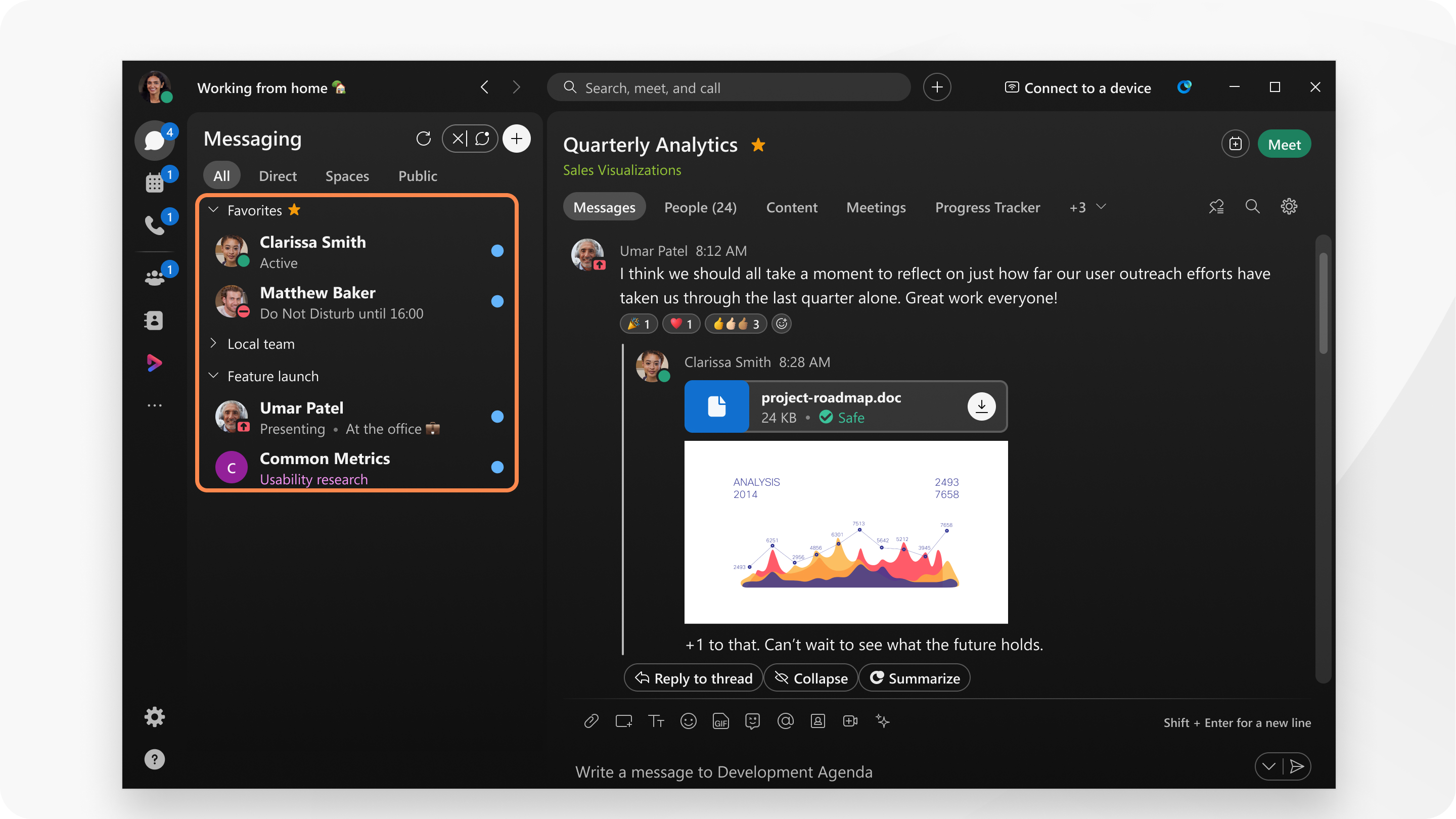Webex App | Read a message
 Feedback?
Feedback?|
Look at your Spaces list to see which ones appear in bold, have a blue dot, or an @ icon for messages that only mention you, next to them; this tells you that you have new messages waiting. Just click one of those spaces to read your messages.
After you read the message, the space name is no longer in bold, and you're up-to-date in that space.
You can change the font size, so you don't have to strain your eyes.
Filter your Space list to only include unread spaces. See Filter your spaces and content.
If you’re too busy to respond but want to see someone’s message, just take a quick peek instead. People won't know that you've seen the message.
To add more people to the conversation, see Webex App | Start a conversation.
Add a quick response to a message with an emoji reaction. You can also, quote someone's message, forward the message, flag an important message, or start a message thread. If a message contains a link, right-click directly on the link to get a Copy Link option in the Shortcut menu. |