Stay updated on the latest features for Meetings for Slack.
Meetings for Slack feature announcements are included in What's new for the latest channel of Webex Meetings, which updates each month for every new release. Make sure to subscribe to it so you can stay up to date.
2021
Set Personal Room Privacy for Your Organization
Workspace Primary Owners can enter the Personal Room privacy command so that only private channels and direct messages use Personal Rooms for instant meetings. The Personal Room privacy command applies to all workspaces in the organization. Any instant meetings started in private channels use the personal room of the person who started the meeting. Instant meetings in public channels schedule a meeting for the next upcoming five-minute interval.
Schedule Webex Personal Room Meetings in the Outlook and Google Calendar App for Slack
You can now add a link to your Webex Personal Room when you schedule an event using the Microsoft Outlook Calendar app or Google Calendar app for Slack.
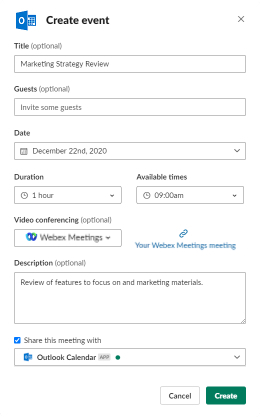
2020
Org-wide Webex Meetings Installation
Slack administrators can now install the Webex Meetings app for their entire organization. When they install the app, they can choose which workspaces they want to add the Webex Meetings app to and choose to add it to new workspaces automatically.
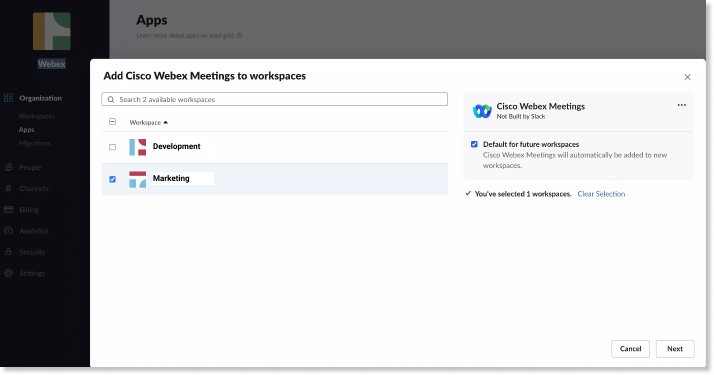
See Webex Meetings Scheduled from Slack in Webex Meeting Reports
Webex Site administrators can see the Webex meetings scheduled through Slack when they generate a Webex Meeting report from Cisco Webex Control Hub. Slack appears in the INTEGRATION_USED column of the report for meetings scheduled from Slack.
Private Channel Enhancements
The Webex Meetings bot service now uses bot tokens, which allows for people in private channels to see the following:
-
Webex real-time status notifications
-
Webex recording notifications
-
Webex shortcuts
The Slack workspace owner or administrator must reinstall the Cisco Webex Meetings app for Slack for these changes to take effect. A member of the private channel must add the Webex Meetings bot service using the /invite
[@botname] command.
Webex Meetings for Slack Automatically Selects Your Default Site
If you don't have a host account on the Webex site that's used for meetings in a workspace, the Webex Meetings app for Slack automatically searches for a site based the email address that you use for Slack.
The Webex app looks for a Webex site when you do one of the following:
-
Use the Call button to start a meeting.
-
Use the
/webexcommand. -
Use the
/webexschedulecommand. -
Use the Start Webex meeting shortcut.
-
Use the Schedule meeting shortcut.
This site is used as the default site to start or schedule your meeting. If you have more than one Webex site, it chooses the first one alphabetically. Once you know your site, or if you have more than one, we recommend that you set your preferred site using the /webexconfig set_preferred_site [site url] command.
If you don't have a host account associated with your email address, a default site won't be found.
Preferred Webex Site Command
We've added the /webexconfig set_preferred_site [site url] and /webexconfig reset_preferred_site commands to the Webex app.
If your organization uses multiple Webex sites, you can set a Webex site to use for your meetings in Slack that's different than the Webex site that's set for the team.
Use /webexconfig set_preferred_site [site url] to set the preferred Webex site. When you start or schedule Webex meetings from Slack, the preferred Webex site is used.
Use /webexconfig reset_preferred_site to remove the preferred Webex site. When you start or schedule Webex meetings from Slack, the Webex site that's set for the team is used.
Shortcuts
We've added a list action you can use with Slack shortcuts. You can access shortcuts through the lightning bolt icon wherever it's available in Slack.

Choose from the following shortcuts:
-
List recordings—Choose the conversation or channel where you'd like to view your recordings. The list is visible only to you.
-
Schedule meeting—Choose the conversation or channel for the meeting, then enter the meeting details.
-
Show upcoming meetings—Choose the conversation or channel where you'd like to view your upcoming meetings. The list is visible only to you.
-
Start Webex meeting—Choose the conversation or channel where you'd like to start your meeting.
-
Version information—Choose the conversation or channel where you'd like to view the version information. The list is visible only to you.
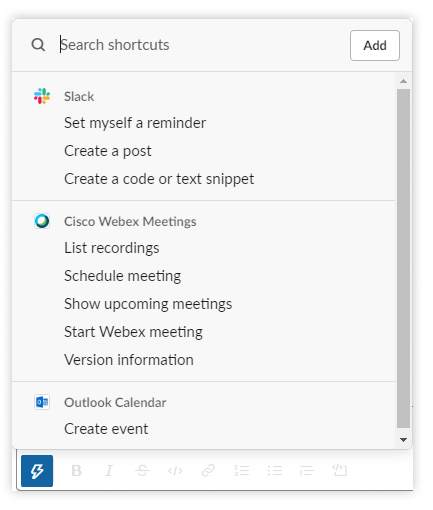
Version Command
We've added the /webexhelp version command to the Webex app. This command shows what your Cisco Webex Meetings app, Cisco Webex Meetings bot service, and Webex site versions are.
You can also use the Version information option from the shortcuts list.
Instructions on what to do appear if anything is not updated to the latest version.

Hosts can Share Recordings with Others Through Direct Messages
Webex Meetings hosts who recorded a meeting in Slack can now share the recording with individuals who aren’t in their channel. When they click Share for a recording in their recording list, they can search for a specific person to share the recording with.
Feedback from Users
Webex Meetings users in Slack can now provide feedback about Webex Meetings by entering the following command: /webexhelp feedback.
Users can select a feedback type to either request new features or provide comments about current features.


