- Home
- /
- Article

Webex Calling insights in Control Hub
 In this article
In this article Feedback?
Feedback?Calling insights provide you with high-level data on the quality and engagement of Webex Calling calls from users on a regular frequency, such as the percentage of poor-quality calls and a breakdown of connections used.
Edit Calling Insight alert
By default, organizations with Webex Calling start with a weekly Calling Insight alert. This default alert sends out an email to all full administrators in your organization every week on Monday roughly around 13:00 UTC. You can click on the View all Analytics button in the email to cross launch into Calling Analyltics.
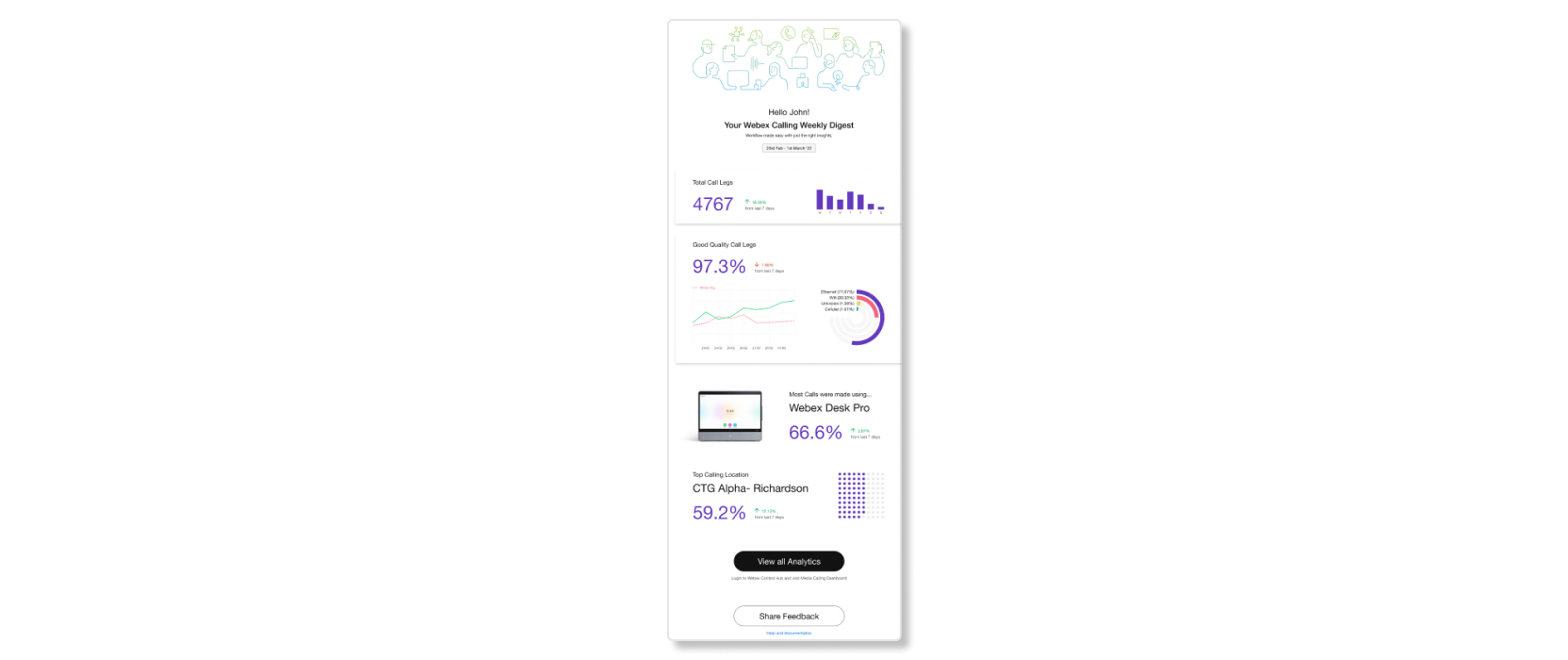
As a full administrator, you can edit this alert to change the frequency and the delivery method. You can also disable the alert if you don't want to receive these insights.
| 1 |
From the customer view in https://admin.webex.com, go to Alerts center, and then select Rules. |
| 2 |
Click on the existing Calling Insight alert. |
| 3 |
In the Frequency section, choose one of the following frequency:
|
| 4 |
In the Delivery channel section, choose how to receive the alerts:
|
| 5 |
Click Save. |
Disable Calling Insight alert
You can disable a Calling Insight alert if you want to stop receiving notifications for it.
| 1 |
From the customer view in https://admin.webex.com, go to Alerts center, and then select Rules. |
| 2 |
Click on the Calling Insight alert that you want to disable. |
| 3 |
Toggle the button next to Status to disabled. |
| 4 |
Click Save. |


