Use Webex Assistant during a meeting or webinar
 Feedback?
Feedback?With automatic note-taking, meeting and webinar highlights are captured, so you can spend less time managing and more time focused on outcomes. Highlights are the most important moments of the meeting and webinar. Interactive voice commands automatically capture important moments, making meetings and webinars more actionable.
Webex Assistant are available in Webex Meetings and Webex Webinars (available for hosts only in webinars in webcast view).
Webex Assistant are also available for Webex App. Meetings started or joined from a space don't support Webex Assistant.
Voice Commands
Currently, Webex Assistant for meetings and webinars only support English voice commands.
Simply ask Webex Assistant to do things like create actions items, take notes, and even set up future meetings or webinars with just your voice. Use the wake phrase “OK Webex” followed by a command to create a highlight.
You can't customize the wake phrase.
You can't control the volume of Webex Assistant.
You can use Webex Assistant for devices.
|
Voice command |
Voice command example |
Example highlight in the Highlights Tab |
|---|---|---|
|
OK Webex, create an action item ... |
OK Webex, create an action item to review the slide deck. |
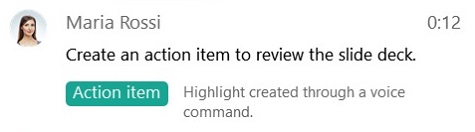
|
|
OK Webex, create an agenda ... |
OK Webex, create an agenda for this meeting to review our go-to-market release. |
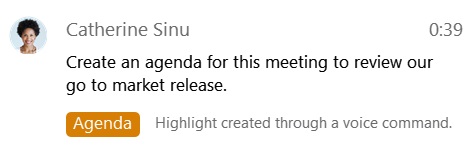
|
|
OK Webex, create a decision ... |
OK Webex, create a decision to move ahead with the latest proposal. |
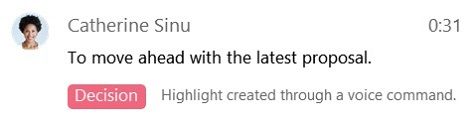
|
|
OK Webex, create a note ... |
OK Webex, create a note that we updated the proposal. |
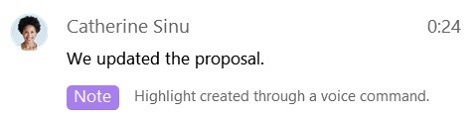
|
|
OK Webex, create a summary ... |
OK Webex, in summary, we're moving ahead with Friday's release plan. |
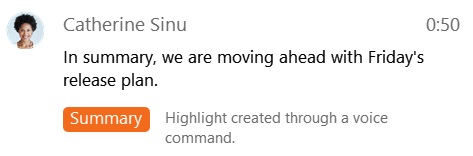
|
|
OK Webex, create a task ... |
OK Webex, create a task to review the list of candidates. |
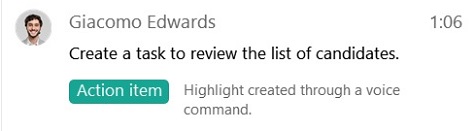
|
|
OK Webex, ...highlight that. |
OK Webex, the conference presenter canceled at the last minute, highlight that. |
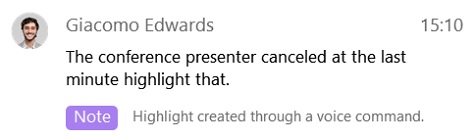
|
|
OK Webex, schedule a follow-up meeting ... |
OK Webex, schedule a follow-up meeting for Monday at 3:00 PM. |
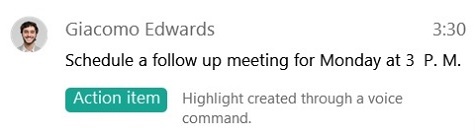
Webex Assistant schedules a Webex Meeting with the current attendees on the time and date specified. |
Get to know Webex Assistant
|
Voice Command |
|---|
|
OK Webex, are you there? |
|
OK Webex, tell me a joke. |
|
OK Webex, what can you do? |
|
OK Webex, what is your name? |
|
OK WebexWebex, hello. |
|
OK Webex, what are you up to? |
|
OK Webex, who made you? |
|
OK Webex, what languages do you speak? |


