Create language channels and assign interpreters during meetings, Personal Room meetings and webinars
 Feedback?
Feedback?If you forgot to include an audio channel when you preassigned them in Webex Meetings or Webex Webinars, don't worry. Add new ones for each participant language and assign interpreters from your preassigned list or change the role of another participant to an interpreter.
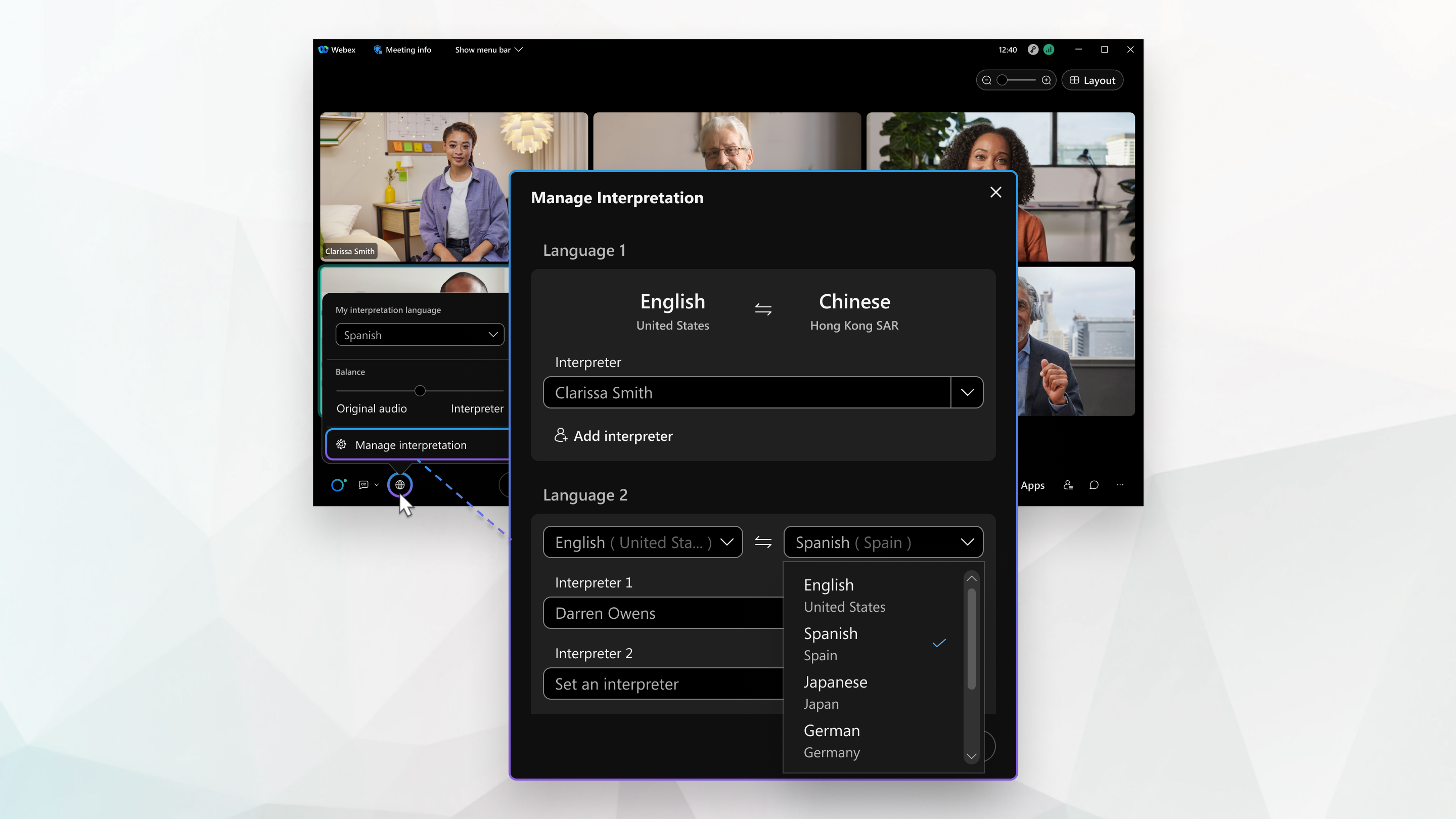
This feature isn’t available for webinars in webcast view.
If you didn't assign interpreters before the meeting, click More options , and click Start interpretation.
, and click Start interpretation.
Before you begin
This feature is supported on Webex Meetings and Webex Webinars. On Webex App, this feature is available on our Webex Suite meeting platform. Find out if your meetings use the Webex Suite meeting platform.
On Webex App, this feature isn't available for Webex for Government.
| 1 |
Click . |
| 2 |
Click Add new language and select source and target languages. |
| 3 |
Select an available interpreter from the drop-down list or select a participant to elevate them to the interpreter role, then click Apply. |
Was this article helpful?



