 Feedback?
Feedback?| 1 |
Sign in to Webex Site Administration and go to . |
| 2 |
Configure the settings for your site by checking or unchecking the check boxes, or by entering a value for the corresponding options. |
| 3 |
Click Update. |
On the Webex Desktop Application page, site administrators can configure Calendar Integration Settings and Application Settings.
Calendar Integration Settings
These options are available:
-
Microsoft Outlook for Windows
-
Microsoft Outlook for Mac
-
IBM Lotus Notes
Application Settings
Site administrators can enable the following:
-
Show install Webex Desktop Application page when the host logs into site.
-
Automatically update Webex Desktop Application when new versions are available.
Site administrators can enable integration of Webex Desktop Application with the following programs and systems:
-
Microsoft Office
-
Outlook
-
Excel
-
Powerpoint
-
Word
-
-
Microsoft Internet Explorer
-
Mozilla Firefox
-
Access Anywhere
-
Instant Messengers
-
Lotus Sametime
-
Skype
-
Skype for Business, Lync, OCS
-
|
Individual features and settings within the programs and features that are integrated cannot be configured or hidden. For example, when the desktop app integration with Microsoft Outlook is enabled, site administrators cannot alter or hide which meeting options appear for hosts when scheduling. The CMR Hybrid feature is supported only for the Microsoft Outlook integration for Windows. No other integrations currently support CMR Hybrid. |
Webex Desktop Application Settings
With the WBS39.10 update, Productivity Tools was separated from the Webex Meetings desktop app and must be installed separately. The current desktop app settings are:
-
Application Settings—Show install Webex Desktop Application page when the host logs into the site.
-
Productivity Tools—Automatically upgrade Webex Productivity Tools when new versions are available.
For more information on installation and upgrade see, Webex Meetings Desktop App and Productivity Tools Installation Matrix WBS39.10.
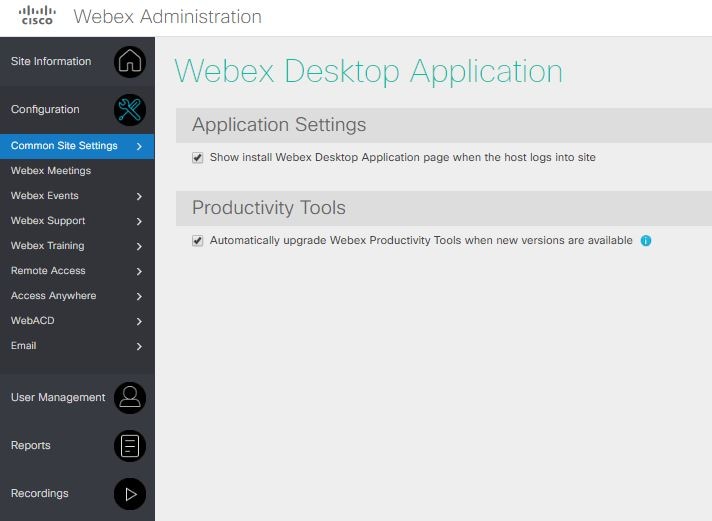
Calendar Integration Settings and Application Integration Settings
Calendar and app integration settings were removed from Webex Site Administration. The following options are available for managing these settings:
-
Manually installing the Webex Meetings desktop app installs all integrations for integrated apps that are currently on the computer.
-
IT administrators can control integration features through parameters listed in the mass deployment guide.
-
Microsoft Outlook for Windows users can enable or disable the integration by going to .


