Aplikace Webex | Souhrny nahrávek hovorů generované umělou inteligencí
 Zpětná vazba?
Zpětná vazba?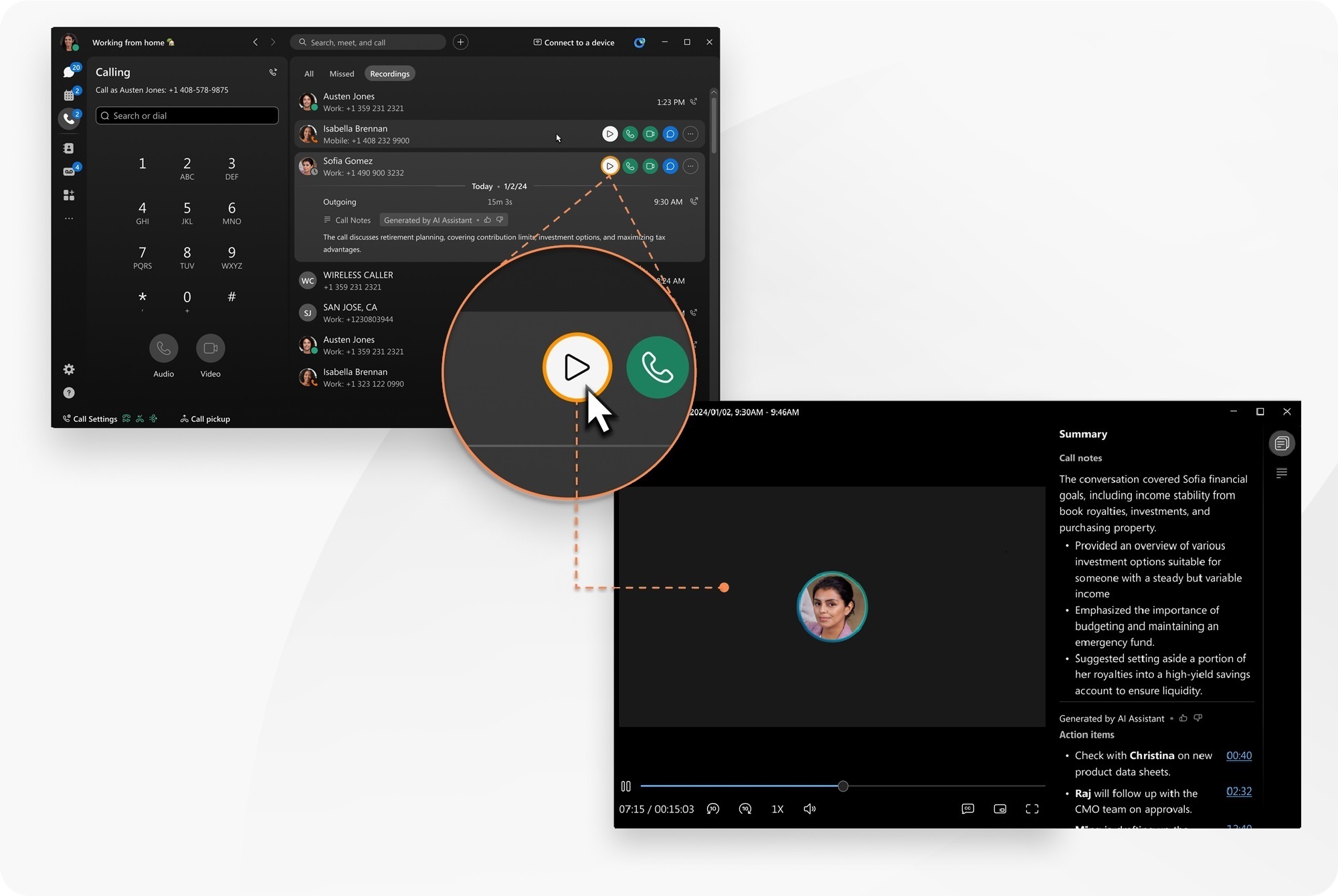
Tato funkce se vztahuje na službu Webex Calling.
Tuto funkci musí povolit správce vaší organizace, protože musí pro vaši organizaci povolit nahrávání hovorů Webex.
Souhrny a přepisy nahrávek hovorů jsou v současné době k dispozici pouze v angličtině.
Když nahráváte své hovory, můžete k nahrávkám přistupovat v aplikaci Webex nebo v uživatelském centru.
| 1 |
Otevřete Webex a přihlaste se. |
| 2 |
Klikněte na Najeďte myší na nahrávku a kliknutím na Akční položky obsahují časové razítko, které vám pomůže snadno se dostat k části nahrávky, která vás zajímá.
V přehrávači nahrávek vyberte z:
Pokud kliknete přímo na nahrávku, zobrazí se vám stručné shrnutí obsahu vygenerované umělou inteligencí. |
| 1 |
Otevřete Webex a přihlaste se. |
| 2 |
Klikněte na |
| 3 |
Klepnutím na nahrávku ji vyberete a zobrazí se vám krátké shrnutí obsahu vygenerované umělou inteligencí. Klepnutím na |


 otevřete přehrávač nahrávek a zobrazí se vám kompletní shrnutí vygenerované umělou inteligencí, včetně poznámek a úkolů.
otevřete přehrávač nahrávek a zobrazí se vám kompletní shrnutí vygenerované umělou inteligencí, včetně poznámek a úkolů. —Shrnutí, poznámky a úkoly umělé inteligence.
—Shrnutí, poznámky a úkoly umělé inteligence. —zobrazit přepis hovoru.
—zobrazit přepis hovoru.
