Aplikacja Webex | Podsumowania nagrań rozmów generowane przez sztuczną inteligencję
 Opinia?
Opinia?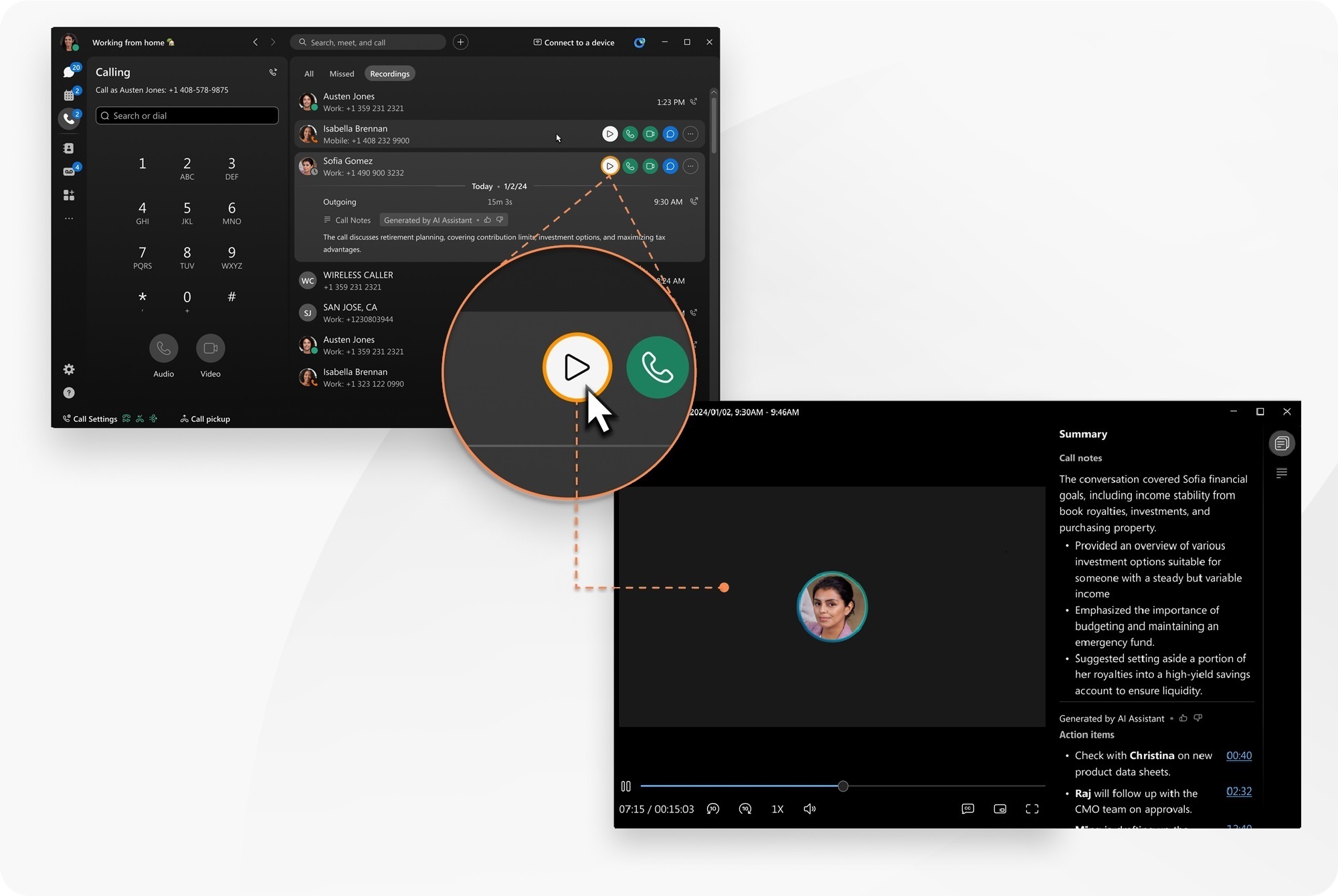
Funkcja ta dotyczy usługi Webex Calling.
Tę funkcję musi włączyć administrator Twojej organizacji, ponieważ to on musi włączyć nagrywanie rozmów Webex w Twojej organizacji.
Streszczenia nagrań rozmów i transkrypcje są obecnie dostępne jedynie w języku angielskim.
Gdy nagrywasz swoje rozmowy, możesz uzyskać dostęp do nagrań w aplikacji Webex lub w Centrum użytkowników.
| 1 |
Otwórz Webex i zaloguj się. |
| 2 |
Kliknij Najedź kursorem na nagranie i kliknij Elementy akcji zawierają znacznik czasu, dzięki czemu możesz łatwo przejść do interesującej Cię części nagrania.
W odtwarzaczu nagrywającym wybierz jedną z opcji:
Klikając bezpośrednio na nagranie, zobaczysz krótkie podsumowanie treści wygenerowane przez sztuczną inteligencję. |
| 1 |
Otwórz Webex i zaloguj się. |
| 2 |
Kliknij |
| 3 |
Kliknij nagranie, aby je wybrać i zobaczyć krótkie podsumowanie zawartości wygenerowane przez sztuczną inteligencję. Kliknij |


 , aby otworzyć odtwarzacz nagrań i zobaczyć pełne podsumowanie wygenerowane przez sztuczną inteligencję, z notatkami i elementami do wykonania.
, aby otworzyć odtwarzacz nagrań i zobaczyć pełne podsumowanie wygenerowane przez sztuczną inteligencję, z notatkami i elementami do wykonania. —Podsumowanie sztucznej inteligencji, notatki i elementy działań.
—Podsumowanie sztucznej inteligencji, notatki i elementy działań. —zobacz zapis rozmowy.
—zobacz zapis rozmowy.
