Turn on do not disturb
 Feedback?
Feedback?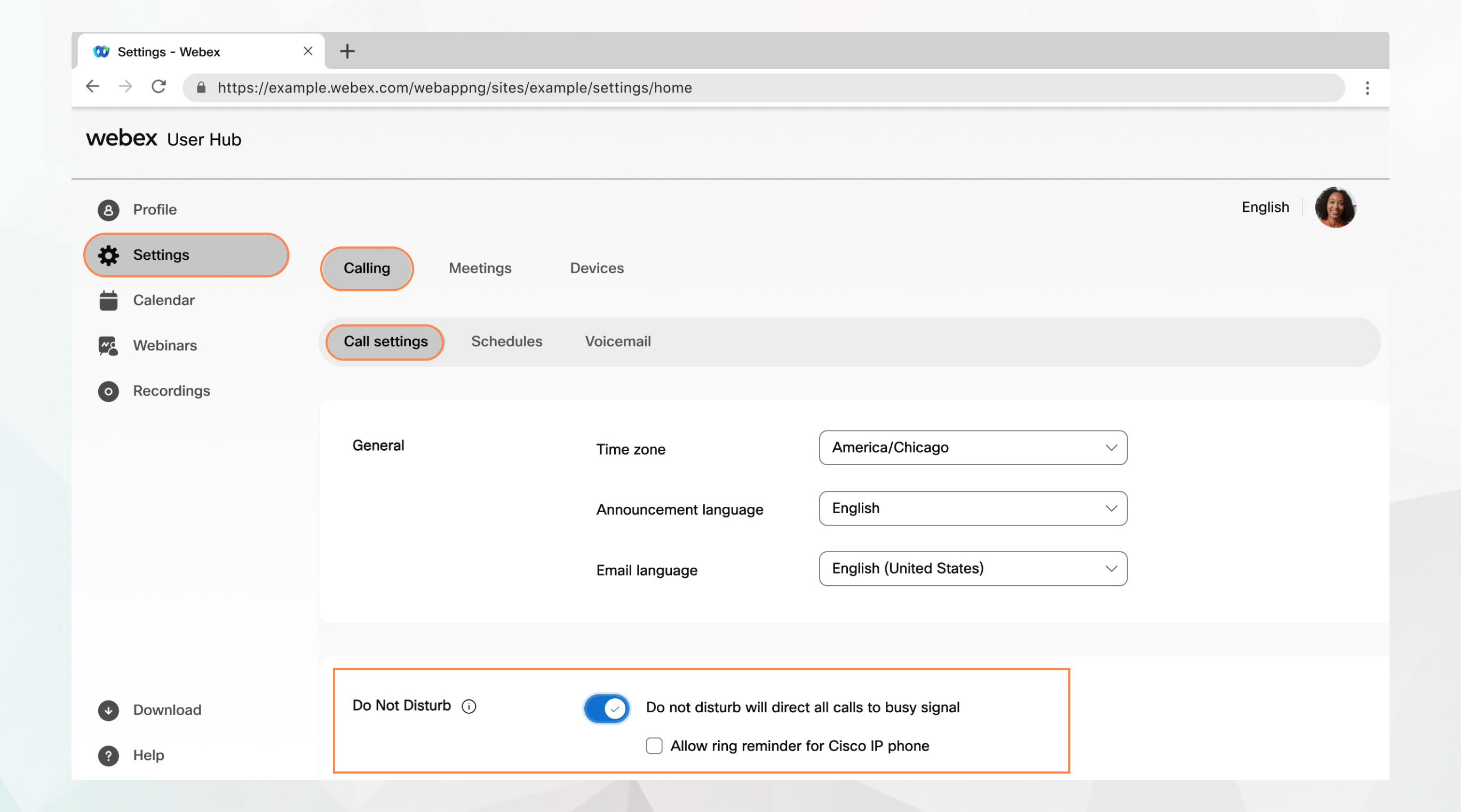
Before you begin
-
Your administrator must have enabled this feature for you to access and configure it. If you don’t see this setting, check with your administrator.
-
You can configure all the call settings from the User Hub by navigating to .
The Calling option is available only for users with the Webex Calling license. If you don’t see the Calling option, it means you don’t have the Webex Calling license.
If you want to find out which calling service you’re set up with, you can check from the Webex App. For more details, see Find out what calling service you have.
| 1 |
Sign in to User Hub. |
| 2 |
Go to . |
| 3 |
Go to Do Not Disturb and turn on the toggle. |
| 4 |
Select Allow ring reminder on your Cisco IP phone if you want to be notified by a sound when a call comes in. |
What to do next


