- Home
- /
- Article

Show or hide the menu bar and meeting controls in meetings, webinars and events
 In this article
In this article Feedback?
Feedback?In a meeting, webinar or event, you can increase the amount of available space in the Webex Meetings desktop app window by hiding the menu bar and meeting controls. This maximizes the view for video and shared content so you can see it more clearly. You can always show the menu bar and meeting controls whenever you want to use them.
Show or hide the menu bar
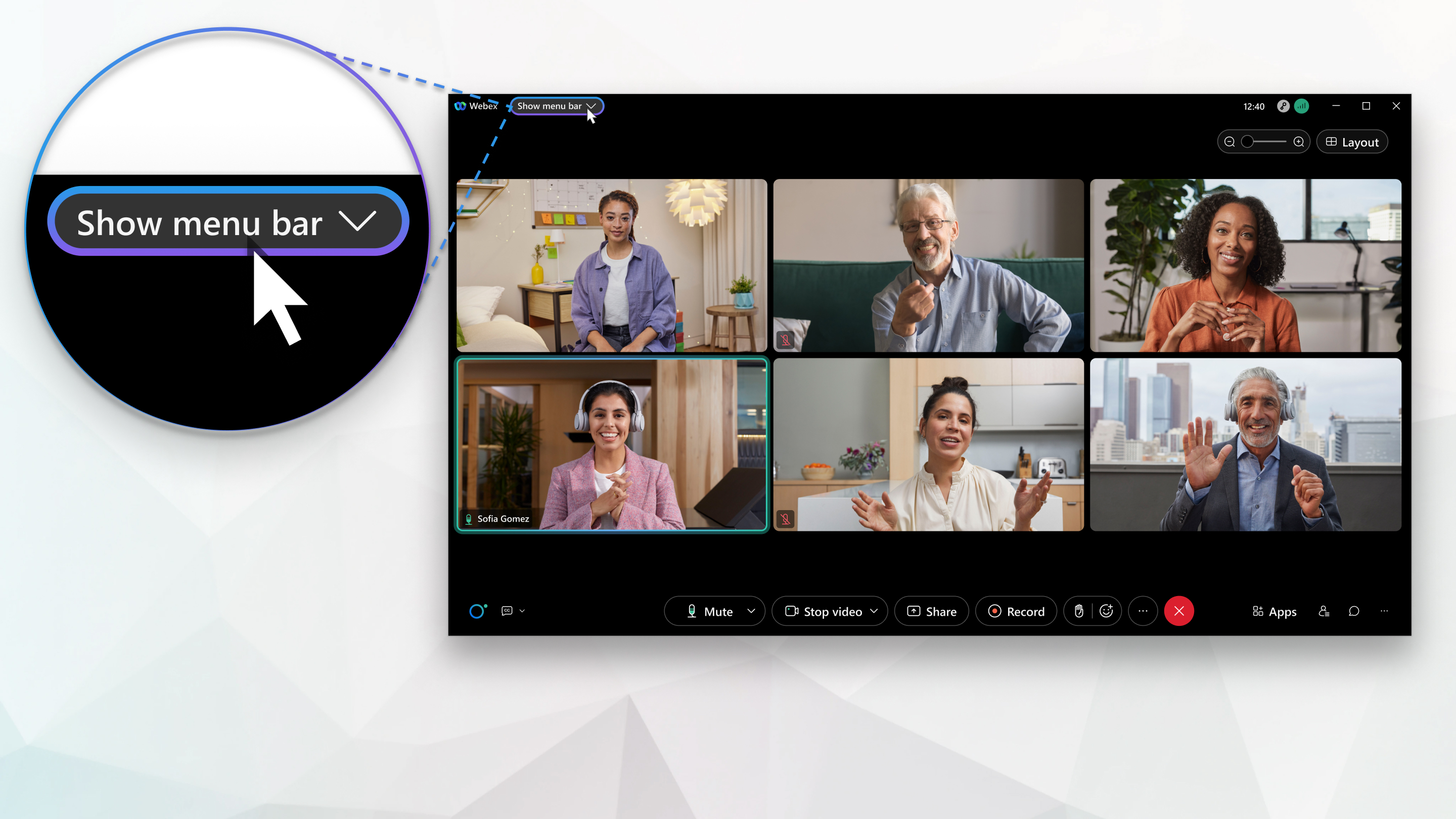
| 1 |
Click Show menu bar to display the top menu. If you don’t see Show menu bar, check if your meetings are already running on the Webex Suite meeting platform. Go to Key Changes to find out about the enhancements available on this platform. |
| 2 |
Click Hide menu bar to hide the top menu. |
Show or hide the meeting controls
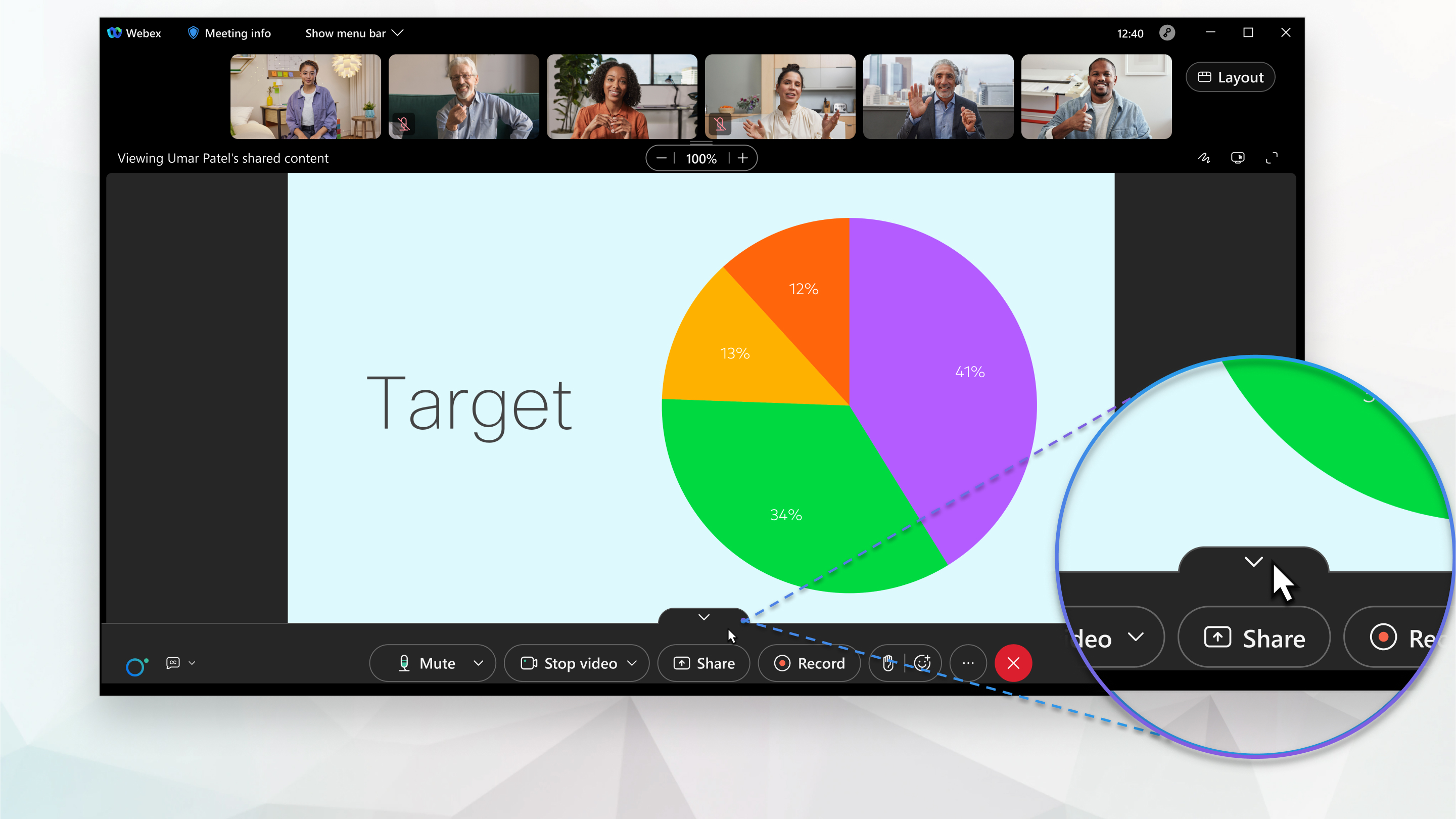
| 1 |
Hover your mouse over the top of the meeting controls, and click Hide control bar to hide them. |
| 2 |
Hover your mouse over the bottom of the Meetings app window and click Show control bar to show the meeting controls. |


