- Home
- /
- Article

Adjust the sound and volume on your phone
 In this article
In this article Feedback?
Feedback?You can change the sound on your phone and mute or adjust the volume for calls that are in progress or ringing.
Mute your call
While you are on a call, you can mute the audio, so that you can hear the other person, but they cannot hear you.
When your have a call muted, the LED for the Mute button or bar lights red.
If you have a 8800 Series video phone, when you mute your audio, your camera continues to transmit video.
| 1 |
Do one of the following actions:
|
| 2 |
Press Mute again to turn mute off. |
Adjust the phone ringer volume
If your phone ringer is too loud or too soft when you get an incoming call, you can change the ringer volume. Changes to the ringer volume do not affect the call volume you hear when you are on a call.
|
Choose one of the following options to adjust the ringer volume when the phone rings:
|
Change the ringtone
| 1 |
Do one of the following actions:
|
| 2 |
Select , where n= extension number. |
| 3 |
Scroll through the list of ringtones and press Play to hear a sample. |
| 4 |
Press Select and then Set to save a selection. |
Adjust the volume during a call
If the sound on your phone is too loud or too soft, you can change the volume while you are listening to the other person.
The Cisco IP Conference Phone 7832 and 8832 Multiplatform Phones does not have a handset or support a headset.
|
Choose one of the following options to adjust the volume while you are on a call:
|
Adjust your headset speaker feedback (8800 only)
Feedback, also called sidetone, is the term for hearing your own voice in your headset. You can adjust the sidetone level or turn it off if you find it distracting to hear your own voice during a call.
| 1 |
Press Applications
|
| 2 |
Navigate to . |
| 3 |
Press The sidetone default value is Off. |
| 4 |
Press Set to apply and retain your settings. |

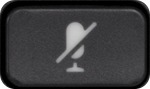

 or
or  to adjust the sidetone.
to adjust the sidetone.
