Turn off your computer's microphone when you're not in a Webex Meeting
 Feedback?
Feedback?Your Webex Meetings desktop app uses your computer's microphone to detect nearby video devices. You can easily turn off this automatic detection setting, which will prevent your microphone from being always on for the desktop app.
| 1 |
Sign in to your Meetings desktop app, click
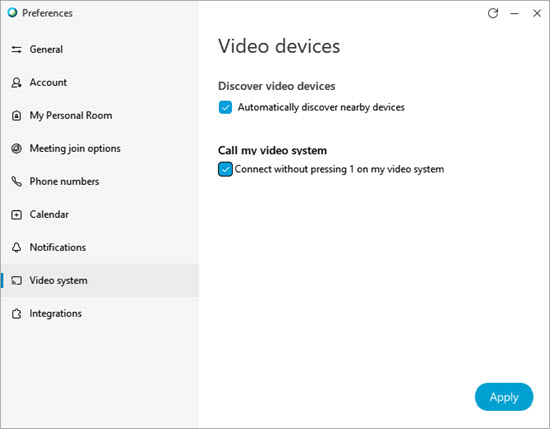 |
| 2 |
When you're ready to connect to a video device to share content or connect to meetings, just turn on the setting again. For more information on disabling your computer's microphone, refer to the computer manufacturer's instructions. |
| 1 |
Sign in to your Meetings desktop app, go to , and uncheck Automatically discover nearby video devices. 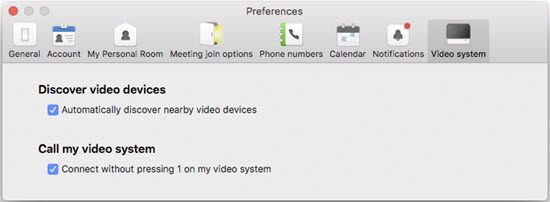 |
| 2 |
When you're ready to connect to a video device to share content or connect to meetings, just turn on the setting again. For more information on disabling your computer's microphone, refer to the computer manufacturer's instructions. |
Was this article helpful?

 and then select
and then select 
