 Feedback?
Feedback?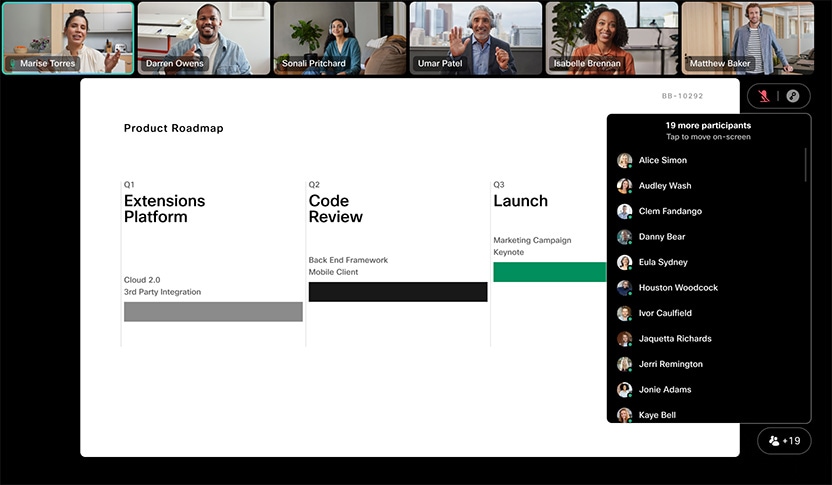
Sometimes, when you are in a meeting with many people, you would like to see a specific person on the screen. Move on screen lets you select from the overflow list (on devices) or the participant action card (on touch controller) who you want to be shown on-screen in the meeting.
This way, you can easily see those people who are important to you and view their response to the content being discussed in the meeting.
The layout setup reserves the first and second spot on the screen to the current and previous speaker. The person you select to be shown on-screen will show up in the first available spot. |
The feature is supported in all meetings that support Receiver Selected Multistream. |
For touch controller you find the Show on screen button in the menu on the participant action card:
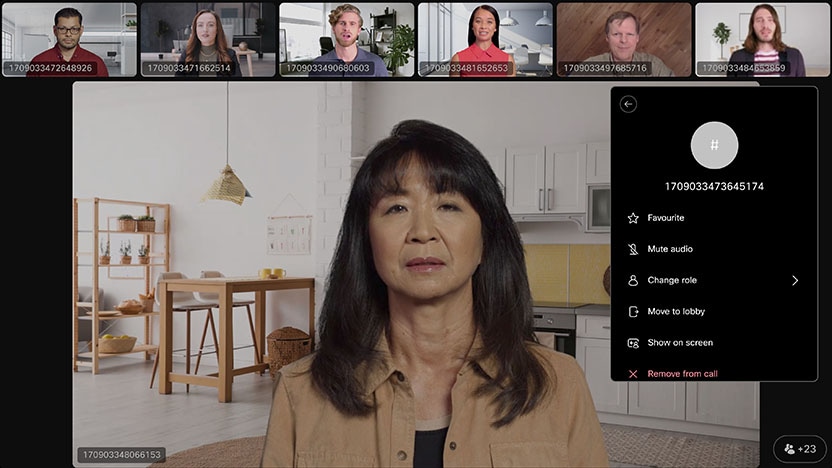
The Show on screen button will only be available on the participant action card if:
|
The feature is available through both the overflow indicator and the participant list on touch devices.
Touch devices: How to move people on screen
-
Tap the overflow indicator on the lower right side of your screen.
The list of the people who are not shown on the screen appears.
-
Tap the person you want to see on-screen.
The person appears in the first available spot in the selected layout.
-
You can do this multiple times, selecting several people to be shown on-screen.
Touch controller: How to move people on screen
-
In the main participant list, tap the person you want to see on-screen.
The participant action card appears.
-
On the participant action card, tap the Show on screen button.
The person appears in the first available spot in the selected layout.
-
You can do this multiple times, selecting several people to be shown on-screen.


