Hide your identity when receiving an incoming forwarded call
 Feedback?
Feedback?Prevent your Caller ID from being shown to caller when receiving forwarded calls. Members of your location can still see your number. You can turn it on/off for all calls, or use feature access codes to turn it on/off for selective calls.
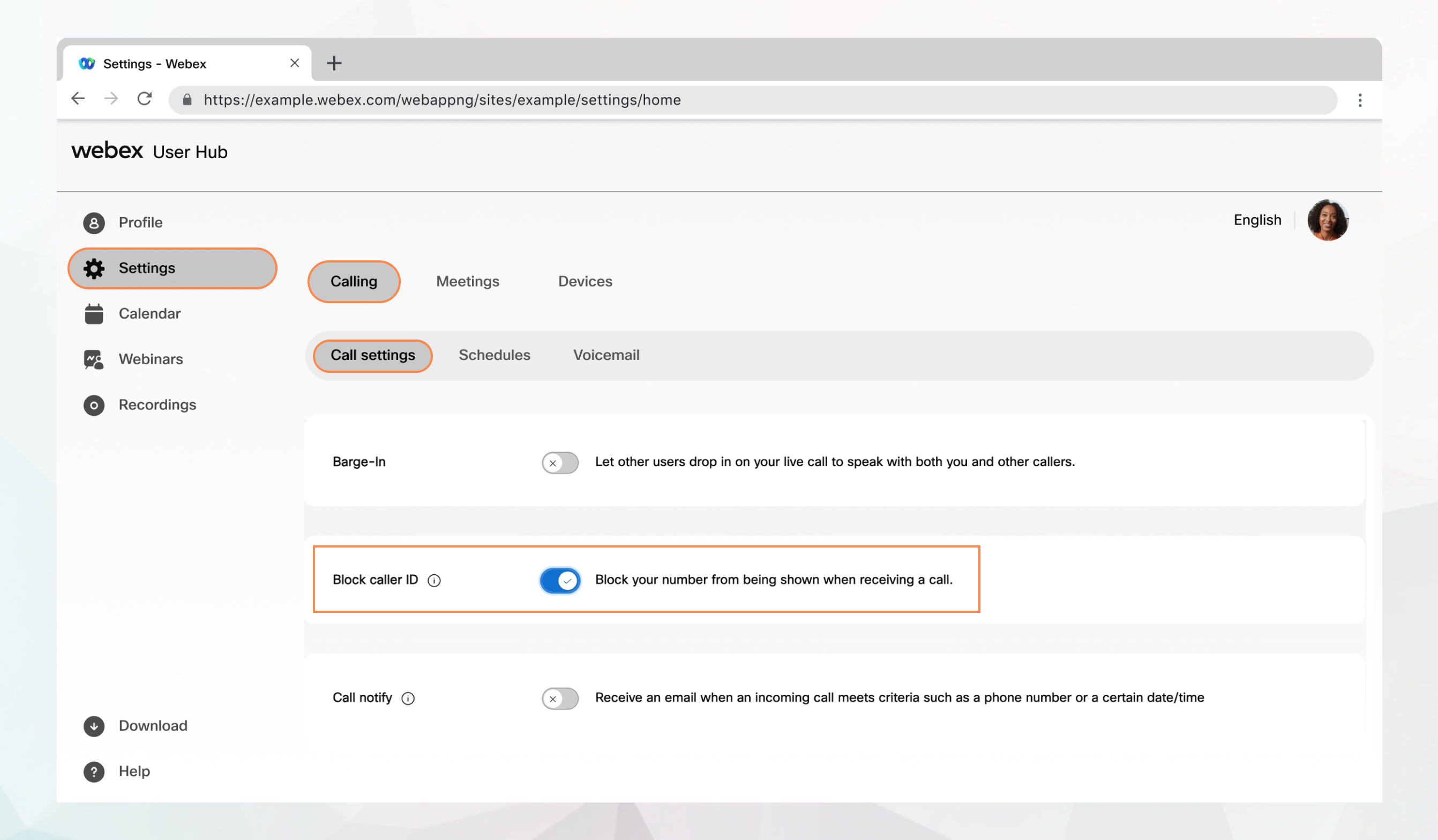
Before you begin
-
Your administrator must have enabled this feature for you to access and configure it. If you don’t see this setting, check with your administrator.
-
You can configure all the call settings from the User Hub by navigating to .
The Calling option is available only for users with the Webex Calling license. If you don’t see the Calling option, it means you don’t have the Webex Calling license.
If you want to find out which calling service you’re set up with, you can check from the Webex App. For more details, see Find out what calling service you have.
| 1 |
Sign in to User Hub. |
| 2 |
Go to . |
| 3 |
Go to the Block caller ID section and turn on the toggle. |
| 4 |
Click Save. |
Was this article helpful?


