Use Webex Share with Webex App
 Feedback?
Feedback?Connect to a Webex Share device
After your administrator has configured your Webex Share device, you can find and connect to that device as you do now with any other Webex device.
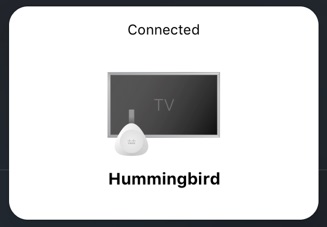
Wirelessly share content using Webex Share
After you're connected to a Webex Share device, you can share content wirelessly from Webex App.
Your wireless connection is between the Webex App app and the Webex Share device, no other application can see the application that you share. Other users can connect to the device and share their screen or application on top of your share, but only one share is active at any time.
Use Webex Share for meetings or calls
You can use your Webex Share device for meetings and calls . Start your call or meeting in Webex App and the Webex Share device also joins the call. During the call or meeting, your audio and video are on your device. After you or another participant choose to share content during the meeting or call , this content is displayed on the Webex Share device and on your computer.
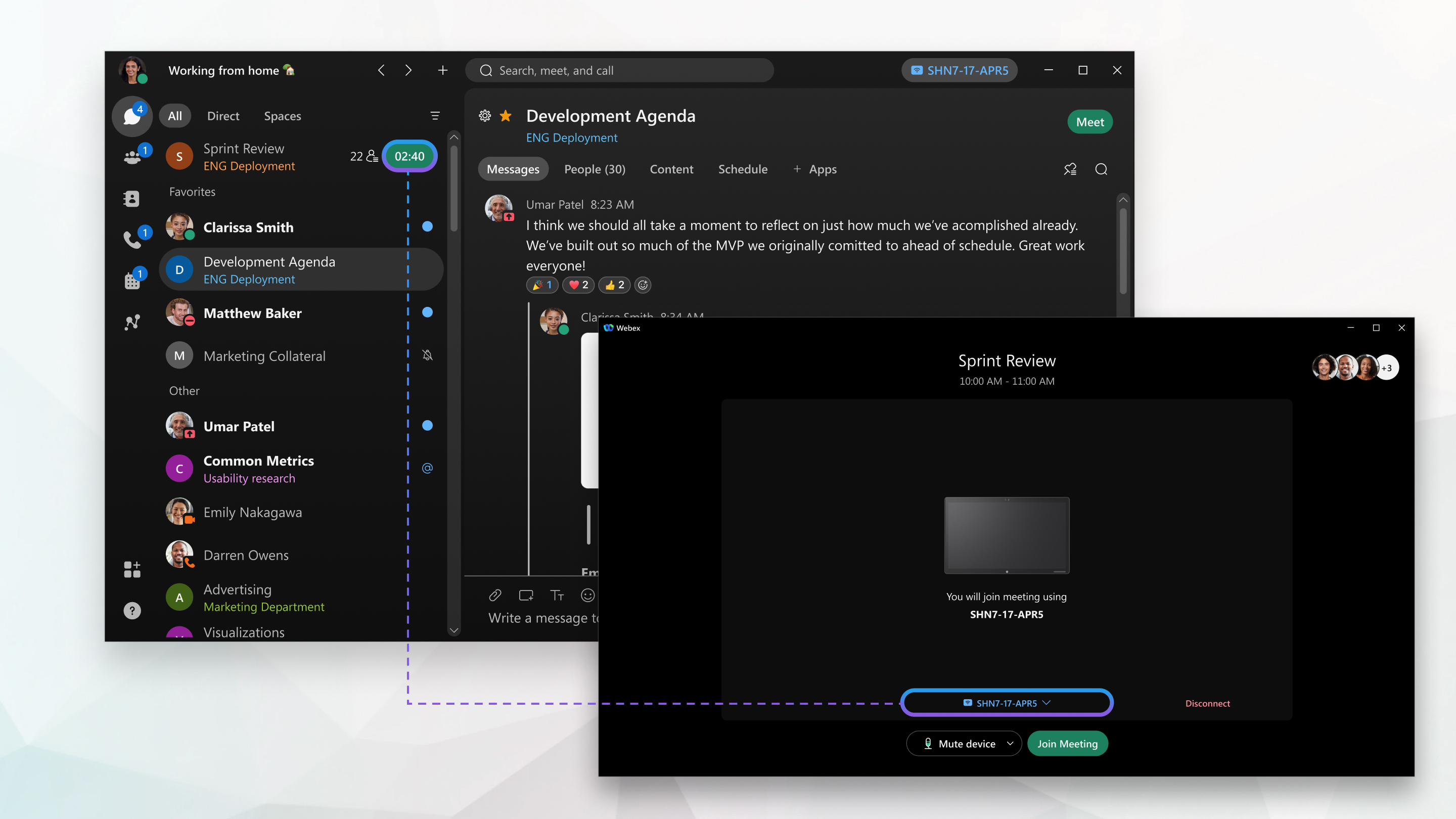
Other participants can connect to the Webex Share device during your call or meeting. When they join the call or meeting, they can share content, view shared content, leave the call or meeting, or end the call or meeting for everyone connected to the Webex Share but they can't control the volume.
Use your phone for audio with Webex Share
If you're paired with a Webex Share device, you can choose to use a phone for audio. After you join the meeting, in Webex App you can choose either of the following options:
-
Call in—From your phone, dial one of the numbers listed, and when prompted, enter the meeting number and attendee ID.
-
Call me—Enter your contact information and then select Connect Audio .
Webex App automatically remembers your number and for subsequent meetings or calls, the app shows the number you entered.
Your video is on your computer or mobile and the Webex Share device joins the call as a secondary device showing the meeting information.
If the meeting host has already joined, you're connected to the meeting. If the meeting host hasn't joined yet, you're placed in the lobby until the host arrives. For more information, see Choose Your Audio and Video Settings Before You Join a Meeting .


