Cisco Headset 320 Series Webex button
 Feedback?
Feedback?You can do more than simply answer calls with your Cisco Headset 320 Series. The 320 Series inline controller offers an integrated Webex experience.
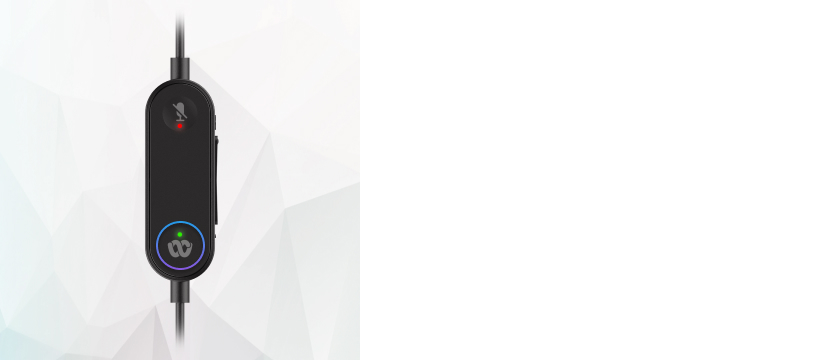
Outside a call or meeting
You can use the Webex button  to bring the Webex App window to the top of your desktop screen.
to bring the Webex App window to the top of your desktop screen.
Webex calls and meetings
When you hear the audio notification on your Cisco Headset 320 Series for Webex meeting, press Webex button  to join the meeting.
to join the meeting.
You can set the meeting notification 5 minutes before meeting, 1 minute before meeting, at the meeting time, or off. To choose when to receive the meeting notifications, click your profile picture on Webex app, and choose .
The 320 Series controller LED also notifies you whenever you have a Webex meeting or call you
can join. Simply press  to enter an upcoming Webex meeting. You can end the call any time by holding
to enter an upcoming Webex meeting. You can end the call any time by holding  for two seconds.
for two seconds.
For more information on how to join a meeting in Webex App, see Webex | Join a Meeting.
- You need Webex App version 42.3 or later to use the Webex button.
- If you're using Webex Meetings desktop app for Webex meetings, you can't end the meeting by using Webex button. If you're joining a meeting in Webex app, you can hold Webex button for two seconds to end the meeting.


