Webex App | Add or remove a cohost from a meeting
 Feedback?
Feedback?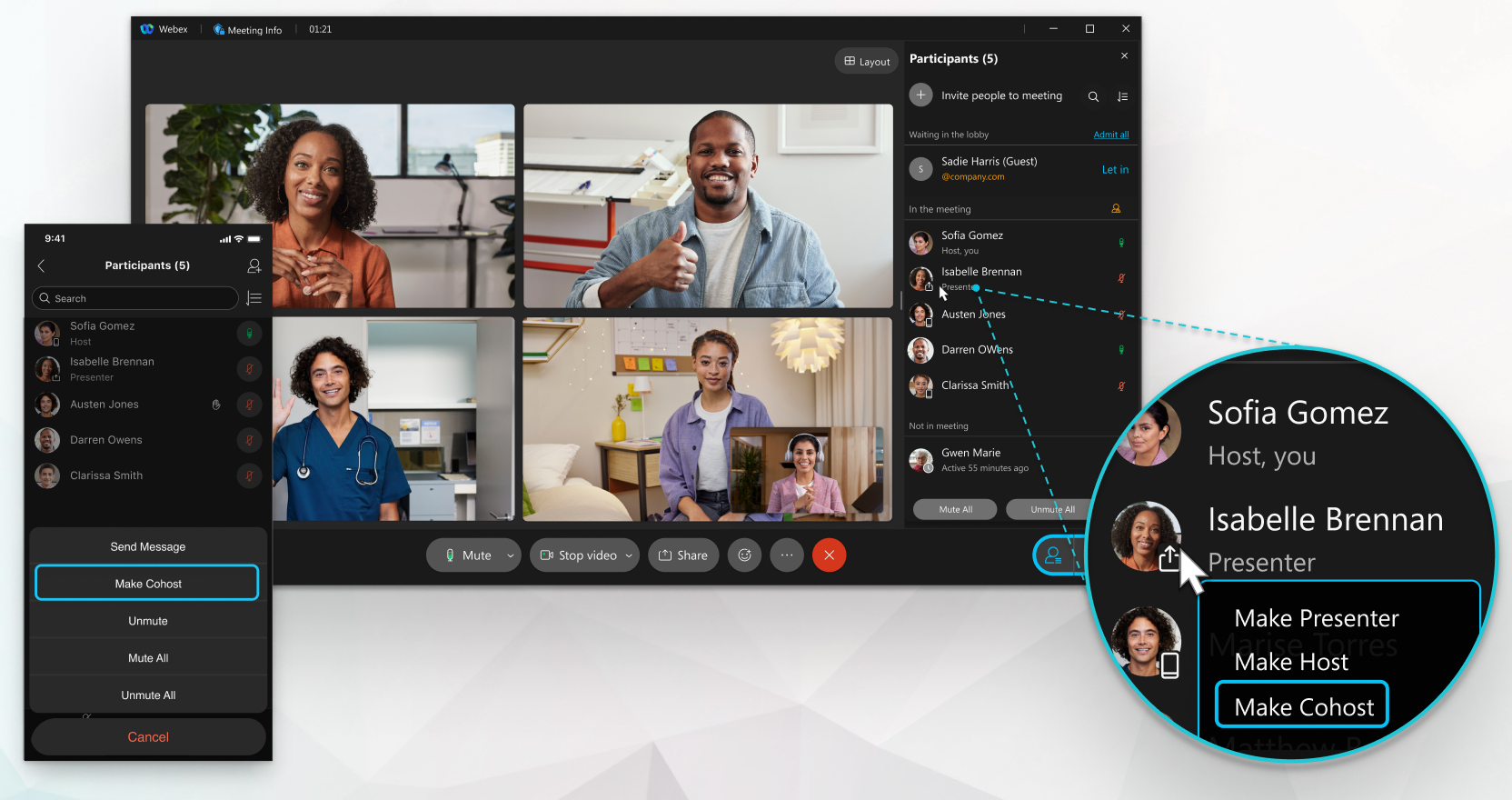
You can assign an attendee the cohost role during a scheduled meeting, a Personal Room meeting, and an enhanced meeting associated with a space.
For enhanced meetings associated with a space, people internal to the organization are automatically made cohosts during scheduling. They need an account with host privileges on the site where the meeting is scheduled from. External members of the space can only be made hosts or cohosts after the meeting starts.
When you make someone a cohost of a meeting, you're letting them:
-
Mute and unmute all or specific attendees
-
Record the meeting
-
Admit people from the lobby
-
Remove an attendee from a meeting
-
Lower a raised hand
-
Assign the presenter role to another attendee
-
End the meeting
Cohosts who you assign when you schedule meetings from your Webex site can also start a meeting.
To make someone a cohost in a meeting that you scheduled but haven't yet started, update the meeting.
| 1 |
During the meeting, go to the participants list |
| 2 |
Right-click the name of the attendee you want to make a cohost and click . The attendee receives a notification that they're a cohost of the meeting. To remove the cohost role from someone, right-click the name of the cohost and click Remove Cohost Role. |
|
During the meeting, tap Participants The attendee receives a notification that they're a cohost of the meeting. To remove the cohost role from someone, tap the name of the cohost and tap Remove Cohost Role. |

 .
.

