Webex App | Join a meeting
 Feedback?
Feedback?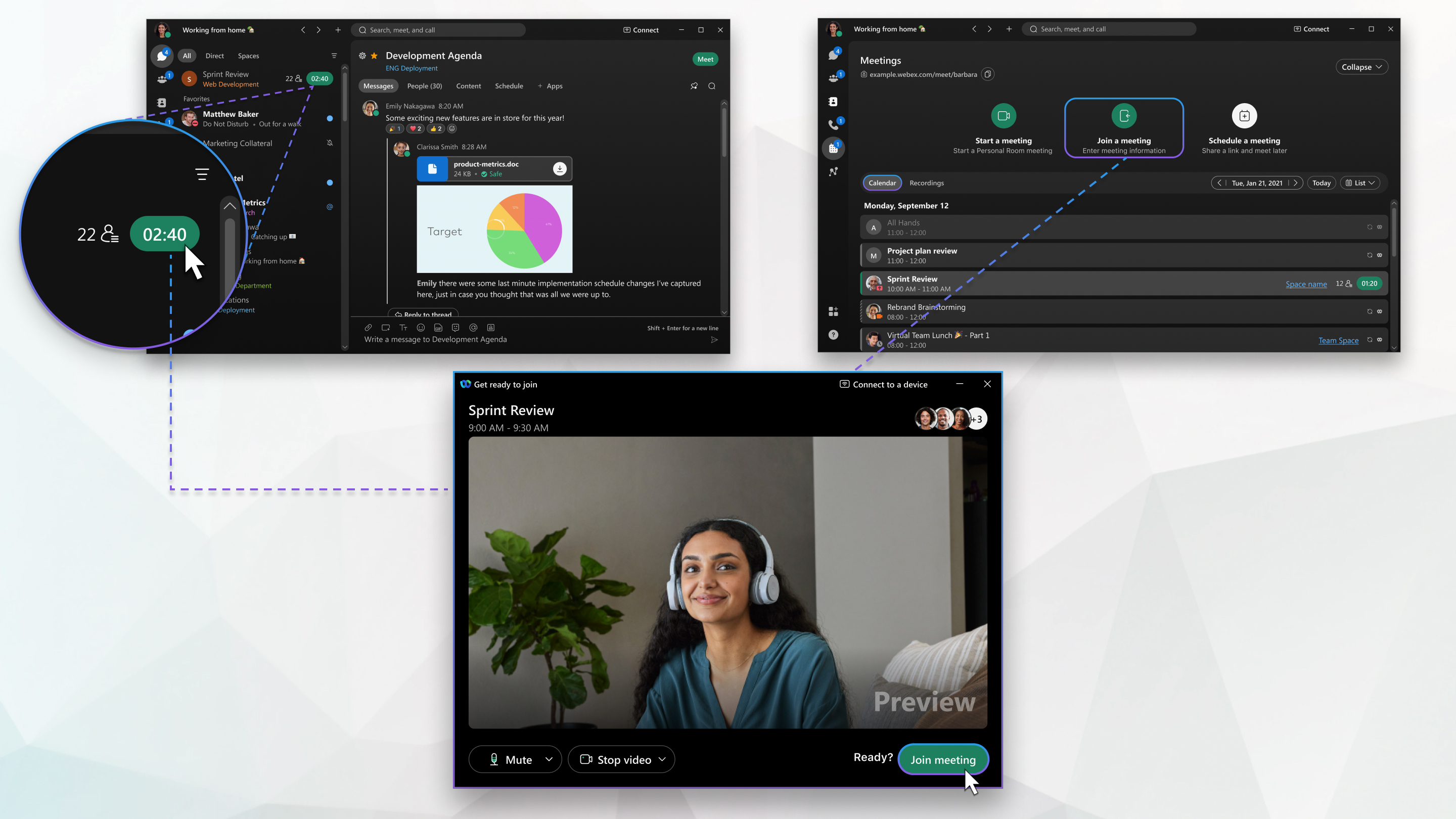
|
Method |
Details |
|---|---|
|
Join from your meetings list |
Join the meeting from the green Join button that appears in your meeting list 5 minutes before the meeting's scheduled start time. |
|
Join by entering the meeting number |
If you know the meeting number, enter it in the app to join the meeting. See Webex App | Join a meeting with a meeting number or video address |
|
Join someone's Personal Room |
If someone asks you to join their Personal Room but you don't remember the link, you can still join it easily from that person's contact card. |
|
Join from your spaces list |
Join the meeting from the green Join button that appears at the top of your spaces list 5 minutes before the meeting's scheduled start time. |
|
Join from a video system |
Dial the video address, tap the Join button, or automatically join from your video system. |
|
Join from the action button |
Join the meeting from the action button that appears in the Webex App for iPhone, iPad, or Android. |
|
Join using the meeting link |
If someone invites you to a Webex meeting, you may receive a meeting link in an email or directly from the meeting host. |


