Guest-to-Guest-értekezletek beállítása a Control Hubban
 Visszajelzés?
Visszajelzés?Ez a cikk a vállalati fiókokat kezelő rendszergazdákra összpontosít.
Guest-to-Guest-előfizetés megrendelése
Guest-to-Guest licencet a Cisco Commerce Workspace (CCW) használatával rendelhet. Ügyeljen arra, hogy megadja a szükséges „egyidejű” értekezletek számát.
Ebben az összefüggésben az „egyidejű” az egyetlen szolgáltatási alkalmazás által szervezett értekezletek számára utal, amelyek egyidejűleg „elindított” állapotban vannak.
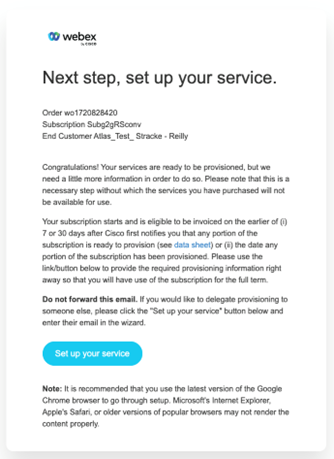
Saját előfizetés és Guest-to-Guest-webhely beállítása
A megrendelése teljesítése után e-mailben meghívót fog kapni az előfizetés beállításához. Beüzemelési rendszergazdaként a Control Hubban az előfizetéssel aktiválhatja a Guest-to-Guest hívás funkciót.
- Jelentkezzen be a Control Hubba.
- Az Áttekintés oldalon kattintson a Beüzemelés befejezése lehetőségre a szolgáltatások beüzemelésének befejezéséhez.
-
Megjelenik az előfizetése összegzése. Kattintson a Beállítás most gombra a folytatáshoz.
- Adja meg a Guest-to-Guest URL nevét (Guest-to-Guest webhely neve), és válasszon egy Időzónát.
-
Kattintson a Tovább és a Küldés gombra a szolgáltatások biztosításához.
-
Az újonnan hozzáadott G2G-webhely a Szolgáltatások > Értekezlet menüpontban látható. A rendszer Guest-to-Guest webhelyként van megjelölve a További információk alatt.
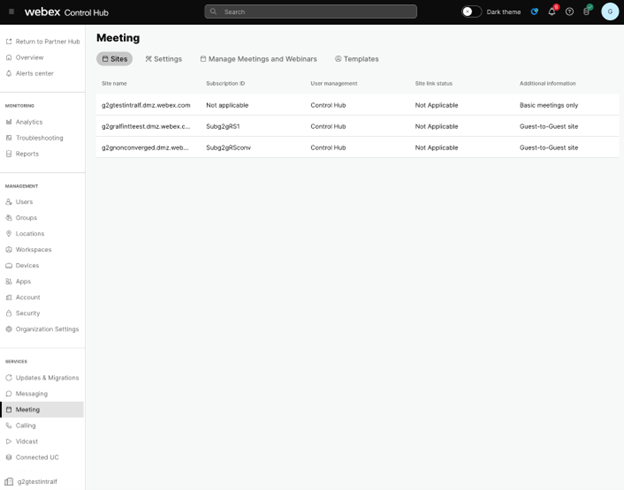
A Guest-to-Guest szolgáltatási alkalmazás engedélyezése
ElőfeltételA Guest-to-Guest szolgáltatási alkalmazás felelős az értekezletek ütemezéséért és szervezéséért a Guest-to-Guest webhelyen. A rendszergazdának engedélyeznie kell a szolgáltatási alkalmazást a Control Hubban.
Ahhoz, hogy egy szolgáltatási alkalmazás látható legyen a Szolgáltatásalkalmazás kezelése oldalon, a fejlesztőnek be kell nyújtania az alkalmazást jóváhagyásra a saját szervezetében vagy a Webex alkalmazásközpontban. Ez a beküldés a Fejlesztői Portálon történik.
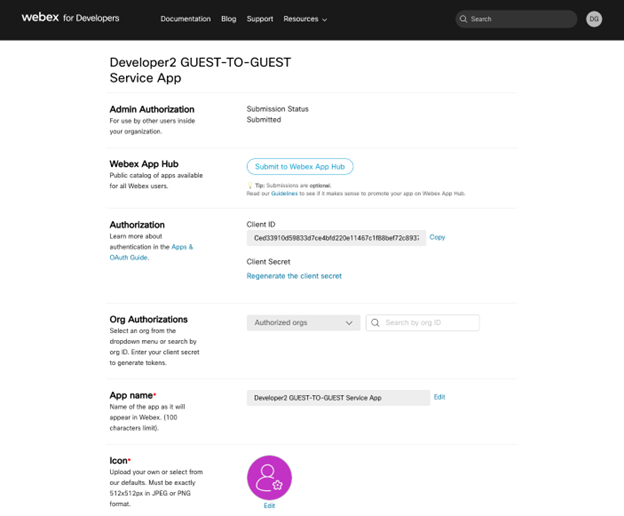
Engedélyezze a Guest-to-Guest szolgáltatási alkalmazást az Ön Guest-to-Guest webhelyéhez.
- Jelentkezzen be a Control Hubba, lépjen a Kezelés > Alkalmazások lehetőségre, majd válassza a Szolgáltatási alkalmazások lapot.
- Válassza ki a Guest-to-Guest szolgáltatási alkalmazást. Egyedi módon azonosítja a vendég:meeting_rw hatókör.
- A szolgáltatásalkalmazás részletei eltűnnek, engedélyezze az Engedélyezett váltókapcsolót.
- Válassza ki a Guest-to-Guest webhelyet, amikor teljes jogú rendszergazdaként engedélyezi a Guest-to-Guest szolgáltatási alkalmazást.
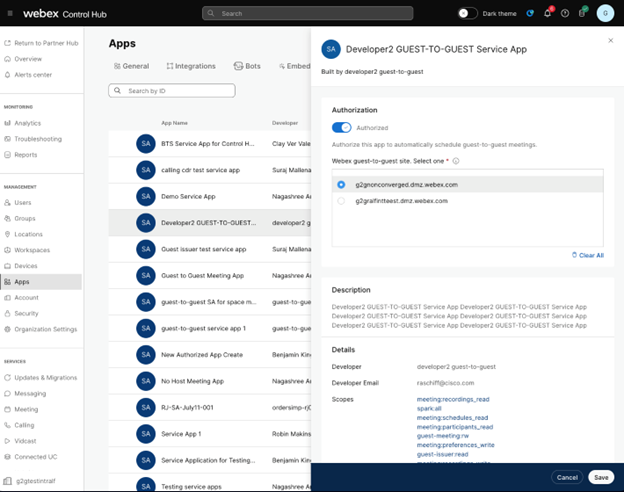
- Kattintson a Mentés lehetőségre.


