Call controls on the Cisco Headset 500 Series
 Feedback?
Feedback?The Cisco Headset 521 and 522 features a detachable inline controller.

The inline USB controller makes it easy to use basic call features.
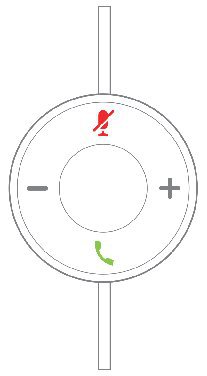
When you have an incoming call, you hear the ringtone in your headset.
|
On the inline controller, press Call
|
|
PressUp |
|
Hold Call
|
|
Press Mute
|
|
Press Call
|
|
Press Call
If you have an incoming call, the headset answers automatically. |
Call control functions on the Cisco Headset 561 and 562 are found on the headset ear cup.
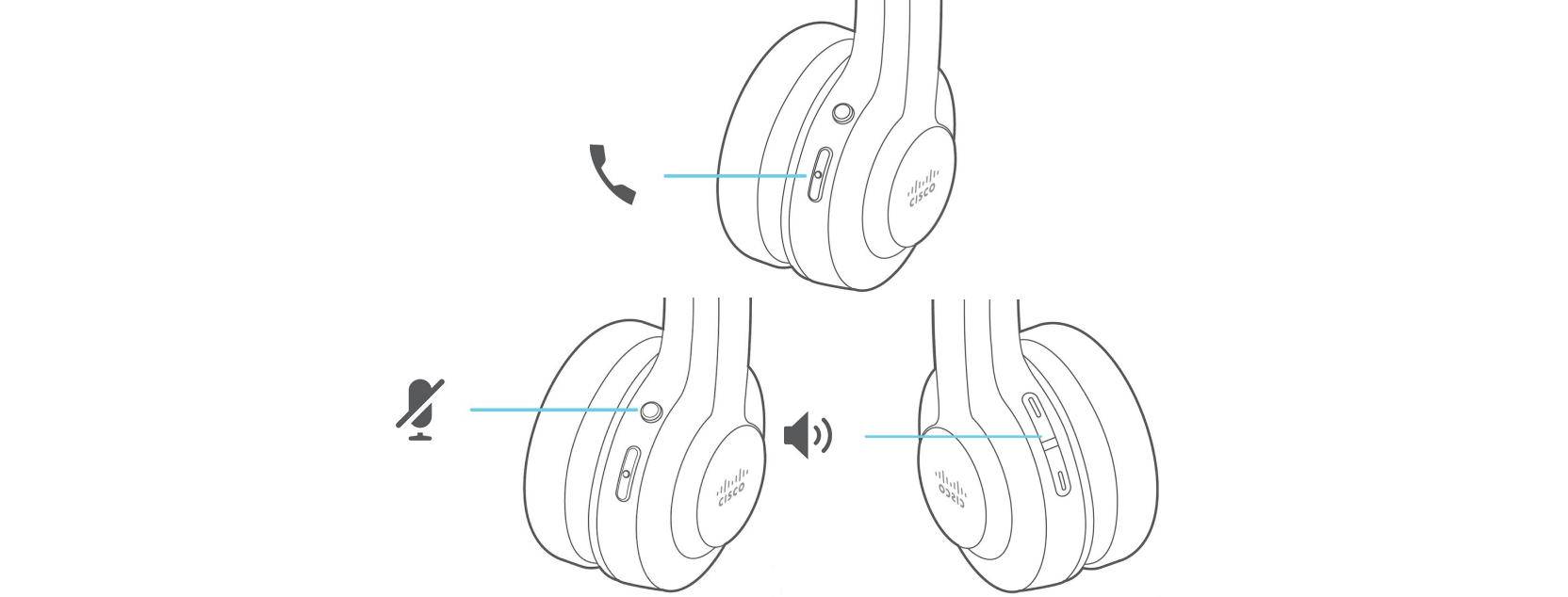
| 1 |
Hold Call |
| 2 |
Do one of these actions:
|
You can configure your Cisco Headset 560 Series to answer calls when you pick the headset up from the base.
|
Do one of these things:
|
Use the volume controls on your headset to adjust your volume. If you have headset version 2.4(1) or later, you hear a tone when the headset volume has reached the minimum or maximum level.
|
Hold Volume
|
|
Do one of these actions:
|
You can easily end an active call right from your headset.
You can also configure your Cisco Headset 560 Series to end calls when you place the headset back on the base.
|
Do one of these actions.
|
|
Press Call |
|
While on a call, press Call
|
Make sure you hold or end any active calls before your switch sources. Active calls are not automatically placed on hold when you change sources on the multibase.
|
Do one of these actions to answer the incoming call from a different source:
|

 .
. or
or  on the inline controller.
on the inline controller. on your headset for 4 seconds. You hear a tone indicating headset status.
on your headset for 4 seconds. You hear a tone indicating headset status. on your headset to adjust the volume.
on your headset to adjust the volume.
