Програма Webex | Показати або приховати імена на відео мініатюр
 Надіслати відгук?
Надіслати відгук?За замовчуванням під час наради імена учасників приховано в їхніх мініатюрах відео. Якщо ви не знаєте всіх користувачів на нараді, покажіть їхні імена.
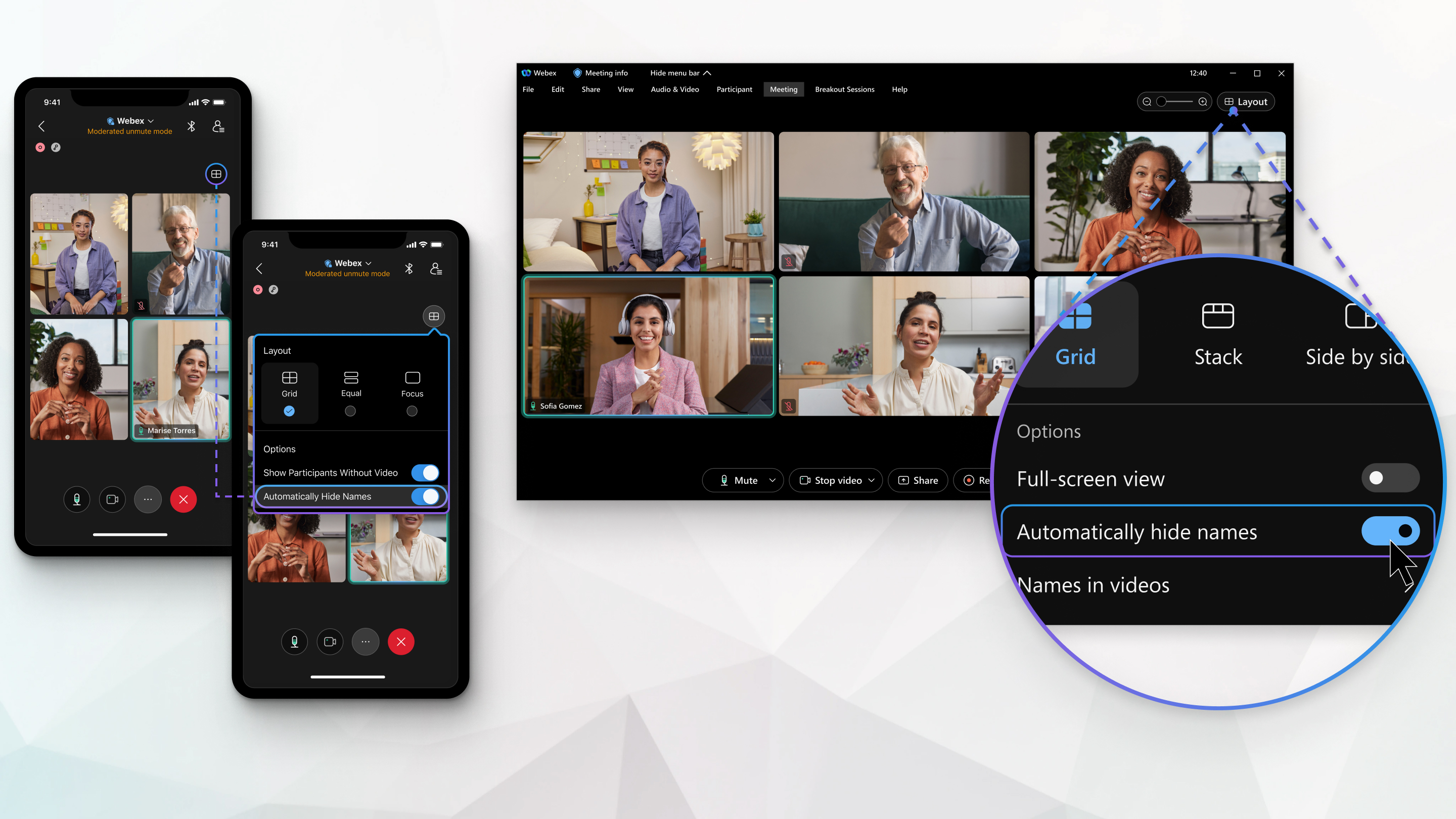
Якщо імена приховано, ви все одно можете побачити ім'я окремого учасника, навівши курсор миші на відео цієї особи.
Ім'я активного спікера завжди показується, щоб ви знали, хто говорить.
| 1 |
Коли ви на нараді, клацніть Макет Коли ви не на нараді, клацніть Налаштування
 на бічній панелі навігації і виберіть . на бічній панелі навігації і виберіть . |
| 2 |
Вимкніть або зніміть прапорець параметра Автоматично приховувати імена , щоб вони відображалися на відео. Якщо ви вирішили приховати імена, увімкніть або поставте прапорець параметра Автоматично приховувати імена. |
 , буде застосовано до всіх майбутніх нарад.
, буде застосовано до всіх майбутніх нарад.| 1 |
Коли ви на нараді, торкніться кнопки Макет |
| 2 |
Вимкніть параметр Автоматично приховувати імена , щоб вони відображалися на відео. Якщо ви вирішили приховати імена, увімкніть параметр Автоматично приховувати імена. Налаштування зберігається, щоб воно застосовувалося до всіх майбутніх нарад. |
Чи була ця стаття корисною?



