Set up guest-to-guest meetings in Control Hub
 Feedback?
Feedback?This article is focused on administrators who manage enterprise accounts.
Order a Guest-to-Guest subscription
You can order a Guest-to-Guest license using Cisco Commerce Workspace (CCW). Ensure you specify the number of "simultaneous" meetings you need.
"Simultaneous" in this context refers to the number of meetings that the single service app hosts, which are in the "started" state at the same time.
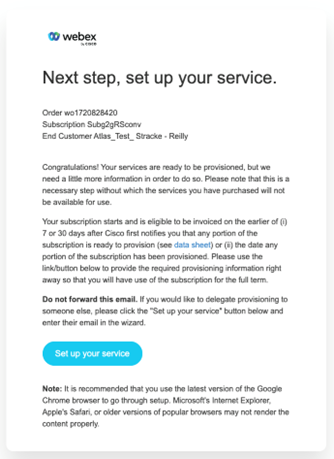
Set up your subscription and Guest-to-Guest site
Once your order is fulfilled, you will receive an email invitation to set up your subscription. As a provisioning administrator in Control Hub, use the subscription to activate the Guest-to-Guest calling feature.
- Sign in to Control Hub.
- In the Overview page, click Complete provisioning to finish provisioning your services.
-
You’ll see a summary of your subscription. Click Set up now to continue.
- Enter the Guest-to-Guest URL name (Guest-to-Guest site name) and select a Time zone.
-
Click on Next and Submit to provision your services.
-
You can see the newly added G2G site in Services > Meeting. It is labeled as a Guest-to-Guest site under Additional Information.
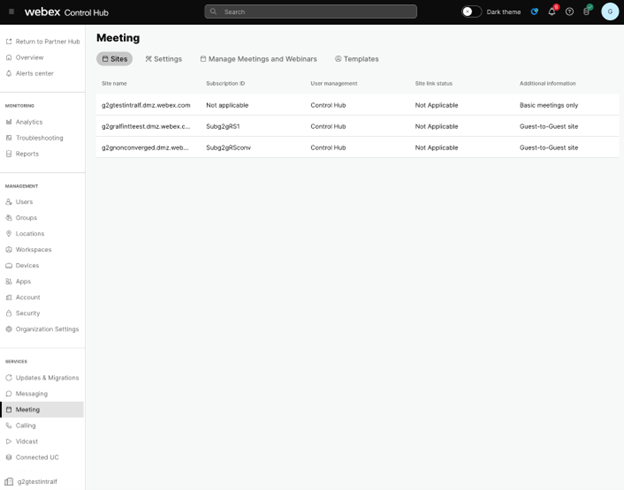
Authorize the Guest-to-Guest service app
PrerequisiteGuest-to-Guest service app is responsible for scheduling and hosting meetings on the Guest-to-Guest site. The administrator must authorize the service app in the Control Hub.
For a service app to be visible in the Service App management page, the developer must either submit their app for approval in their own organization or in the Webex App Hub. This submission done in the Developer Portal.
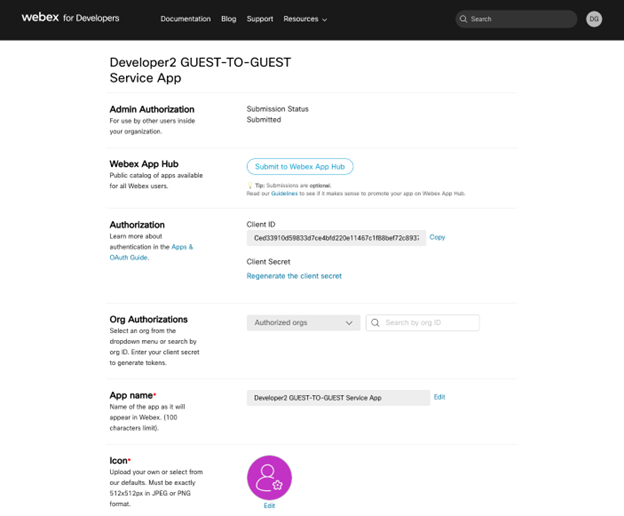
Authorize the Guest-to-Guest service app for your Guest-to-Guest site.
- Sign in to Control Hub and go to Management > Apps, then select the Service apps tab.
- Select the Guest-to-Guest service app. It is uniquely identified by the scope guest:meeting_rw.
- On the service app details flyout, enable the Authorized toggle.
- Select the Guest-to-Guest site when authorizing the Guest-to-Guest service App as a
Full Administrator.
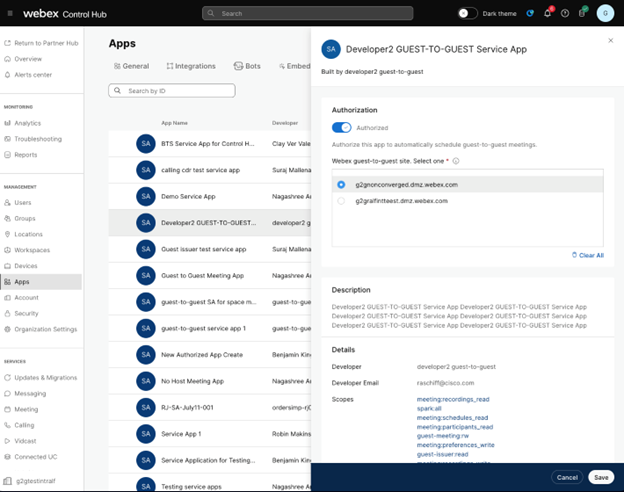
- Click Save.


