Webex App | Connect a Microsoft 365 group to a team
 Feedback?
Feedback?When you create a team in Webex App, check the Create a new Office 365 group with this team checkbox. A new Microsoft 365 group is then automatically created and connected to the team.
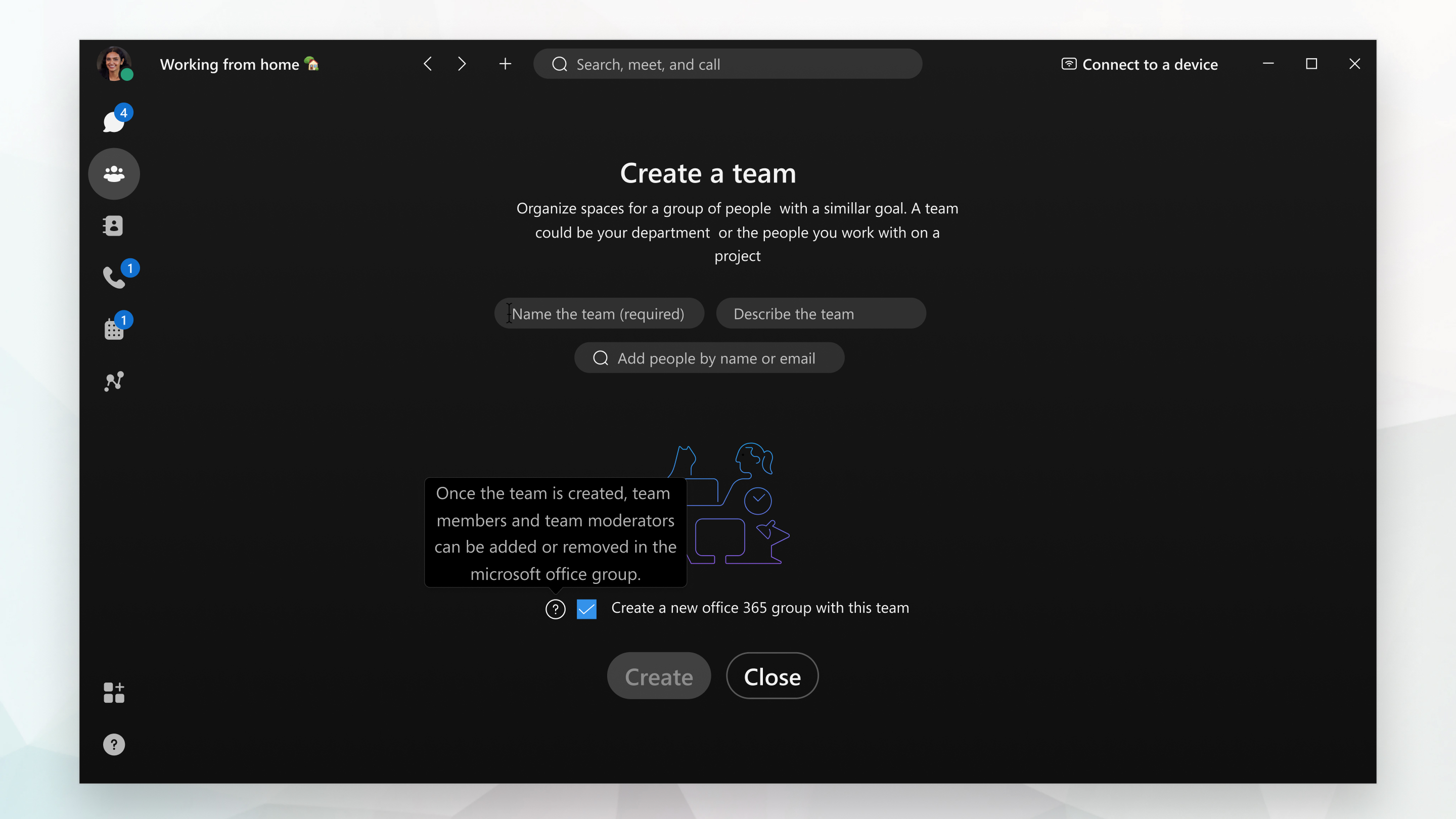
When creating the team, you can add up to a maximum of 20 team members. When you add the team members, they are also added to the Microsoft 365 group. You can then only add or remove team members directly from the Microsoft 365 group page.
You can't add team members who are from outside your organization, or people who don't have access to your organization SharePoint site.
To go to the Microsoft 365 group page, select teams and then click on the highlighted Team name in Webex App.
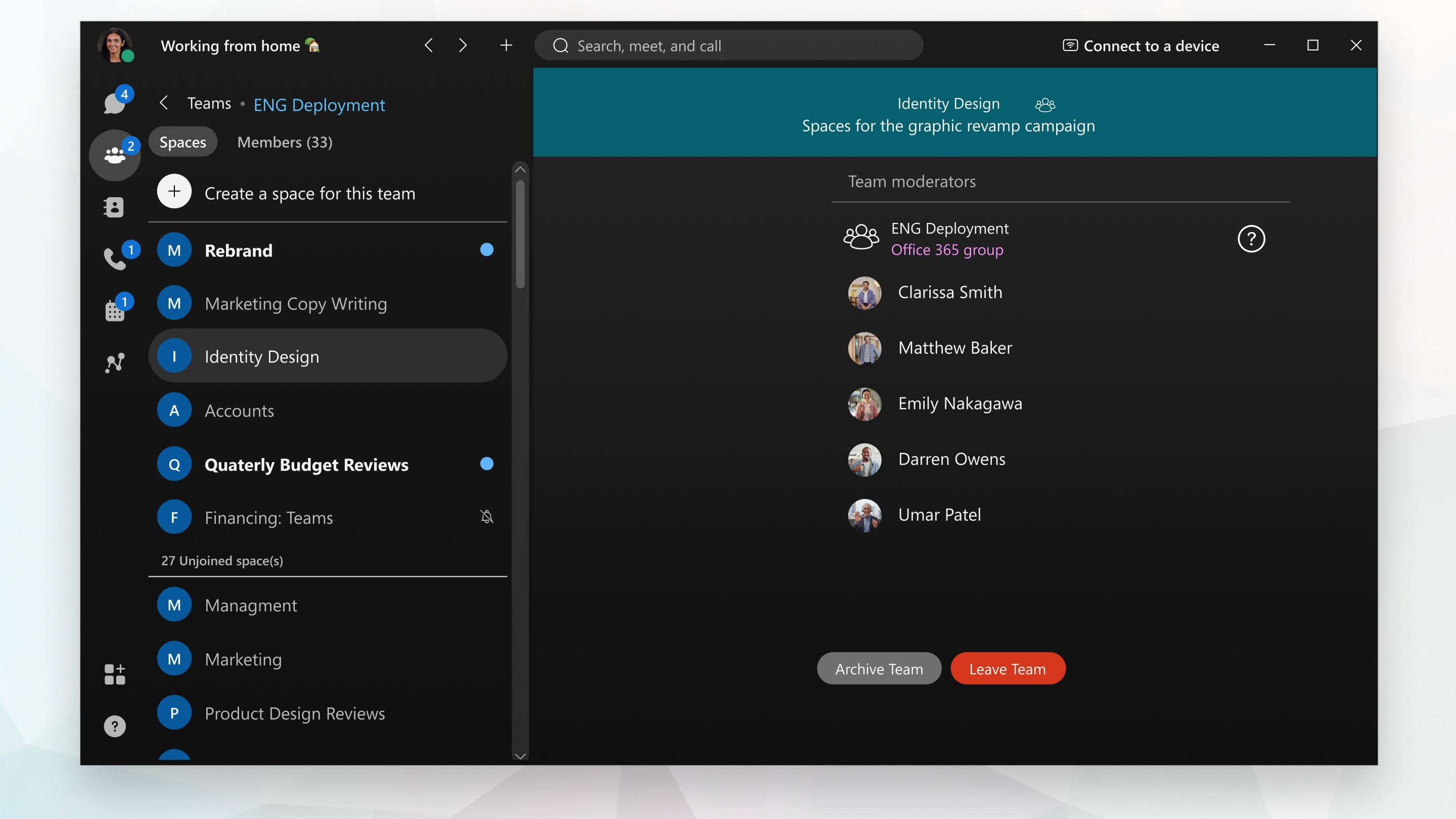
Once you've created the team you can then create team spaces, which are automatically linked to Sharepoint folders on the associated SharePoint site. Any content shared in the space will be stored in the linked folders, which all members of the group have access to.
You can only add people to team spaces, if they are already part of the team and the Microsoft 365 group. Also, you can't link external spaces from outside of the team.
When a team member is removed from the Microsoft 365 group, they'll no longer have access to any linked folders or content shared in the space.
Any changes to the Team name, the SharePoint site name, or the Microsoft 365 group name does not sync either way.


