- Home
- /
- Article

Manage calls with your Bang & Olufsen Cisco 980
 In this article
In this article Feedback?
Feedback?You can quickly manage calls on the Bang & Olufsen Cisco 980 with the touchpads on both ear cups.
Answer a call
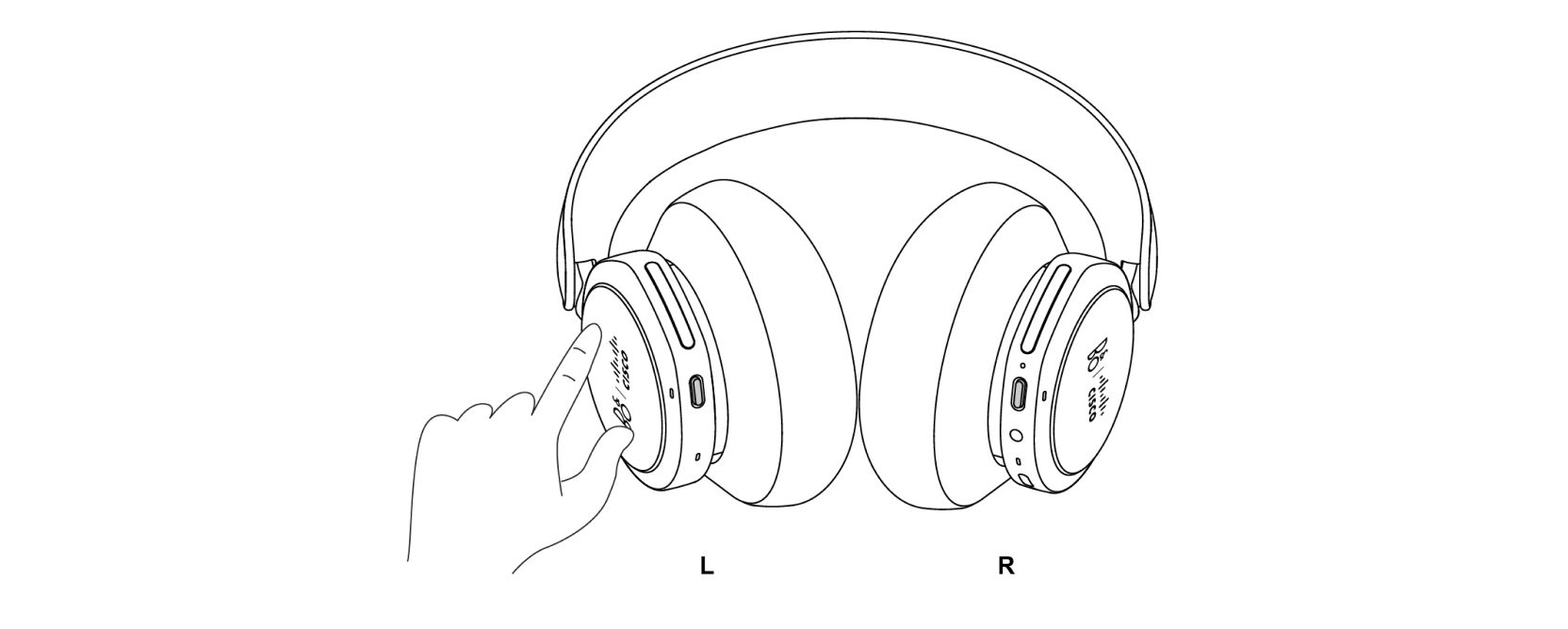
|
Double-tap the touchpad on either ear cup to answer a call. |
End a call
You can end an ongoing call or meeting with your headset.
|
Double-tap and hold the touchpad on either ear cup to end a call. If you have enabled a tone in the audible notifications, you can hear it when the call ends. |
Reject a call
You can reject an incoming call with your headset.
|
Double-tap and hold the touchpad on either ear cup to reject a call. If you have enabled a voice prompt in the audible notifications, you can hear it when the call rejects. |
Mute your headset
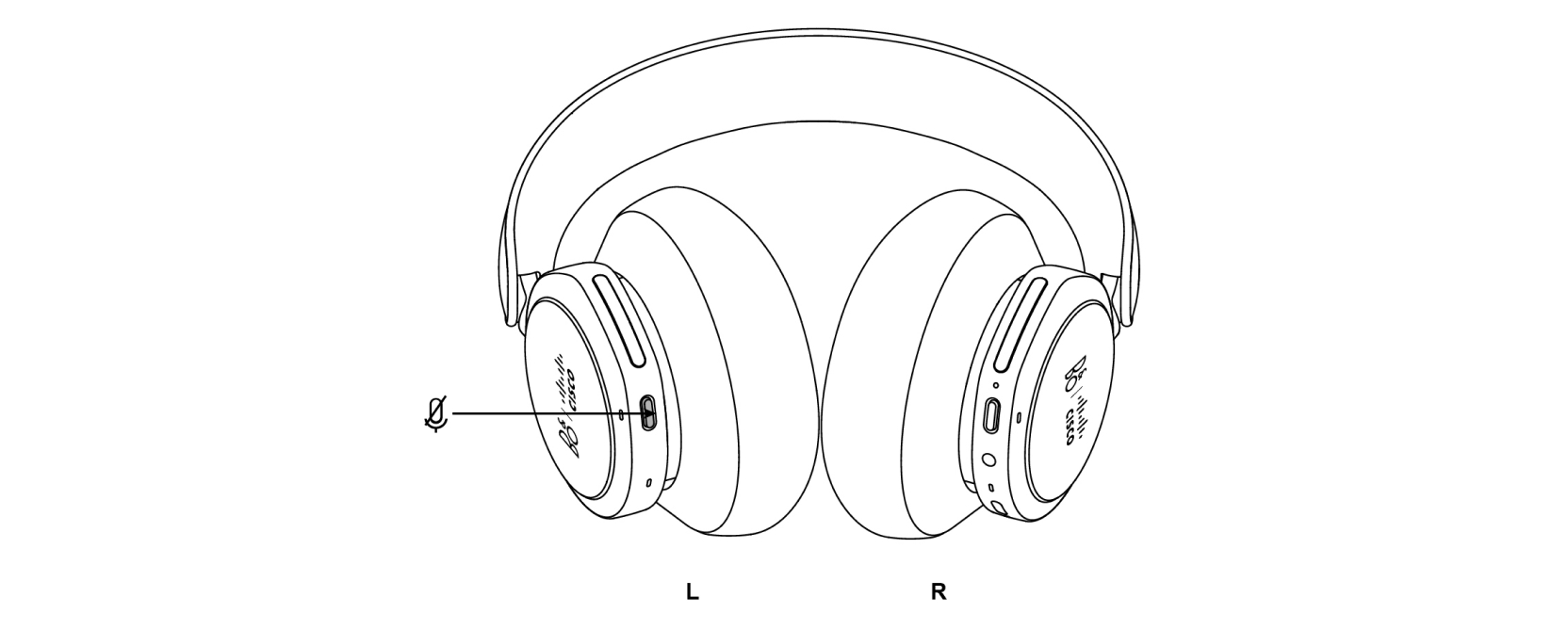
| 1 |
Press Mute button. |
| 2 |
Press Mute button again to unmute your headset. |
Adjust your volume

|
Swipe up or down with your finger along the volume slider to adjust the volume. |
Toggle Own Voice
You can also adjust the Active Noise Cancellation (ANC) and Own Voice through the Bang & Olufsen app. With the Bang & Olufsen app, you can choose to automatically adjust the ANC level according to the noise in your environment.

|
Swipe up or down with your finger along the left slider to adjust between Own Voice or ANC. You can swipe up to increase Own Voice or swipe down to increase ANC level. |


