View, search, and edit Webex recording transcripts
 Feedback?
Feedback?You can view and search for text within a Webex recording transcript when playing it back. The host can also edit the text if necessary to clear up any inaccuracies or punctuation errors within the transcript.

Hosts can exclude the transcript if they don't want others to see it when they play the recording.
To listen to a specific person speaking in a recording, see Listen to a specific speaker in a recording.
| 1 |
The transcript appears to the right of the video.
|
| 2 |
To find a keyword in the transcript, type a word or phrase in the search box.
Matching results are highlighted in the transcript.
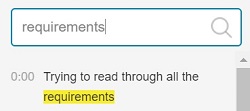 |
| 3 |
If you're the host and you want to edit the transcript text, click the pencil icon 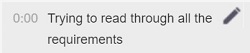 |
Was this article helpful?


