Listen to a specific speaker in a recording
 Feedback?
Feedback?
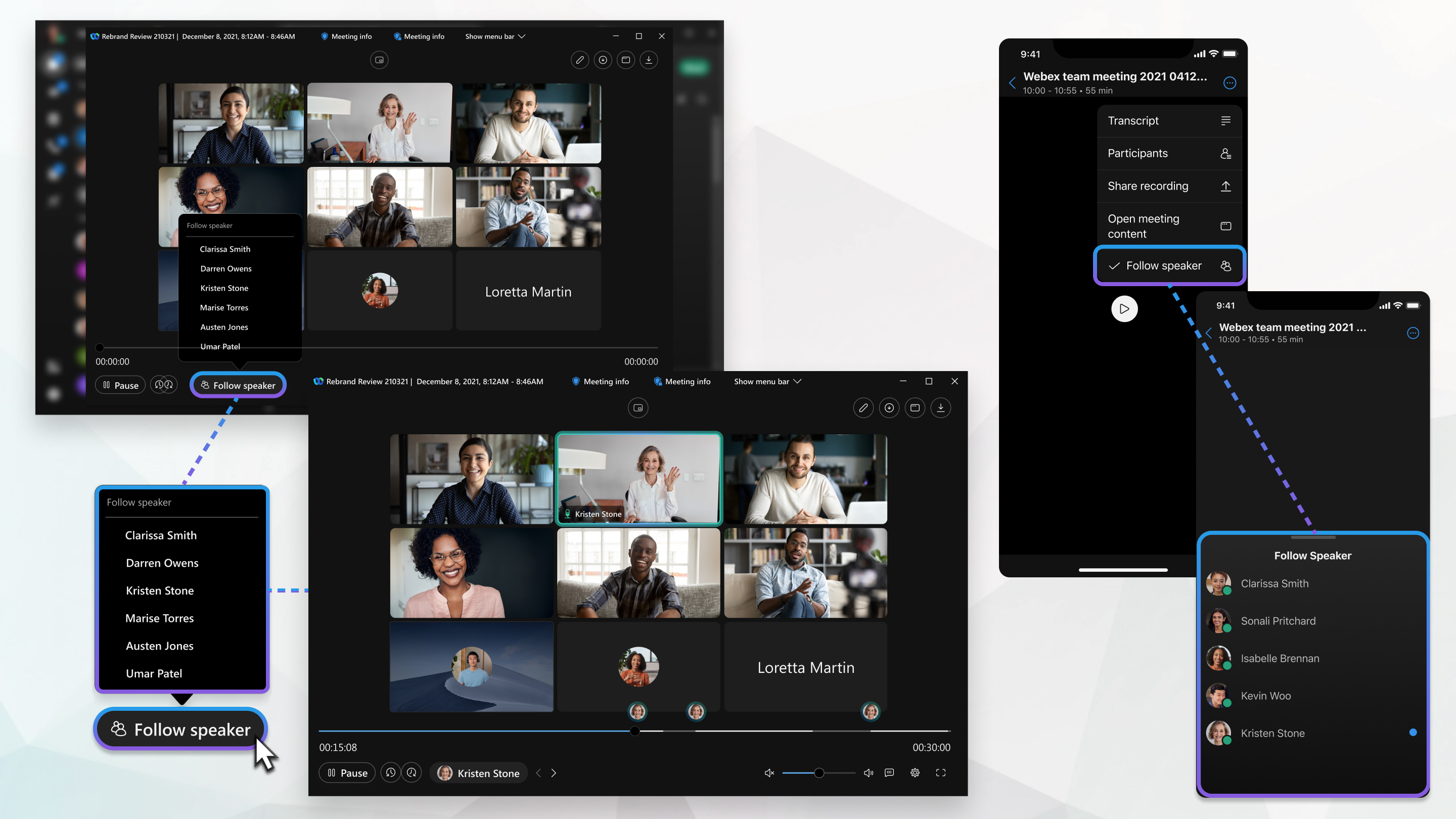
Webex version 42.6 is required to use this feature.
You'll receive an email when your recording is ready. Depending on file size and bandwidth, it can take up to 24 hours to receive the recording.
| 1 |
When you receive the email that your recording is ready, click the link in the email. |
| 2 |
Enter your password and click OK. You can also go to your Webex site, select Recordings, then select your recording.
|
| 3 |
Click |
| 4 |
Click Follow speaker, then select a name from the list. |
| 5 |
The active speaker markers for the speaker you selected are shown in the recording timeline. Click any one of them to listen only to that speaker’s portion of the recording. Click < or > to move to the previous or next position in the recording where this person has spoken.
|
Click Stop following when you're done following this speaker.
To switch to a different speaker, select their name from the list.
For more information on recordings, see Record a meeting.
Webex version 42.6 is required to use this feature.
You'll receive an email when your recording is ready. Depending on file size and bandwidth, it can take up to 24 hours to receive the recording.
| 1 |
When you receive the email that your recording is ready, tap the link in the email. |
| 2 |
Enter your password and tap OK. You can also go to your Webex site, tap Recordings, then tap your recording.
|
| 3 |
Tap |
| 4 |
Tap Follow speaker, then tap a name in the list. |
| 5 |
The active speaker markers for the speaker you selected are shown in the recording timeline. Tap any one of them to listen only to that speaker’s portion of the recording. Tap < or > to move to the previous or next position in the recording where this person has spoken.
|
To switch to a different speaker, tap their name in the list.
Tap Stop following if you want to listen to the entire recording.
For more information on recordings, see Record a meeting.

 .
. 
