Connect to a video system from the desktop app
 Feedback?
Feedback?
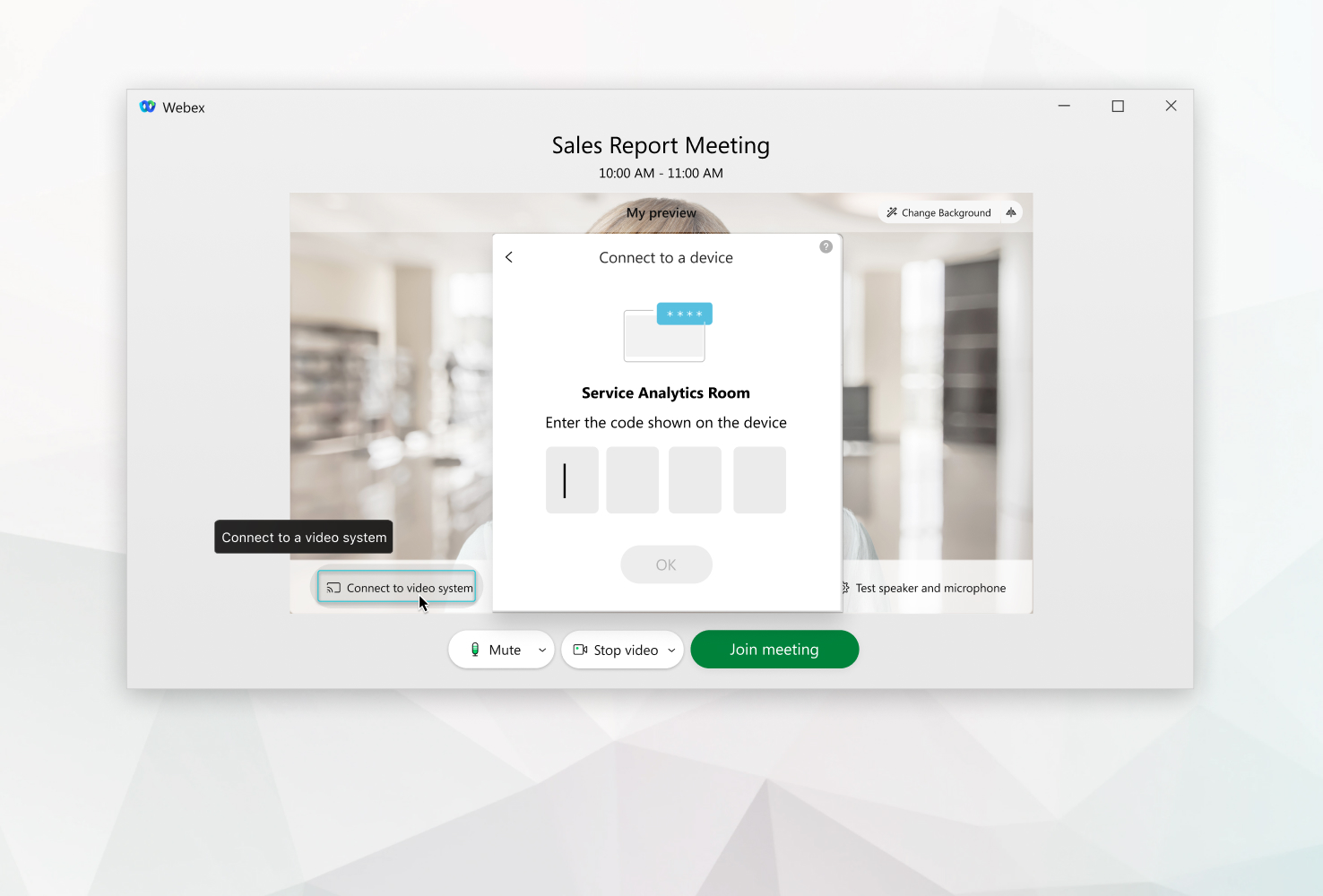
| 1 |
Click Connect to video system |
| 2 |
If the app detects nearby video systems, you'll see a list of those devices. Select the video system that you want to use from the list. |
| 3 |
If your video system isn't detected, have the app call your device. Enter the address of the video system and then select the device when it appears in the list. You can choose to connect without pressing 1. |
| 4 |
If you're connecting to a cloud-registered video system that's not already connected with the Meetings desktop app, enter the code shown on the device, and then click OK. |
The app either automatically connects to your video system or it calls your device when you select Join meeting.
What to do next


