 Feedback?
Feedback?People focus changes the layouts dynamically to crop away empty background and optimize each participant`s space on the screen. The cropping is dynamic and occurs whenever it will enhance your layout and so your meeting experience.
People focus is now (RoomOS release 11.7) enabled by default, giving you automatically the benefits of having incoming video dynamically adjusting the layout for an enhanced meeting experience.
People focus is available for cloud registered devices and devices linked with Webex Edge for devices when Webex optimized experience is enabled. |
When you join a call on a people focus supported device, incoming video from other supported devices will be cropped on your screen. If another device in the call doesn't support people focus, that device's incoming video won't be cropped on your screen.
Video sent from a device where manual camera presets are in use or speaker tracking enabled, is not cropped. |
People focus is turned on and off on receiving devices. This means that when it is activated on your device, you’re choosing to see cropped video on your side of the call – it doesn’t mean that other devices are automatically receiving cropped video from you.
People focus is a Webex Meetings feature that is available on cloud-registered Board, Desk, and Room Series devices (excluding Desk Hub).
People focus is not available with all screen layouts. For a description of the layouts that are available to you during meetings, and how each one appears by default, read this article . To read about the other feature available from the Layouts menu that affects the appearance of your chosen layout, see Hide non-video participants in meetings . |
Turning people focus off
You can turn the people focus feature off:
-
Tap your device's touch screen to access the call controls.
-
Tap the Layout button. The Layout menu opens.
-
People focus is near the bottom of the menu. Toggle it OFF .
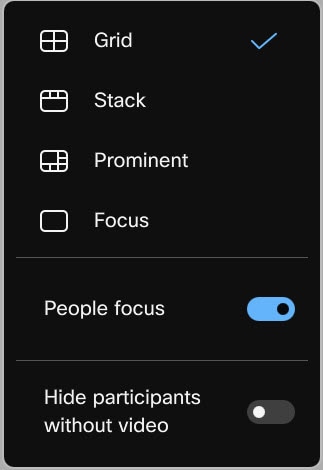
Your layout will stop the automatic cropping of incoming video.
Combining People focus and Frames
People focus changes your layouts dynamically to crop away empty background and evenly optimize each participant’s space on the screen. Below, you see a meeting in grid layout where the people focus feature is not activated:

Now, here's the same meeting, with people focus toggled on. See how the view of the people in the meeting room has been cropped to bring the people into closer focus:

To maximize screen real estate even more, on Boards and Room Series devices you can switch your camera onto Frames mode. Frames mode crops away uneccessary space and 'frames' participants individually or in groups on the video you are sending. This provides an overall better view of your video, on the receiving end.
Here's the same meeting again, now with both people focus and frames in use:
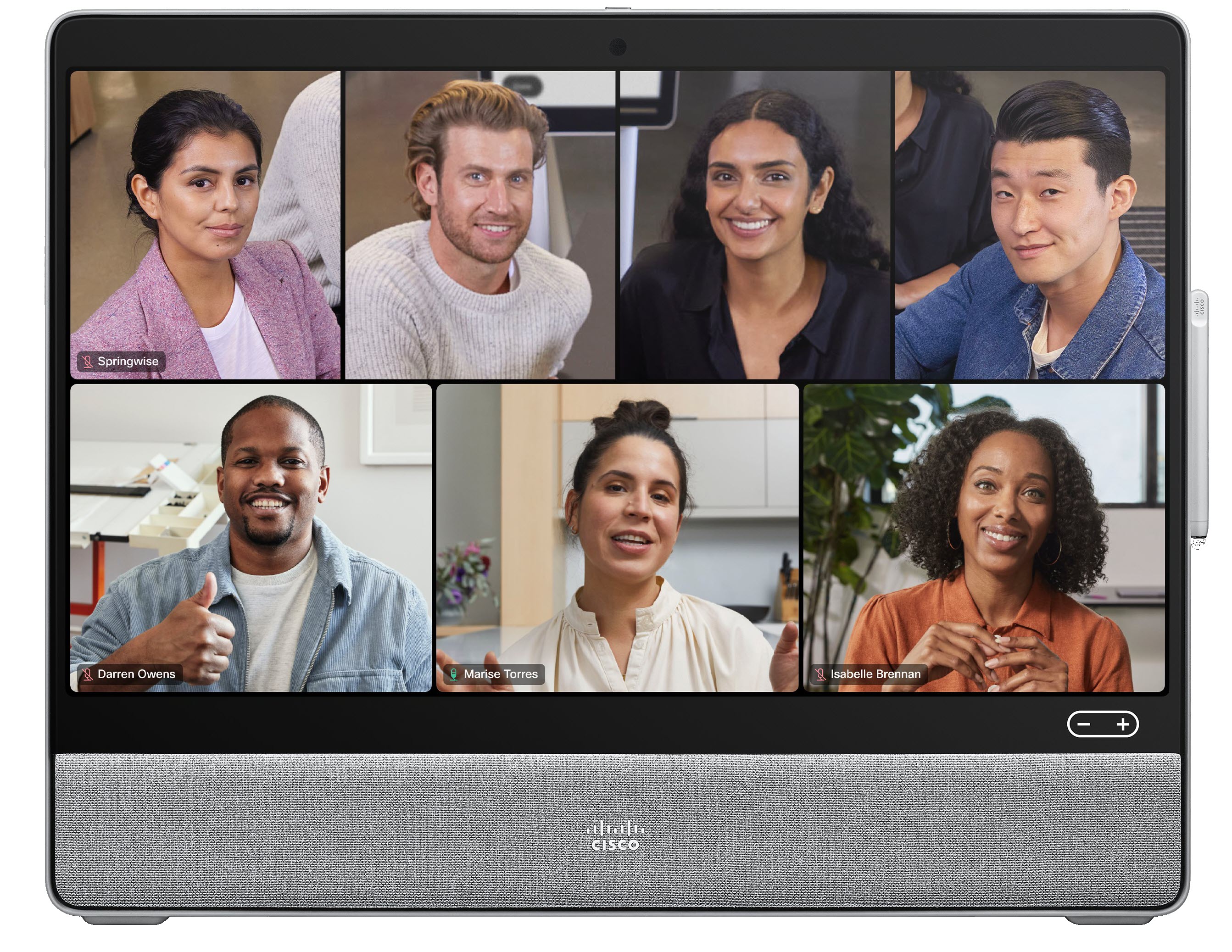
The people in the meeting room have been framed individually and all the screen space is effectively used.


