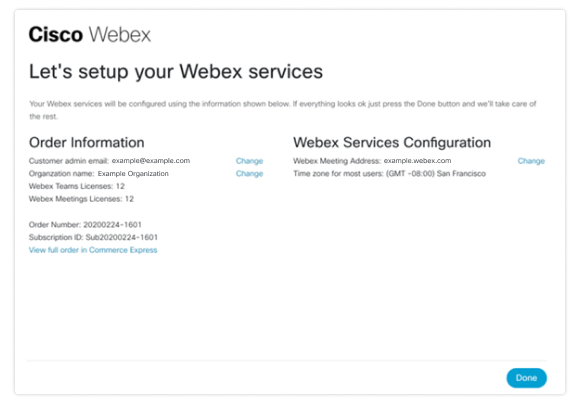Provision Your Webex App and Meetings Cisco Commerce Express Order
 Feedback?
Feedback?If you ordered Webex App or Meetings through Cisco Commerce Express, you can set up your services yourself by adding your email address as the provisioning contact.
| 1 |
Open the email you received titled Important: Provisioning information required for order..., and click Set up your service. |
| 2 |
Sign in with your Cisco One or Webex account. |
| 3 |
Verify that your order information is correct. If you want to change any of the information, click Change next to:
|
| 4 |
Click Done to provision your services.
You can use Webex App immediately, but Meetings may take a couple of minutes to finish provisioning before you can use it.
|
What to do next
Was this article helpful?