Webex App | Take turns presenting a file in a meeting
 Feedback?
Feedback?It can be time consuming to transition among meeting participants when you’re taking turns to present content in the same file. The take control feature makes it easy for multiple people to transition the presentation seamlessly.
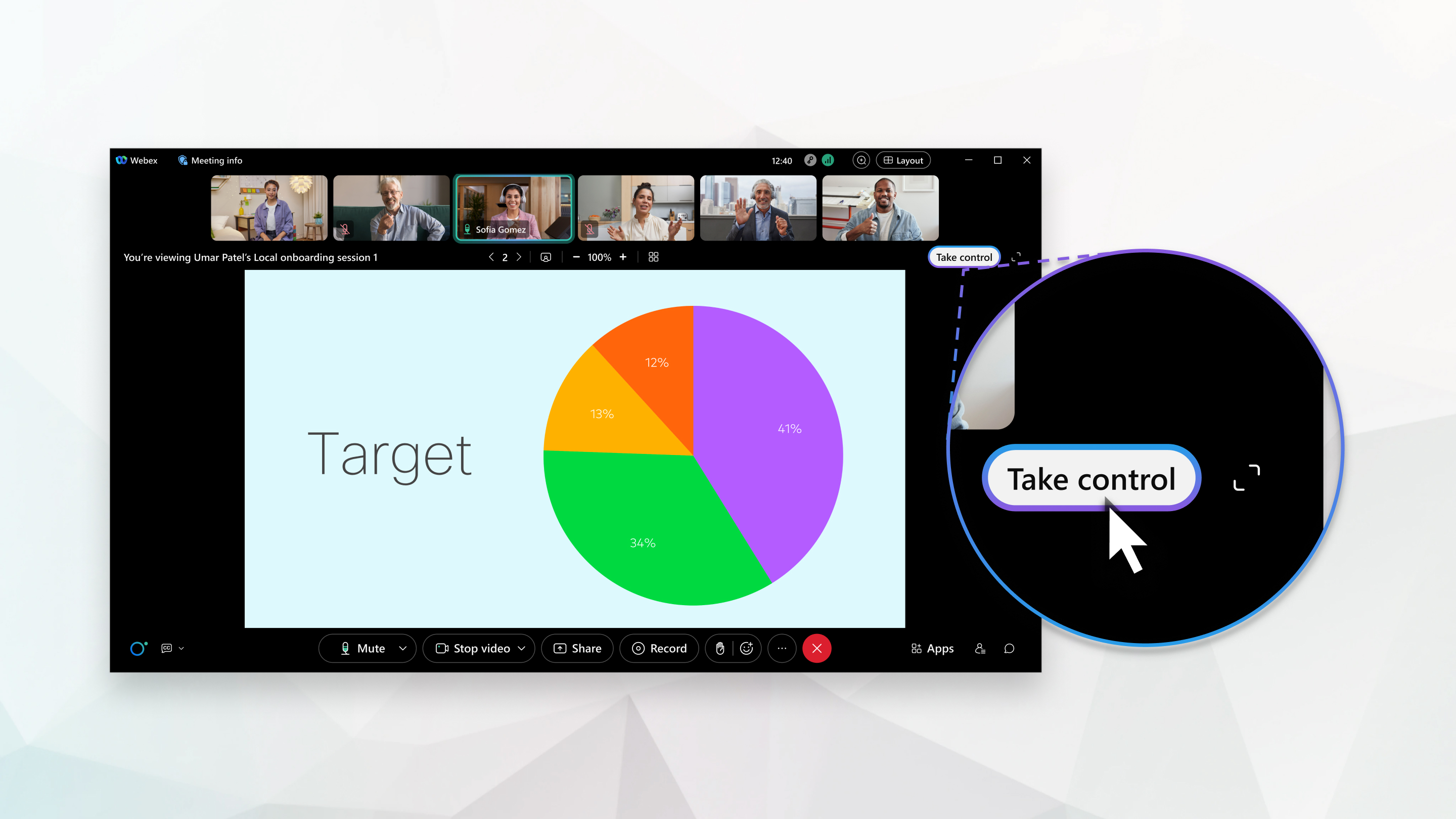
Before you begin
This feature is available on our Webex Suite meeting platform. Find out if your meetings use the Webex Suite meeting platform.
| 1 |
If you're the first person who's presenting, share the file in the meeting. When it's your turn to present next, click .
|
| 2 |
Click Go to the next page |
| 3 |
While you’re presenting, you can do the following:
|
| 4 |
If you're the last person to present content in the file, click Stop sharing when you finish presenting. |
Was this article helpful?





