Select Who You Want to Focus on in a Cisco Webex Training Session
 Feedback?
Feedback?If you're a training session panelist, you can determine whose video you and your participants see. You can lock the video focus on the current presenter or a specific participant.
| 1 |
Place your cursor over the main video and select Lock to display on this participant to all participants
|
| 2 |
On the Lock Focus on a Participant page, choose from one of the following:
|
|
Place your cursor over the thumbnail video that you want to lock a participant in place to, click Video options
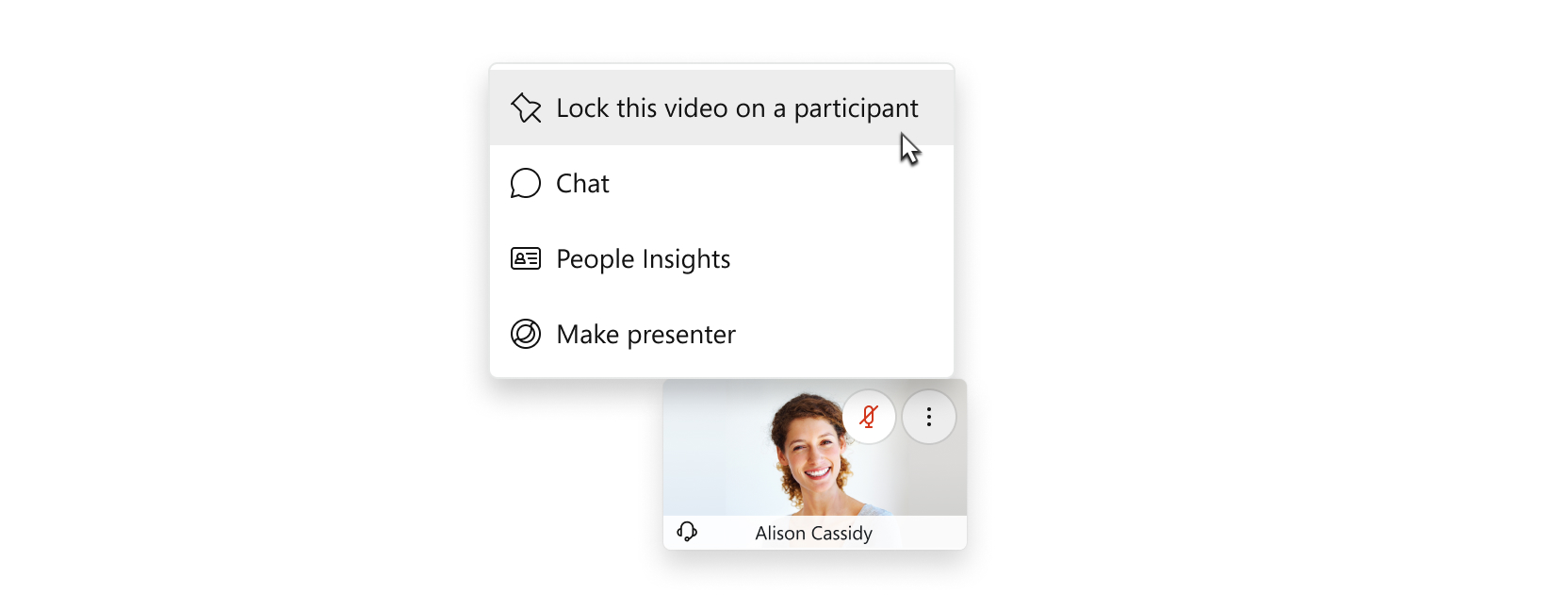 You can lock focus on the first 6 thumbnail videos. If the main video window is locked on a particular user, hosts or presenters can also switch seamlessly to lock on a different participant, without having to unlock the video first. |

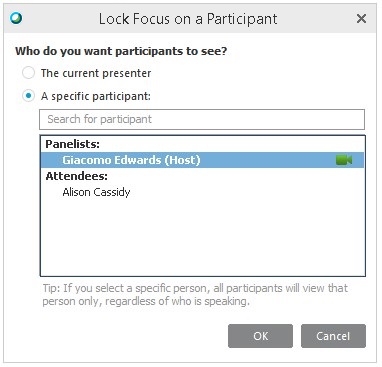
 , and select
, and select 
