Webex App | Put a phone call on hold
 Feedback?
Feedback?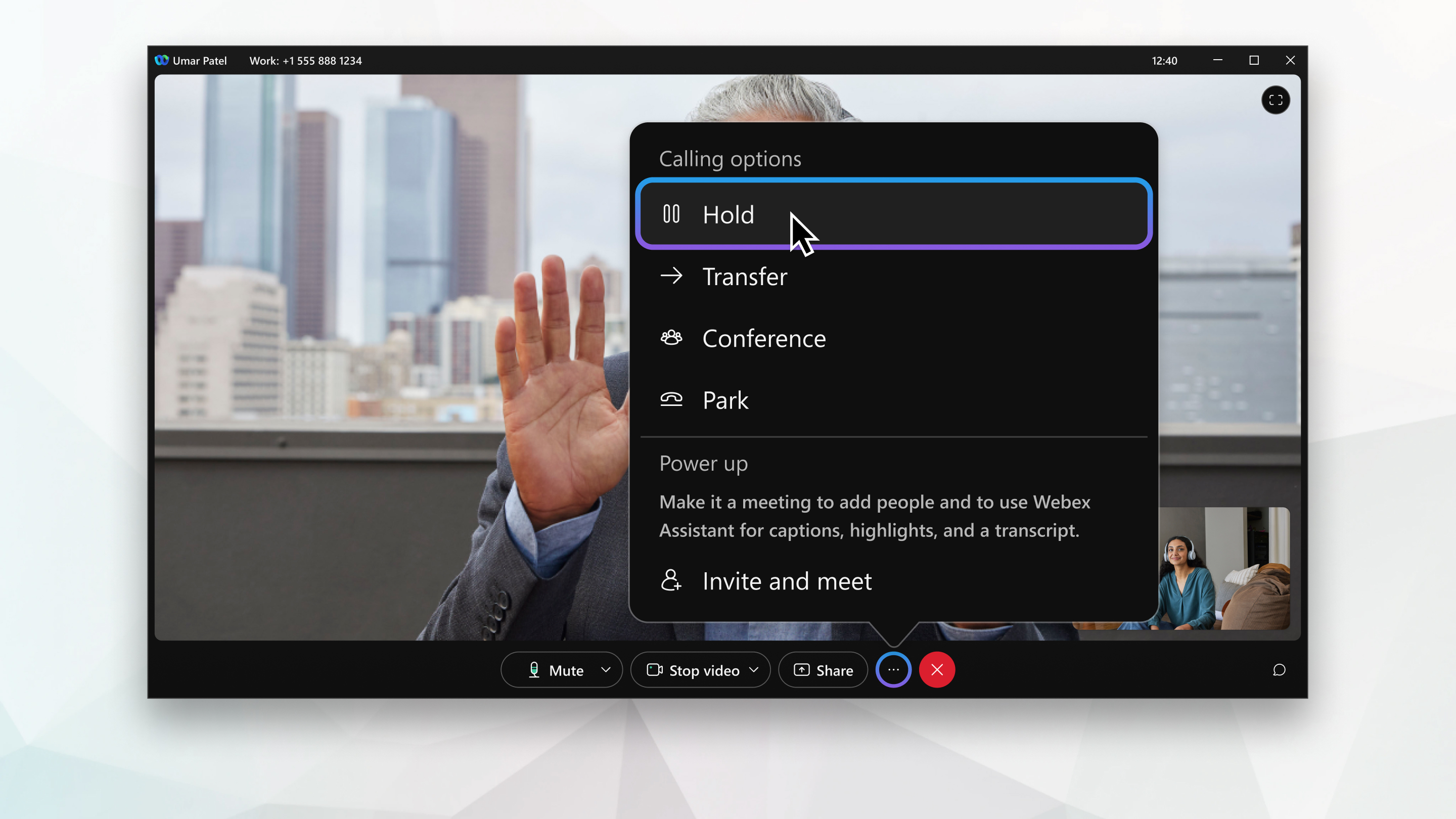
| 1 |
While on a phone call, select More
|
| 2 |
To go back to your held call, select it from the spaces list and then select Resume
Depending on the calling options you've been set up with, you may be able to resume the call on your desk phone, desktop, or mobile device. If you're connected to a Cisco headset, you can also hold and resume the call from the headset. For more information, see Make and Answer Calls using the Cisco Headset 730 or Use Your Cisco Headset 500 Series. |
| 1 |
While on a phone call, tap More
|
| 2 |
To go back to your held call, select it from the spaces list and then tap Resume
Depending on the calling options you've been set up with, you may be able to resume the call on your desk phone, desktop, or mobile device. |

 and then select
and then select  .
. .
.
