Enable real-time counter API in Dedicated Instance
 Feedback?
Feedback?Enable performance monitor counter
Performance monitor counter sends periodic updates every 15 minutes through a webhook on Webex for the predefined counter sets. These sets contain a group of counters. Click on  for the details on the counter groups associated with the selected counter set.
for the details on the counter groups associated with the selected counter set.
Perform the following to enable the real-time counter in the Control Hub:
-
Sign in to the Control Hub at https://admin.webex.com/login.
- Go to Services → Calling → Dedicated Instance.
- Click the settings drop-down and click Performance Monitor Counter.
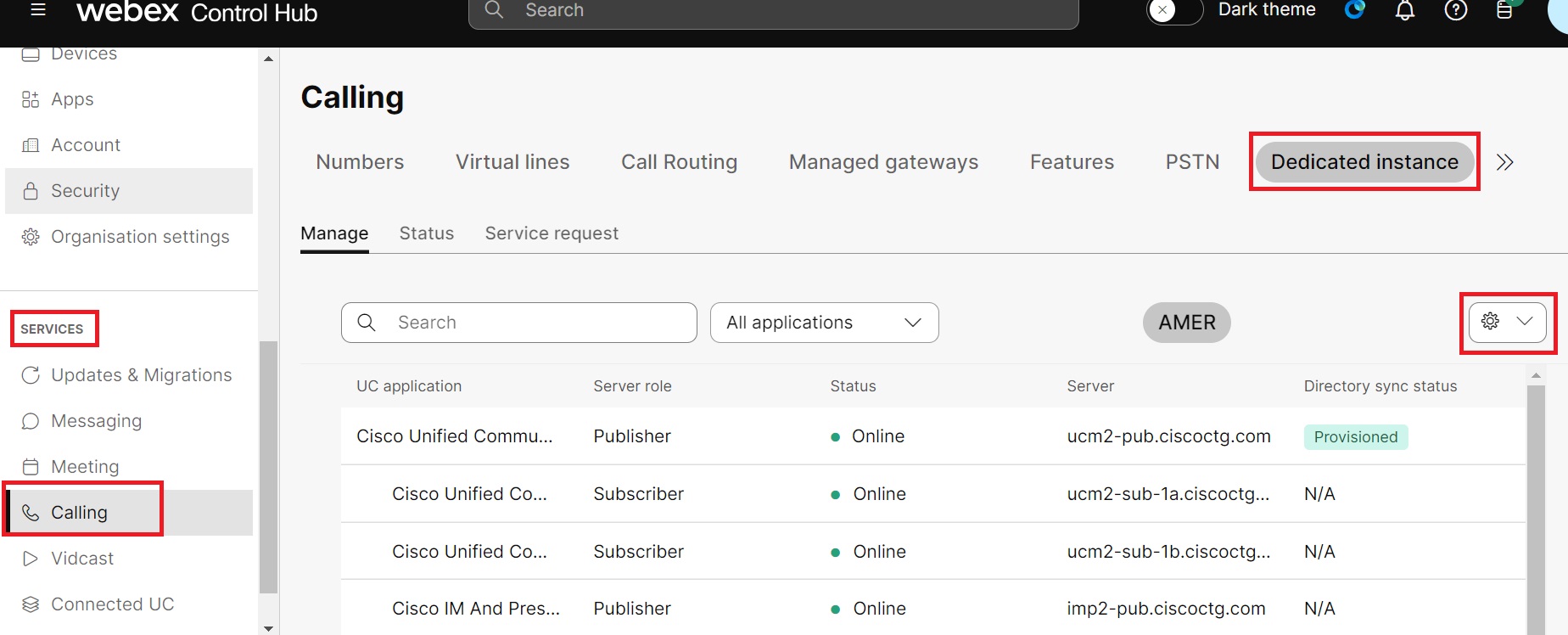
- In the Performance Monitor Counter window enable the counter and click Update.
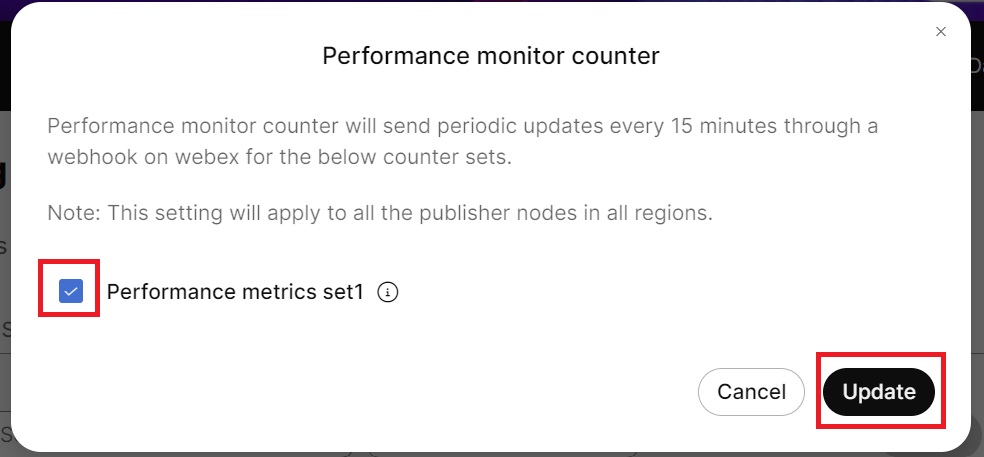
The Performace metrics set1 includes the following groups:
- System performance counter group
- Registration counter group
- Call manager counter group and Call manager system performance counter group
The performance parameters supported by the API are as below:
-
System details - SystemVersion, InetAddress, Version, Status
-
Registration status - RegisteredPhones, UnregisteredPhones, RejectedPhones, RegisteredGateways, UnregisteredGateways, RejectedGateways, RegisteredMediaDevices, UnregisteredMediaDevices, ccmRejectedMediaDevices, ccmRegisteredCTIDevices, UnregisteredCTIDevices, RejectedCTIDevices, RegisteredVoiceMailDevices, UnregisteredVoiceMailDevices, RejectedVoiceMailDevices
- Refer to Cisco CallManager for Call Manager counter parameters.
- Refer to System Counters for system performance counter parameters.
- Create a Webhook to notify the apps when specific activities occur in Dedicated Instance.
Use the following resource type and scope in Webhook:
- Resource type: uc_counters
See Create a Webhook for more information.
- Scope: Authorization scope- dedicated-instance-uc:admin_perfmon_read
See Integrations & Authorization for more information.
- Resource type: uc_counters


