Webex App | Enable Cisco AI Assistant in meetings
 Feedback?
Feedback?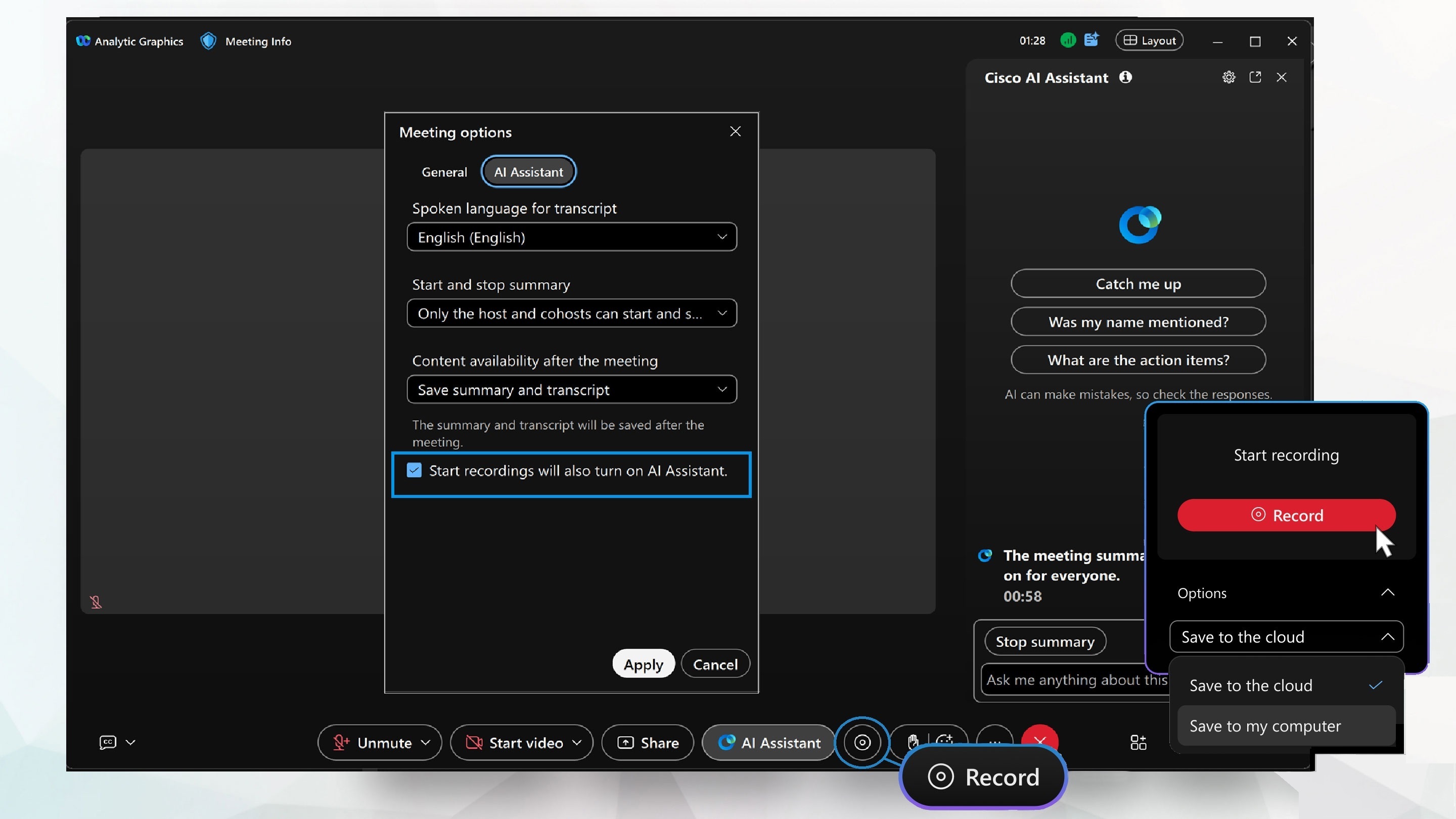
Your organization administrator determines which options are available based on the settings they apply. If you don't see a specific option, reach out to your organization administrator to have it enabled.
In a meeting
|
Join your meeting, in the meeting controls click
AI Assistant
|
Schedule a meeting
When you schedule a meeting from User Hub, you can choose to have AI Assistant start automatically, at the beginning of your meetings.
|
Sign in to your User Hub account. Go to , and check that Automatically turn on AI Assistant when the meeting starts is enabled. |
In meeting options
|
Join your meeting, and in the meeting controls tap
AI Assistant
|

 and select from:
and select from: in your meeting.
in your meeting. . Then, in the Meeting options window,
check
. Then, in the Meeting options window,
check 
