- Home
- /
- Article

Add a custom message on a Board, Desk, or Room Series device screen
 In this article
In this article Feedback?
Feedback?You can add a short text string to the bottom left corner of the screen. This can be, for example, instructions on customized calling or information about a local support contact.
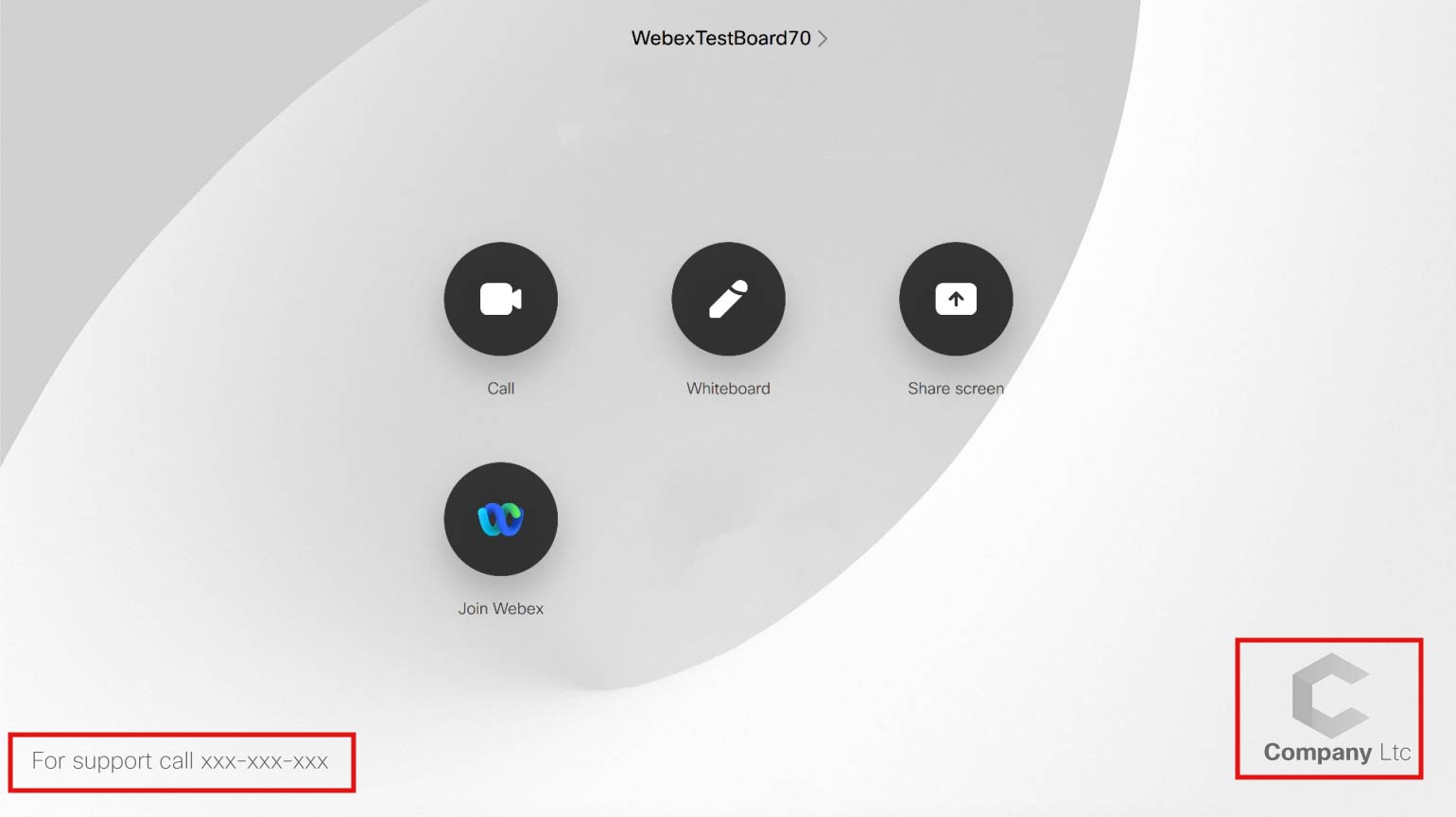
-
The standard text about how to use the device can’t be customized.
-
Applying custom text on organizational level overrides the text added on individual devices.
Custom message is not supported on the following devices:
-
Webex Share
-
Cisco IP Phones
-
Analogue Telephone Adapters
On all devices in your organization
| 1 |
From the customer view in Control Hub, go to Devices and click Settings. Then scroll down to Custom Message. |
| 2 |
Select Define a custom support text for all devices and add a custom message, such as contact information for local support person. Select Save to apply the custom text. |
On individual devices
If you apply a custom text on organizational level, the text added on individual devices is overridden.
| 1 |
From the customer view in Control Hub, go to Devices and select the device or devices you want to add a custom text to. |
| 2 |
Click Edit and select Device Configurations. Go to and type in the message you want to add. Then select Next and Apply to save the change. |


