- Home
- /
- Article

Webex App | Add a website shortcut to a space
 In this article
In this article Feedback?
Feedback?You can keep important information right where your team needs it, by adding a website shortcut to a space. Members can then click on a tab to open and browse a website from inside their Webex App space. If you don't see this feature, contact your administrator for more information.
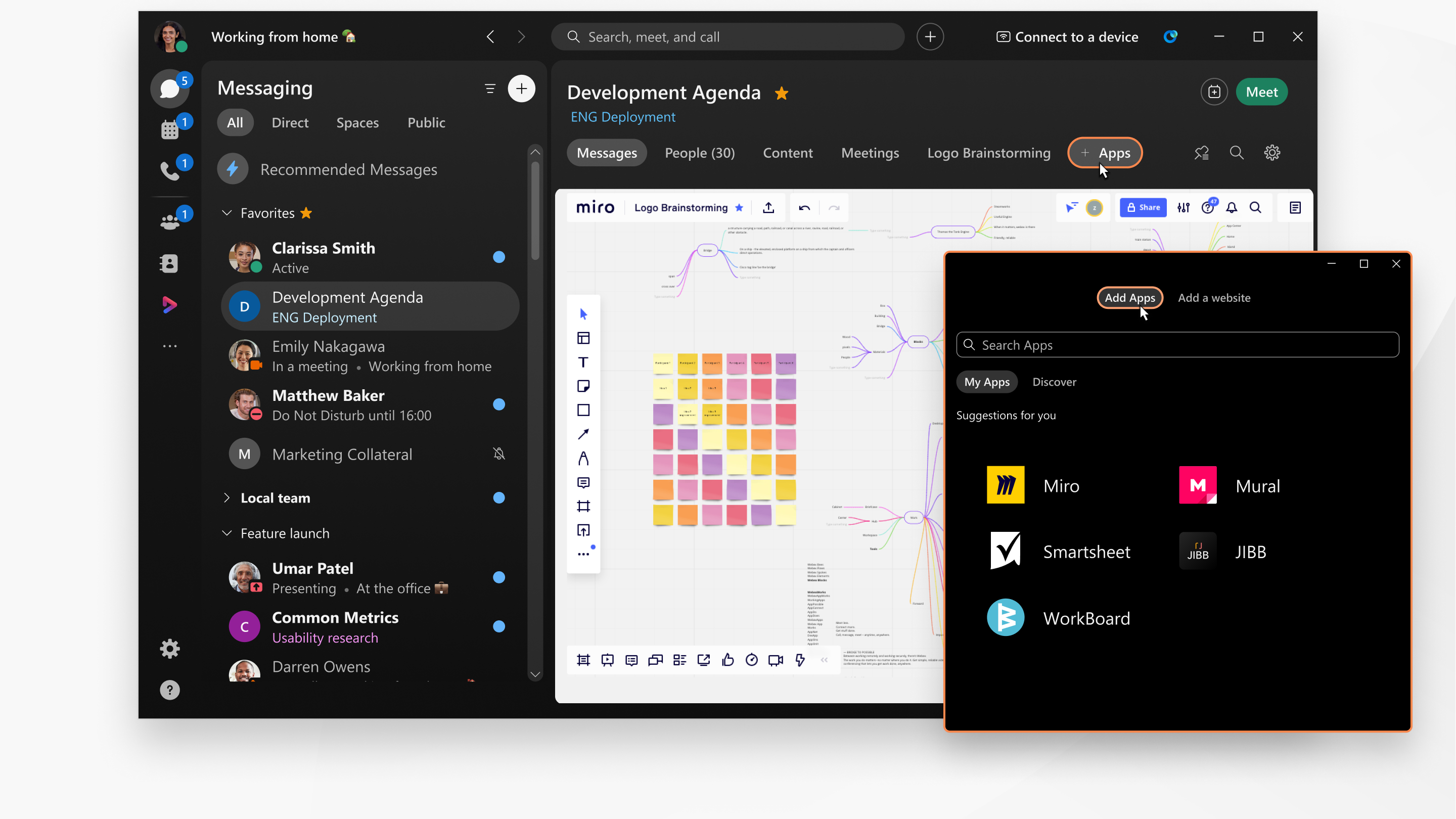
| 1 |
Go to Messaging
|
| 2 |
Click Apps +, and then Add a website. In moderated spaces, only moderators have the the Apps + tab. If you can't add a website shortcut, try asking a space moderator for help. |
| 3 |
Enter a name for the shortcut and the website address. |
| 4 |
Click Continue. Right-click the tab name for additional menu options, if you want to make changes to a website shortcut. |
Limitations
When adding or accessing a website from a space, the following authentication options to access the site are not supported:
- Non-web-based authentication, for example, Kerberos.
- Authentication with bring your own device (BYOD) management, for example, Microsoft Intune, Duo.
- Single-sign-on (SSO) authentication that prevents the embedded browser from authentication.
- OKTA multi-factor authentication (MFA) on Mac.

 and select the space.
and select the space.
