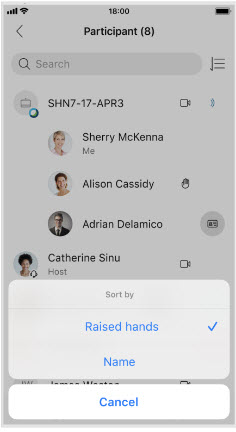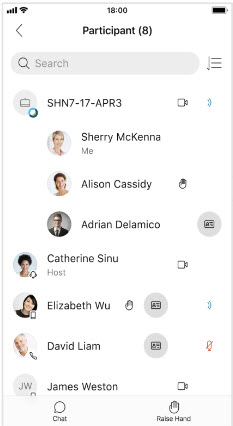- Home
- /
- Article

View participants with their hands raised in Webex Meetings
 In this article
In this article Feedback?
Feedback?All participants in a meeting can now see who has raised their hands, automatically sorted at the top of the Participants list. The order that the participants are listed follows the order in which they raised their hands. You can also sort participants by name to quickly scan the list.
Meetings
| 1 |
Select Participants |
| 2 |
Click Sort by Raised hands. The participants who raised their hands are automatically moved to the top of
the Participants panel and sorted in the order in which they raised their hands. The host,
cohost, and presenter remain at the top of the list.
|
| 3 |
If you're the host or cohost, you can lower a participant's hand or lower all raised hands.


|
Mobile
This feature is available for meetings, training sessions, and events. For events, only panelists can sort the list of participants, since you cannot host events from the mobile app.
| 1 |
Tap |
| 2 |
Tap .
The participants who raised their hands are automatically moved to the top of participant list and are sorted in the order in which they raised their hands.
The host and presenter remain at the top of the list. |

 to open the
to open the  to open the
to open the