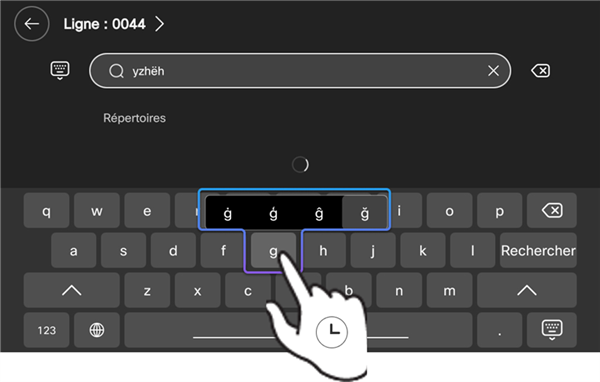Soft keyboard on your phone
 Feedback?
Feedback?The following table lists the functional keys on the keyboard.
| Key | Description |
|---|---|
|
|
Caps key Tap it to toggle between uppercase and lowercase letters. |
|
|
Hide keyboard key Tap it to hide the soft keyboard. To revoke the soft keyboard again, tap in the input box. |
|
|
Delete key Tap it to delete your input by one character to the left of the insertion point. |
|
|
The numeric and special characters key Tap it to show the numeric keys and the special characters keys |
|
|
Language key The Language key isn't available when the phone language is set to English. Tap it to switch the soft keyboard layout between English and the system-language. |
Multilingual keyboard
The layout of the soft keyboard varies with the system language that your phone is using. If your phone is set to a language other than English, Korea, Japanese, and Traditional Chinese, the soft keyboard changes to the layout compatible to the system language. You can also switch it to the English keyboard by tapping  .
.
The soft keyboard doesn't support Korean, Japanese, Russian, and Traditional Chinese. When you set your phone to any of these languages, only the English keyboard is available.
You can use the soft keyboard to input diacritic marks and accents when your phone is in a language that has diacritic marks or accents in written language. To do so, tap and hold the corresponding letter key, and then slide your finger to the desired accent letter from the pop-up variants.