Configure Do Not Disturb (DND) override for Webex Go calls
 Feedback?
Feedback?DND Override allows you to choose whether your Webex Go device alerts you for calls when you've set up Webex DND, Quiet Hours or you're presenting.
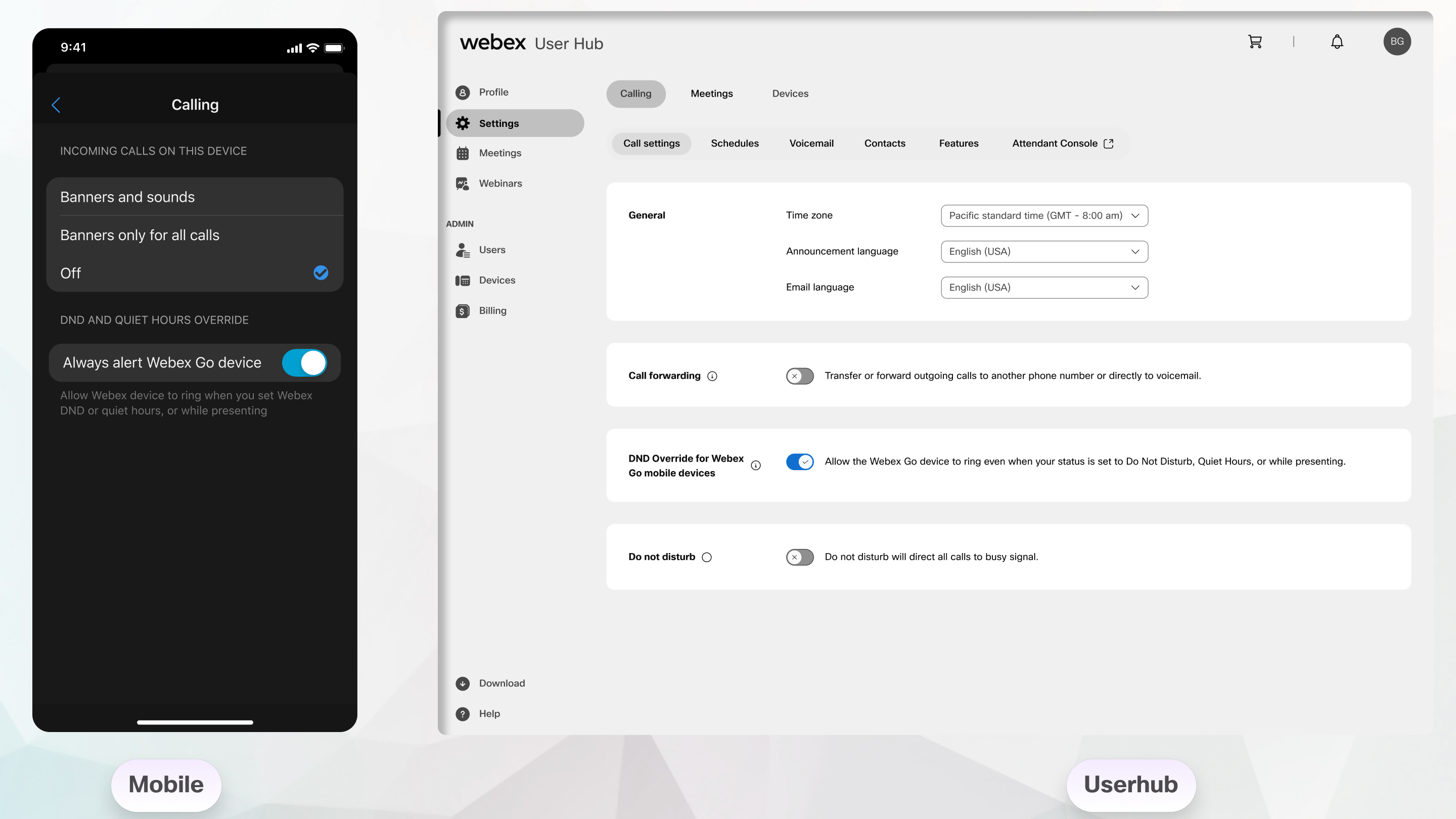
You'll see these options in Webex mobile app or User Hub if your administrator has set you up with Webex Go.
| 1 |
Open Webex App and sign in. |
| 2 |
Tap your Profile picture. |
| 3 |
Tap . |
| 4 |
By default, the Always alert Webex Go device option is turned on, so the device rings for all calls. To stop receiving alerts, turn off the option. |
| 1 |
Sign in to User Hub. |
| 2 |
Choose Settings from the left navigation bar. |
| 3 |
Click the Calling tab. |
| 4 |
On the Call Settings tab, the DND Override for Webex Go mobile devices option is turned on by default, allowing calls during Do Not Disturb (DND), Quiet Hours, or while presenting. To block calls during these times, turn off the option. |
Was this article helpful?


