Shared Timer app for Webex Meetings and Webex Webinars
 Feedback?
Feedback?
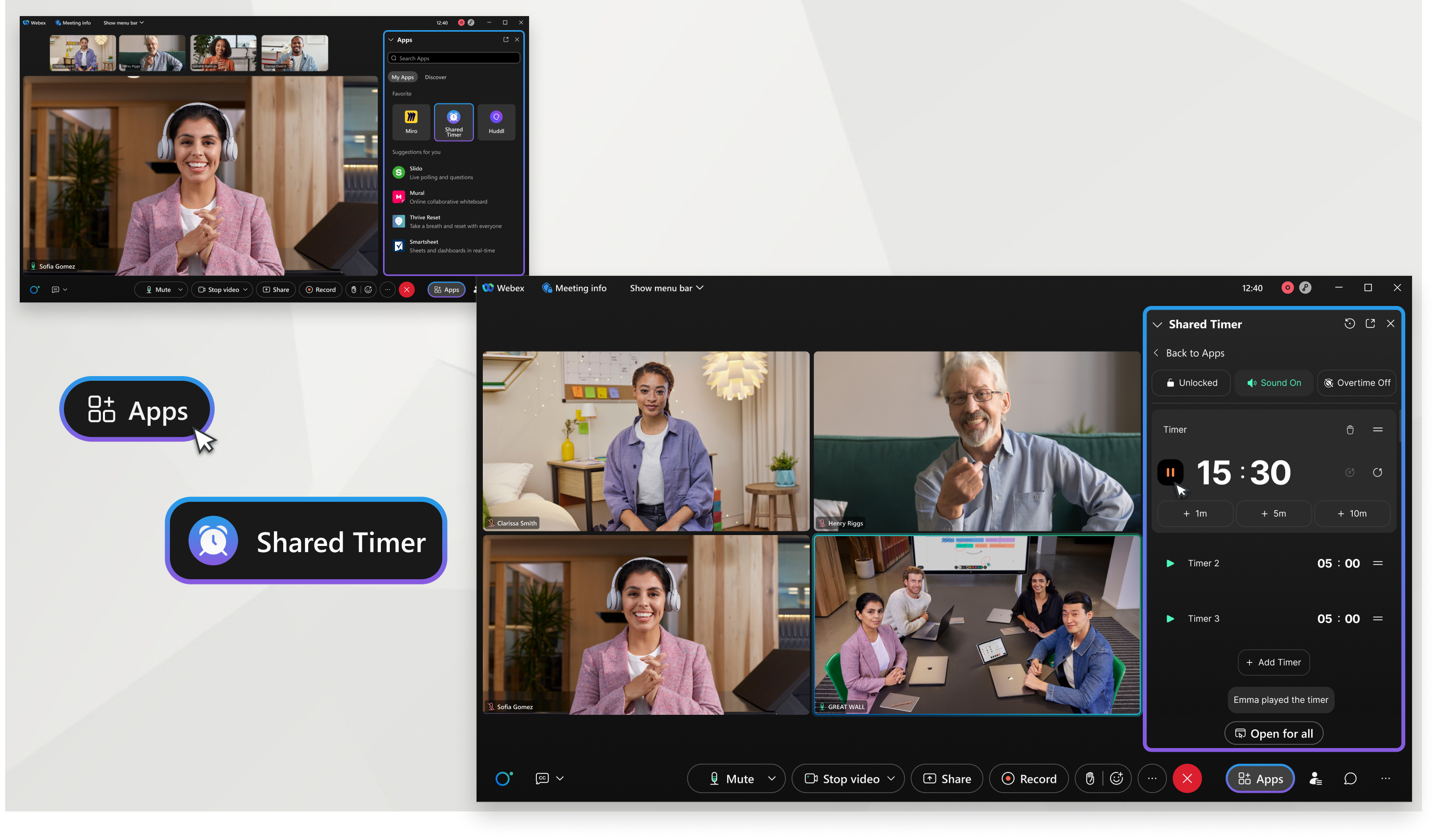
Add the Shared Timer
Webex users can add the Shared Timer app via Webex App Hub.
Embedded Apps must be turned on by your administrator. For more information, read more on Embedded apps in Webex.
Using the Shared Timer
Meeting host
The meeting host can lock/unlock the timer controls for all participants to manage their interaction with the app. Host capabilities:
-
Add or edit a timer title
-
Set the timer for a pre-defined or custom amount of time
-
Add more time quickly to the active timer with +1, +5, or +10 minutes button
-
Add up to 10 timers and use drag-and-drop to rearrange the order
-
Start, pause, restart, and delete the timer
-
Reset the timer to the previous duration or to 00:00
-
Enable overtime to let timer continue counting past 00:00 and into negative time
-
View the activity feed
-
Mute/unmute their audio cue
-
Turn on Open for all or close the session
Participants
By default, the Open for all option allows participants to view and interact with the timer. However, the host can limit access by locking the timer controls. Participants capabilities:
-
View all timers
-
View the activity feed
-
Controls unlocked (default):
-
Add or edit a timer title
-
Set the timer for a pre-defined or custom amount of time
-
Add more time quickly to the active timer with +1, +5, or +10 minutes button
-
Add up to 10 timers and use drag-and-drop to rearrange the order
-
Start, pause, restart, and delete the timer
-
Enable overtime to let timer continue counting past 00:00 and into negative time
-
Reset the timer to the previous duration or to 00:00
-
-
Controls locked by host:
-
Mute/unmute their audio cue
-


